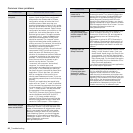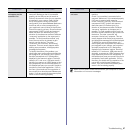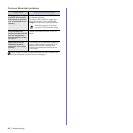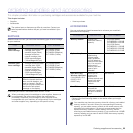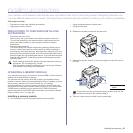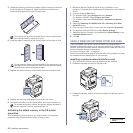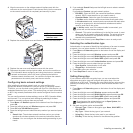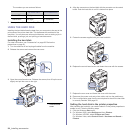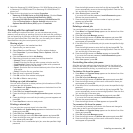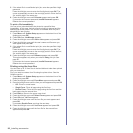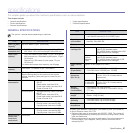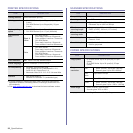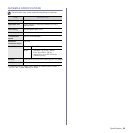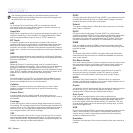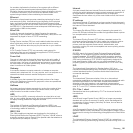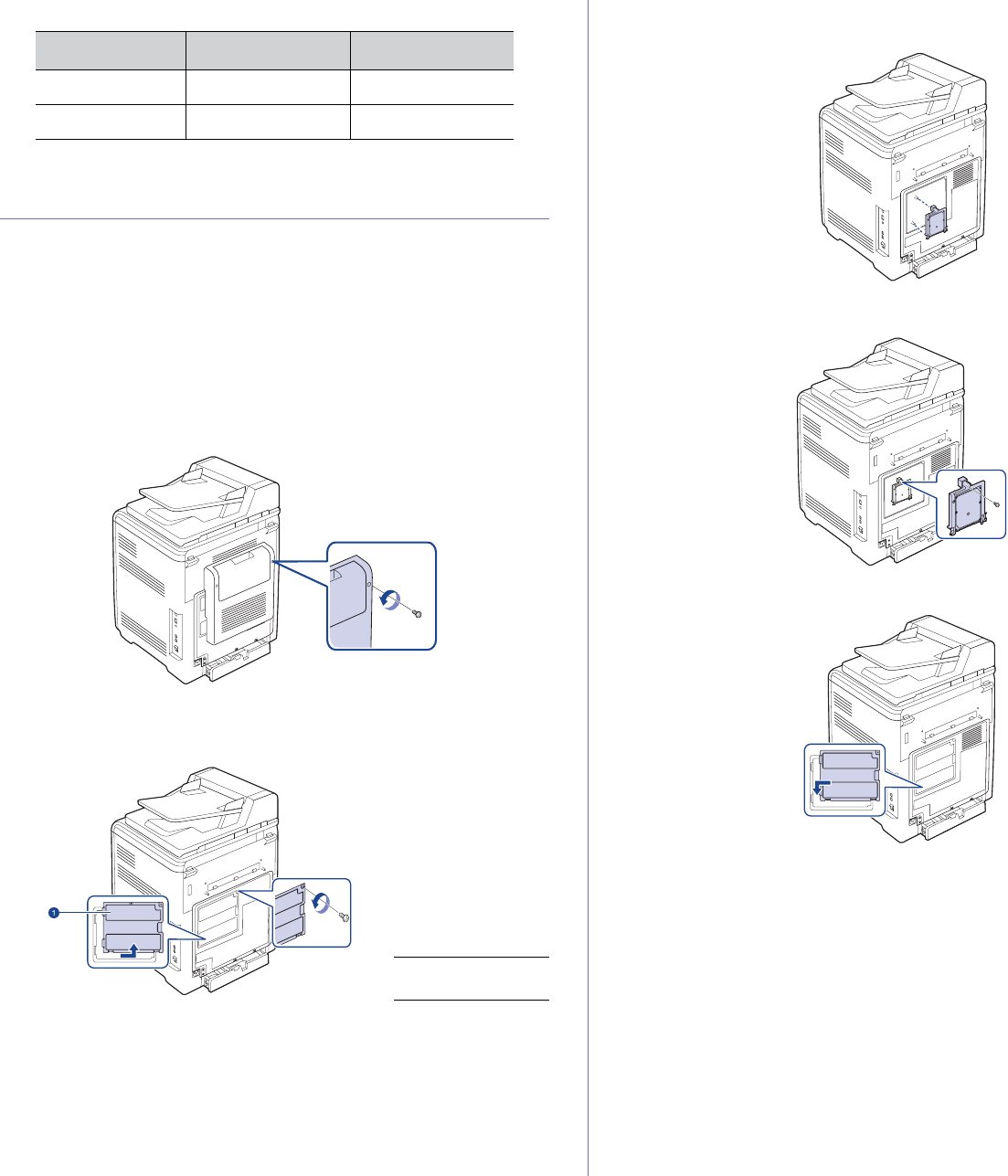
94 _Installing accessories
The numbers you can enter as follows:
7. When you have finished, press Stop/Clear to return to ready mode.
USING THE HARD DISK
Installing the hard disk allows the data from your computer to be sent to the
print queue of the printer hard disk. This decreases the workload of the
computer. You can also use various print features, such as storing a job in
the hard disk, proofing a job, and printing private documents.
Installing the hard disk
For order information, see "Accessories" on page 89. Review the
precautions on page 91.
1. Turn the machine off and unplug all cables from the machine.
2. Release the screws and remove the rear cover.
3. Open the control board cover. Release the screws, then lift up the cover
slightly and pull the cover to the right.
4. Align the connector on the hard disk with the connector on the control
board. Push the hard disk in until it is latched into place
.
5. Fasten the screws supplied with your new hard disk.
6. Replace the control board cover and fasten the cover with the screws.
7. Replace the rear cover and fasten the cover with the screw.
8. Reconnect the power cord and printer cable, and turn the machine on.
9. Print a configuration page from the control panel to check if the hard disk
is correctly installed. See page 60.
Setting the hard disk in the printer properties
After installing the hard disk, you need to select it in the printer properties to
enable its use. Take the following steps:
1. Click the Windows Start menu.
2. For Windows 2000, select Settings and then Printers.
For Windows XP/2003, select Printers and Faxes.
For Windows Vista, select Control Panel > Hardware and Sound >
Printers.
HEXADECIMAL ALPHANUMERIC
64-bit WEP 10 digits 5 characters
128-bit WEP 26 digits 13 characters
1 control board
cover