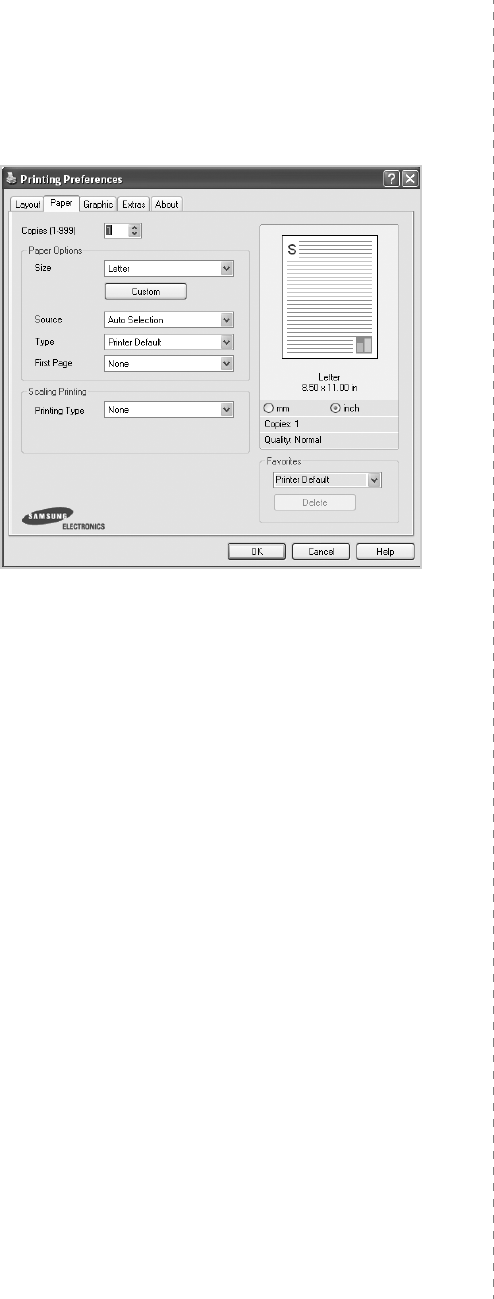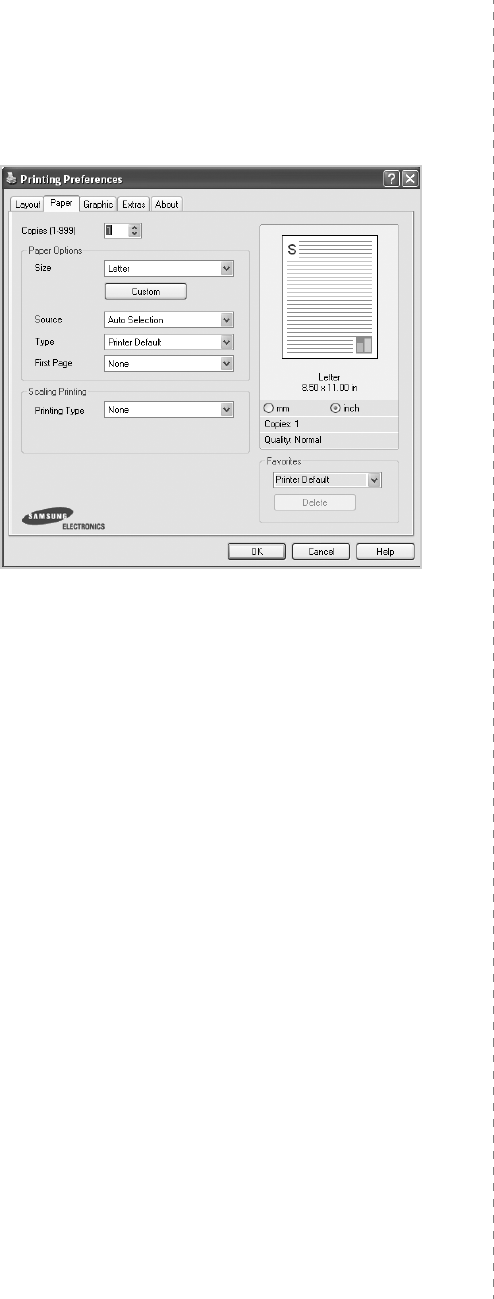
Basic Printing
15
Paper Tab
Use the following options to set the basic paper handling
specifications when you access the printer properties. See
“Printing a Document” on page 13 for more information on
accessing printer properties.
Click the
Paper
tab to access various paper properties.
Copies
Copies
allows you to choose the number of copies to be printed.
You can select 1 to 999 copies.
Paper Options
Size
Size
allows you to set the size of paper you loaded in the tray.
If the required size is not listed in the
Size
box, click
Custom
.
When the
Custom Paper Setting
window appears, set the paper
size and click
OK
. The setting appears in the list so that you can
select it.
Source
Make sure that
Source
is set to the corresponding paper tray.
Use
Multi-Purpose Tray
when printing on special materials like
envelopes and transparencies. You have to load one sheet at a
time into the Manual Tray or Multi-Purpose Tray.
If the paper source is set to
Auto Selection
, the printer
automatically picks up print material in the following tray order:
Manual Tray or Multi-Purpose Tray, Tray n.
Type
Set
Type
to correspond to the paper loaded in the tray from
which you want to print. This will let you get the best quality
printout. If not, print quality may not be acheived as you want.
•
Thin Paper
: Less than 19 lb (70 g/m
2
) thin paper.
•
Thick
Paper
: 24 lb to 32 lb (90~120 g/m
2
) thick paper.
•
Bond Paper
:
When you use the bond paper, select this
option.
•
Cotton Paper
: 20 lb to 24 lb (75~90 g/m
2
) cotton paper such
as Gilbert 25 % and Gilbert 100 %.
•
Archive Paper
: When you need to keep print-out for a long
period time such as archives, select this option.
•
Plain Paper
: Normal plain paper. Select this type if your
printer is monochrome and printing on the 16 lb (60 g/m
2
)
cotton paper.
•
Recycled Paper
: 20 lb to 24 lb (75~90 g/m
2
) recycled paper.
•
Color Paper
: 20 lb to 24 lb (75~90 g/m
2
) color-
backgrounded paper.
First Page
This property allows you to print the first page using a different
paper type from the rest of the document. You can select the
paper source for the first page.
For example, load thick stock for the first page into the Multi-
purpose Tray, and plain paper into Tray n. Then, select
Tray n
in
the
Source
option and
Multi-Purpose Tray
in the
First Page
option.
If this option does not appear, your printer does
not have this feature.
Scaling Printing
Scaling Printing
allows you to automatically or manually scale
your print job on a page. You can choose from
None
,
Reduce/
Enlarge
, and
Fit to Page
.
•
For details, see
“Printing a Reduced or Enlarged Document” on
page 20.
•
For details, see
“Fitting Your Document to a Selected Paper
Size” on page 20.