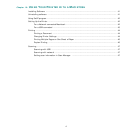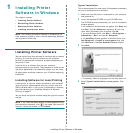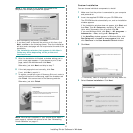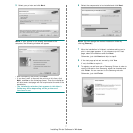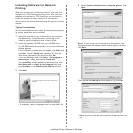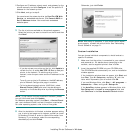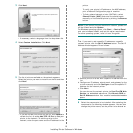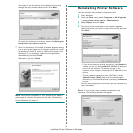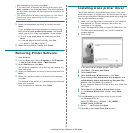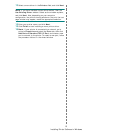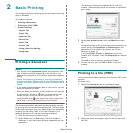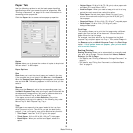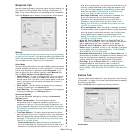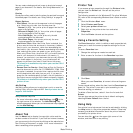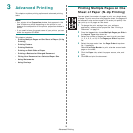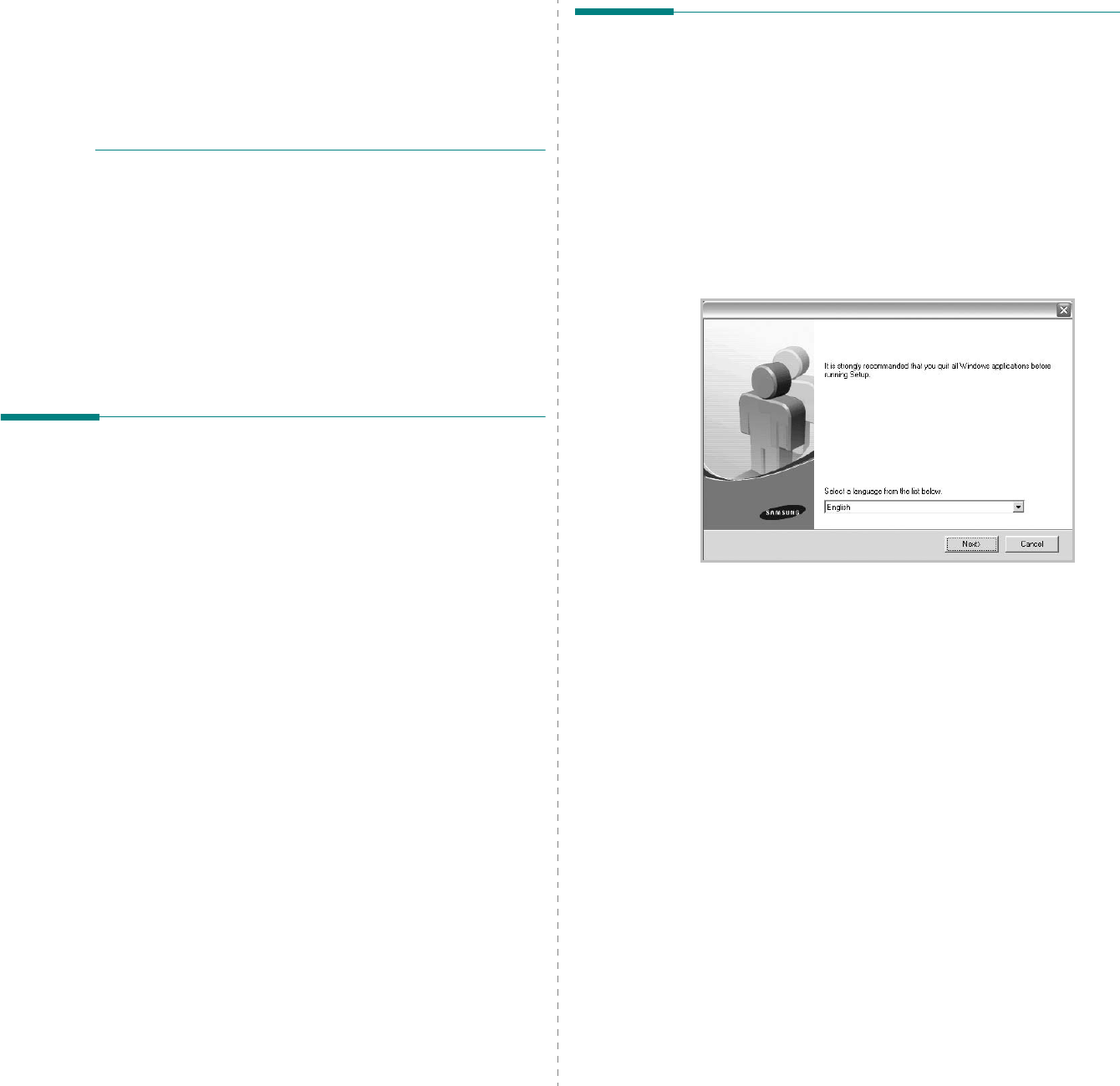
Installing Printer Software in Windows
12
• After connecting the printer, click
Next
.
• If you don’t want to connect the printer at this time, click
Next
, and
No
on the following screen. Then the installation
will start and a test page will not be printed at the end of the
installation.
• The reinstallation window that appears in this User’s
Guide may differ depending on the printer and
interface in use.
5
Select the components you want to reinstall and click
Next
.
If you installed the printer software for local printing
and
you select
your printer driver name
, the window
asking you to print a test page appears. Do as follows:
a. To print a test page, select the check box and click
Next
.
b. If the test page prints out correctly, click
Yes
.
If it doesn’t, click
No
to reprint it.
6
When the reinstallation is done, click
Finish
.
Removing Printer Software
1
Start Windows.
2
From the
Start
menu select
Programs
or
All Programs
→
your printer driver name
→
Maintenance
.
3
Select
Remove
and click
Next
.
You will see a component list so that you can remove any
item individually.
4
Select the components you want to remove and then click
Next
.
5
When your computer asks you to confirm your selection,
click
Yes
.
The selected driver and all of its components are removed
from your computer.
After the software is removed, click
Finish
.
Installing mono printer driver
This printer features a monochrome only printer. This mono
driver limits output to th black toner. You must install the mono
driver on your computer. Following steps guide you through the
step by step installation process.
1
Make sure that the printer is connected to your computer
and powered on. Or your computer and printer are
connected to the network.
2
Insert the supplied CD-ROM into your CD-ROM drive. The
CD-ROM should automatically run, and an installation
window appears.
3
Click Cancel.
If the confirmation window appears, click Finish.
4
Click
Start
→
Printers and Faxes
.
5
Select
Add Printer
.
6
When
Add Printer Wizard
appears, click
Next
.
7
Select
Local printer attached to this computer
, and
Automatically detect and install my Plug and Play
printer
, then click
Next
. Go to step 13.
If your computer does not find the printer, then follow the
next step.
8
Select
Next
in the
Select a Printer Port
window.
9
In the
Select a Printer Port
window, select
Have
Disk...
.
10
Click
Browse
to find a mono driver for your printer.
ex) Windows XP 32 bit
Select CD-ROM drive
→
Printer
→
PC_MONO
→
WINXP_2000_VISTA-32
11
Select
***.inf
file and click
Open
.
12
Click
OK
in the
Install From Disk
window.