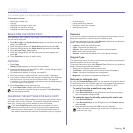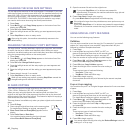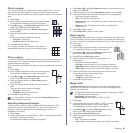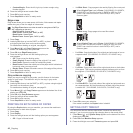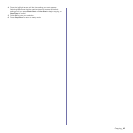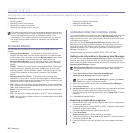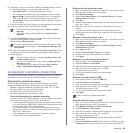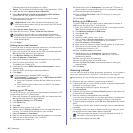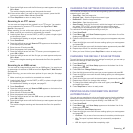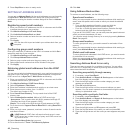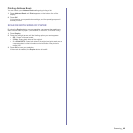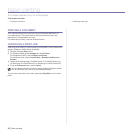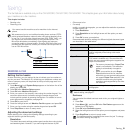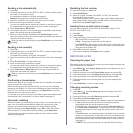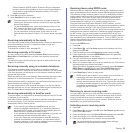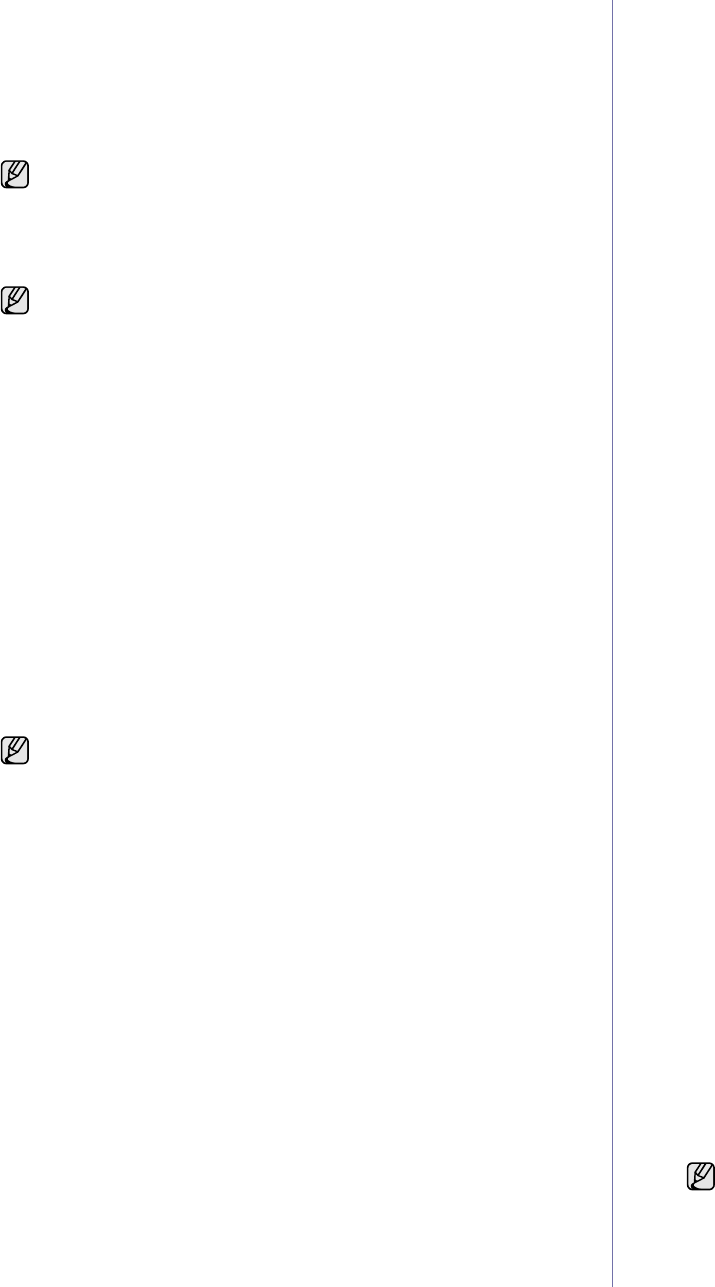
46 _Scanning
(Password and login ID are grayed out in SWS).
Simple: This is used to bind with the login ID and password in SWS.
8. Check the box next to Append Root to Base DN.
9. Select Match User’s Login ID to the following LDAP attribute
(options are CN, UID, or UserPrincipalName).
10. Enter your login name, password, maximum number of search
results and search timeout.
11. Select Serach Name Order that you desire.
12. Check the box next to "From:" Field Security Options.
13. Click Apply.
Setting up an e-mail account
To scan and send an image as an email attachment, you need to set up
network parameters using SyncThru™ Web Service.
1. Enter your machine’s IP address as the URL in a browser and click
Go to access the web site of your machine.
2. Click Machine Settings and E-mail Setup.
3. Select IP Address or Host Name.
4. Enter the IP address in dotted decimal notation or as a host name.
5. Enter the server port number, from 1 to 65535.
The default port number is 25.
6. Check the box next to SMTP Requires Authentication to require
authentication.
7. Enter the SMTP server login name and password.
8. Click Apply.
Setting up an FTP server
To use an FTP server, you need to set up parameters to access the FTP
servers using SyncThru™ Web Service.
1. Enter your machine’s IP address as the URL in a browser and click
Go to access the web site of your machine.
2. Click Machine Settings and FTP Setup.
3. Click Server List.
4. Click Add.
5. Select the index number, from 1 to 20.
6. Enter a name in Alias for the Setup for the corresponding Server
List entry. This name will be displayed on your machine.
7. Select IP Address or Host Name.
8. Enter the server address in dotted decimal notation or a host name.
9. Enter the server port number, from 1 to 65535.
The default port number is 21.
10. Check the box next to Anonymous if you want the FTP server to
permit access to unauthorized persons. It is unchecked by default.
11. Enter the login name and password.
12. Enter the Scan File Folder under FTP directory for saving the
scanned image.
13. Click Apply.
Setting up an SMB server
To use an SMB server, you need to set up parameters for access to
SMB servers using SyncThru™ Web Service.
1. Enter your machine’s IP address as the URL in a browser and click
Go to access the web site of your machine.
2. Click Machine Settings and SMB Setup.
3. Click Server List.
4. Click Add.
5. Select the index number, from 1 to 20.
6. Enter a name in Alias for the Setup for the corresponding Server
List entry. This name will be displayed on your machine.
7. Select IP Address or Host Name.
8. Enter the server address in dotted decimal notation or a host name.
9. Enter the server port number, from 1 to 65535.
The default port number is 139.
10. Enter the Share name of the server.
11. Check the box next to Anonymous if you want to permit
unauthorized persons to access the SMB server. This box is
unchecked by default.
12. Enter the login name and password.
13. Enter the domain name of the SMB server.
14. Enter the Scan File Folder under shared folder for storing the
scanned image.
15. Click Apply.
Scanning to Email
You can scan and send an image as an email attachment. You first need to
set up your email account in SyncThru™ Web Service. See page 46.
Before scanning, you can set the scan options for your scan job. See page
47.
1. Make sure that your machine is connected to a network.
2. Load originals face up into the DADF (or ADF), or place a single original
face down on the scanner glass.
For details about loading an original, see page 32.
3. Press Scan/Email.
4. Press the left/right arrow until Scan to Email appears on the bottom line
of the display and press OK.
5. Enter the recipient’s email address and press OK.
If you have set up Address Book, you can use a speed button or a speed email
or group email number to retrieve an address from memory. See page 48.
6. To enter additional addresses, press OK when Yes appears and repeat
step 5.
To continue to the next step, press the left/right arrow to select No and
press OK.
7. If the display asks if you want to send the email to your account, press
the left/right arrow to select Yes or No and press OK.
8. Enter an email subject and press OK.
LDAP Referral: LDAP client will search referral server if the
LDAP server has no data to reply to query and if the LDAP server
has a referral server.
This option is only provided if you have selected the Network
authentication option in the user authentication setting. You may
check this option if you want to search for information in a default
email address group.
If the authentication method of SMTP server is
POP3beforeSMTP, check the box next to SMTP Requires POP3
Before SMTP Authentication.
a. Enter the IP address in dotted decimal notation or as a host
name.
b. Enter the server port number, from 1 to 65535. The default
port number is 25.
This prompt does not appear if you have activated the Send To
Self option in the email account setup.