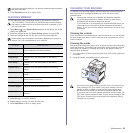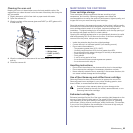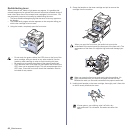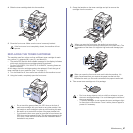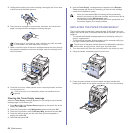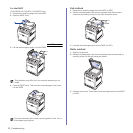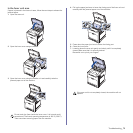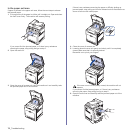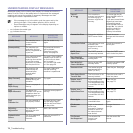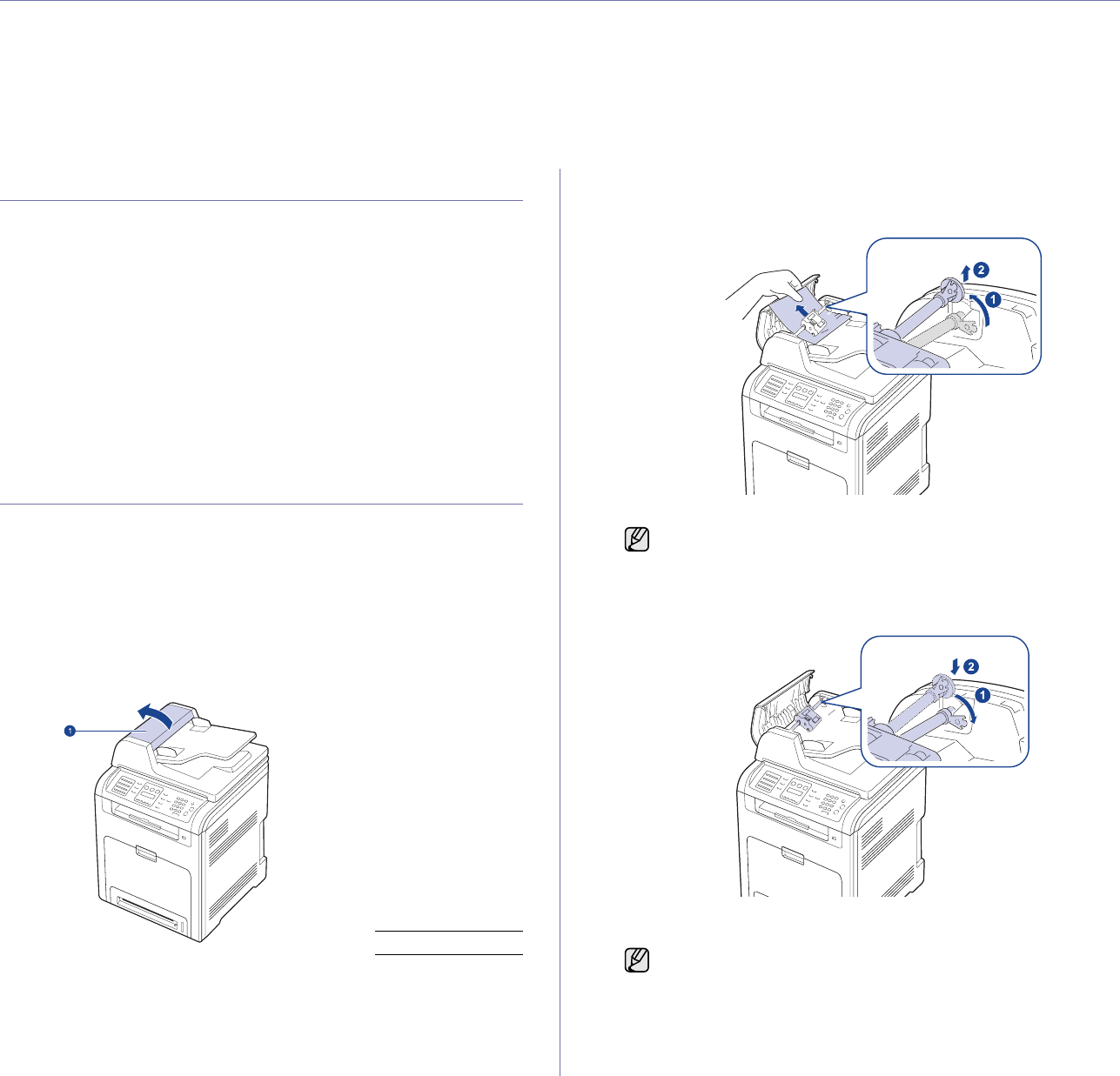
Troubleshooting_71
troubleshooting
This chapter gives helpful information for what to do if you encounter an error.
This chapter includes:
• Tips for avoiding paper jams
• Clearing document jams
• Clearing paper jams
• Understanding display messages
• Solving other problems
TIPS FOR AVOIDING PAPER JAMS
By selecting the correct media types, most paper jams can be avoided.
When a paper jam occurs, follow the steps outlined on page 71.
• Follow the procedures on page 36. Ensure that the adjustable guides
are positioned correctly.
• Do not overload the tray. Ensure that the paper level is below the paper
capacity mark on the inside of the tray.
• Do not remove paper from the tray while your machine is printing.
• Flex, fan, and straighten paper before loading.
• Do not use creased, damp, or highly curled paper.
• Do not mix paper types in a tray.
• Use only recommended print media. (See "Setting the paper size and
type" on page 38.)
• Ensure that the recommended side of the print media is facing up in the
tray, or facing down in the multi-purpose tray.
CLEARING DOCUMENT JAMS
When an original jams while passing through the DADF (or ADF),
Document Jam appears on the display.
Input Misfeed
For the ADF
(CLX-6200FX only)
1. Remove any remaining pages from the ADF.
2. Open the ADF cover.
3. Rotate the bushing on the right end of the ADF roller toward the ADF
(1) and remove the roller from the slot (2). Pull the document gently
to the left and out of the ADF.
4. Align the left end of the ADF roller with the slot and push the right
end of the ADF roller into the right slot (1). Rotate the bushing on
the right end of the roller toward the document input tray (2).
5. Close the ADF cover. Then load the removed page(s), if any, back
into the ADF.
1 ADF cover
This illustration may differ from your machine depending on its
model.
To prevent document jams, use the scanner glass for thick, thin, or
mixed paper-type originals.