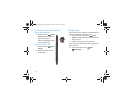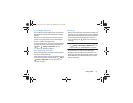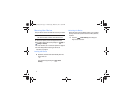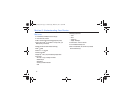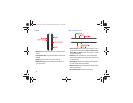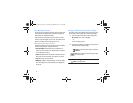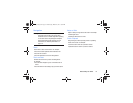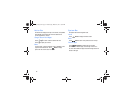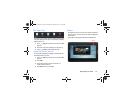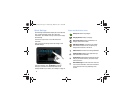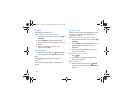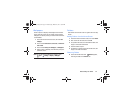17
Extended Home Screen
The Home screen consists of the Home page, plus pages that
extend beyond the display width to provide more space for
adding shortcuts, widgets and folders.
Slide your finger horizontally across the screen to scroll to
the left or right side pages. As you scroll, the indicator at the
bottom of the page shows which page you’re on.
Customizing the Home Screen
Customize the Home screen to include your favorite widgets,
shortcuts to applications, wallpaper and more.
•
Apps and widgets
: Add shortcuts to apps, or widgets, to the
screen. For more information, see
“App Shortcuts”
on page 23,
or see
“Widgets”
on page 23.
•
Folders
: Use folders to store information on the Home screen for
easy access. For more information, see
“Folders”
on page 24.
•
Page
: Add a page to the Home screen.
•
Wallpapers
: Choose an image from Gallery, or select pre-loaded
still or live wallpapers. For more information, see
“Wallpapers”
on page 24.
Adding and Removing Home Screen Pages
Your device comes with 5 default Home screen pages, and
you can add or remove pages up to total of seven pages.
1. Touch and hold on the Home screen to display the
Home screen
menu, then touch
Page
.
– or –
“Pinch” the Home screen.
2. Touch and drag pages to change their order, and use
these controls to configure pages:
Tip:
The page with the
Home
icon displays when you touch
Home
in the System Bar.
Remove
: Touch and hold on a page, then drag it
to
Remove
.
Add
: Touch a previously-removed page to add it,
to a total of seven.
i705_UM_.book Page 17 Wednesday, March 20, 2013 6:54 PM