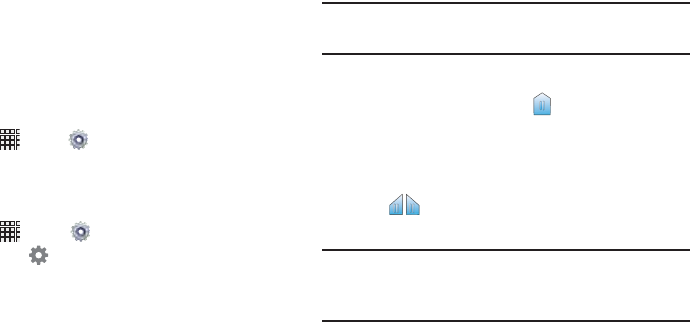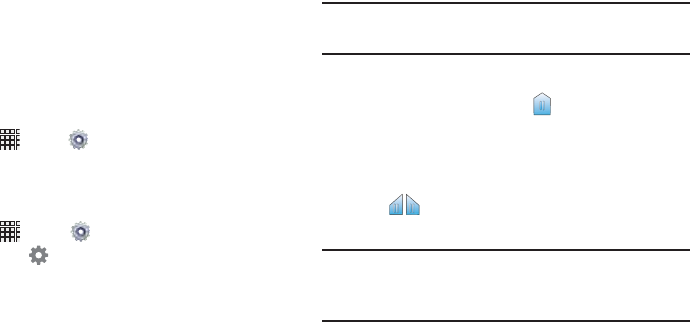
Understanding Your Device 28
Using Swype
Swype allows you to enter a word by sliding your finger or
stylus from letter to letter, lifting your finger between words.
Swype uses error correcting algorithms and a language
model to predict the next word. Swype also includes a touch
predictive text system.
Ⅲ
Enter words by touching and holding the first letter of a
word, sliding to each subsequent letter to spell out the
word, then releasing the last letter.
To enable Swype:
Ⅲ
Touch
Apps
➔
Settings
➔
Language and input
➔
Swype
. For options and settings,
see
“Swype” on
page 92.
For an in-depth tutorial on using Swype:
1. Touch
Apps
➔
Settings
➔
Language and input
,
then touch
Settings
next to Swype.
2. Touch How to Swype.
Editing Text
Use the text selection tools to select text or position a cursor
for inserting text, then use the editing tools in the Action bar
to select, cut, copy, and paste text.
Note:
Some applications do not support editing, or may offer
other ways to select and modify text.
Inserting New Text
Ⅲ
Touch the text to display the
insertion cursor (touch
and drag the cursor into position in the text if needed).
Selecting Text
Ⅲ
Touch and hold on the text you want to select to display
the selector cursors, then touch and drag the
cursors to highlight the text you want to select.
Tip:
Touch
Select all
in the Action bar to select all text in the
field. Touch on another area of the screen or touch
Done
to
deselect the text.
i705_UM_.book Page 28 Wednesday, March 20, 2013 6:54 PM