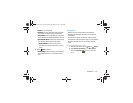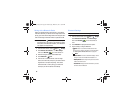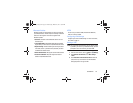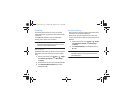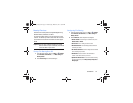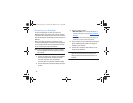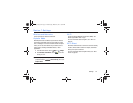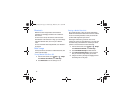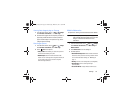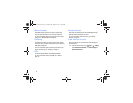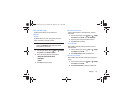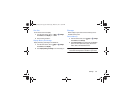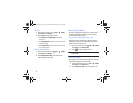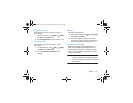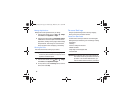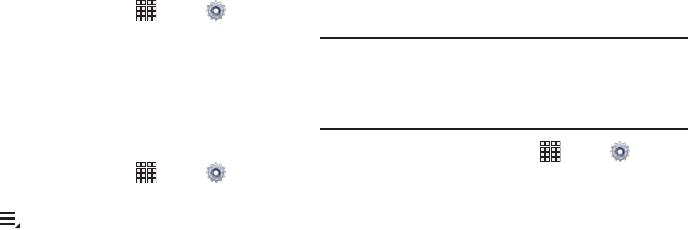
Settings 76
Viewing Data Usage by App or Process
1. From the Home screen, touch
Apps
➔
Settings
.
Under
Wireless and networks
, touch
Data usage
.
2. Scroll down the page to see the top three processes or
apps using mobile data service. Touch a process or
app to see data usage for the process or app, and to
configure specific settings.
Data Usage Options
1. From the Home screen, touch
Apps
➔
Settings
.
Under
Wireless and networks
, touch
Data usage
.
2. Touch
Menu
to set options:
• Auto sync data
: When enabled, your device will synchronize
with accounts automatically, at any time.
• Mobile hotspots
: Select Wi-Fi networks that are mobile
hotspots. You can restrict apps from using these networks, and
you can configure apps to warn you before using these
networks for large downloads.
Mobile Networks
Set options for roaming, networks and Access Point Names.
Important!
Depending on your service plan, changes you
make to Mobile networks settings may incur extra
charges. Consult Verizon Wireless for more
information.
1. From the Home screen, touch
Apps
➔
Settings
.
Under
Wireless and networks
, touch
More settings
➔
Mobile networks
.
2. Touch
Mobile data
to turn this setting on.
3. Set these options:
• Global Data Roaming
Access
: Enable or disable connection to
data services when your device is roaming on another network.
For more information about roaming, see
“Roaming”
on
page 10.
•Roaming
: View the current roaming status (not configurable).
• Signal strength
: View the current signal strength
(not configurable).
• Access Point Names
: Configure wireless network access.
i705_UM_.book Page 76 Wednesday, March 20, 2013 6:54 PM