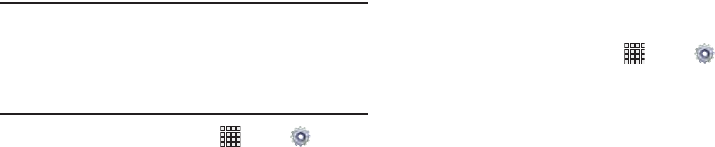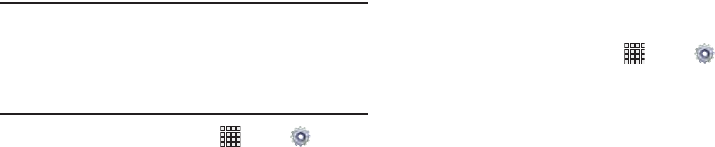
85
Google Location Services
Enable or disable use of location services provided by
Google.
Important!
By selecting
Google location services
, you are
allowing Google’s location service to collect
anonymous location data. Some data may be
stored on your device. Collection may occur even
when no apps are running.
1. From the Home screen, touch
Apps
➔
Settings
.
Under
Personal
,
touch
Location services
.
2. Touch
Google location services
to enable or disable
Google location services.
Lock Screen
Choose settings for your Lock screen.
For more information about using the lock and unlock
features, see “Securing Your Device” on page 11.
Lock Screen
1. From the Home screen, touch
Apps
➔
Settings
.
Under
Personal
,
touch
Lock screen
.
2. Touch
Lock screen
for settings:
•Swipe
: When this option is enabled, you unlock the device by
swiping your finger across the screen. This is the default screen
lock, and offers no security, but you can set special lock screen
options; see
“Lock Screen Options”
on page 86.
• Face unlock
: When this option is enabled, you unlock the
device by looking at the screen. This option offers low security,
because someone who looks similar to you could unlock your
device. Touch the option for more information, and to set up
Face unlock.
i705_UM_.book Page 85 Wednesday, March 20, 2013 6:54 PM