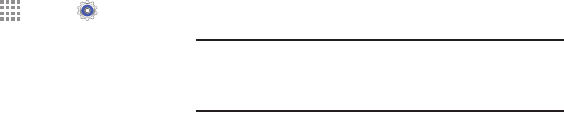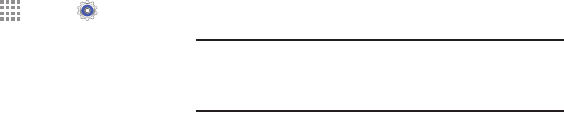
101
Credential Storage
If a certificate authority (CA) certificate gets compromised or
for some other reason you do not trust it, you can disable or
remove it.
1. From a Home screen, touch Apps ➔ Settings.
Under Personal, touch Security.
• Touch Storage type to set a storage type for credential
contents.
• Touch Trusted credentials. The trusted credentials
screen has two tabs:
– System: Displays CA certificates that are
permanently installed in the ROM of your device.
– User: Displays any CA certificates that you installed,
for example, in the process of installing a client
certificate.
• Touch a CA certificate to examine its details.
– A scrolling screen displays the details.
– Scroll to the bottom of the details screen and touch
Turn off to disable a System certificate.
2. Touch OK to return to the certificate list.
3. Touch Install from device storage, then choose a
certificate and follow the prompts to install encrypted
certificates stored on the USB storage.
You must have installed a memory card (not included)
containing encrypted certificates to use this feature.
Note: If you have installed encrypted certificates, touch Clear
credentials to erase the credential contents from the
device and reset the password.