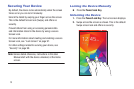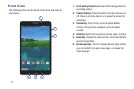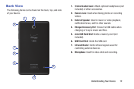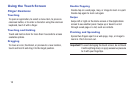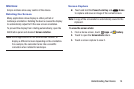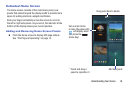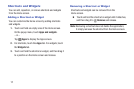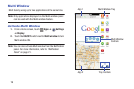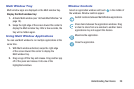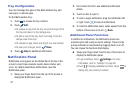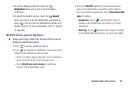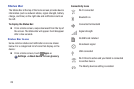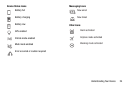17
Shortcuts and Widgets
You can add, reposition, or remove shortcuts and widgets
from the Home screen.
Adding a Shortcut or Widget
You can customize the Home screen by adding shortcuts
and widgets.
1. Touch and hold an empty area of the Home screen.
On the popup menu, touch Apps and widgets.
– or –
Tap Apps to display the Apps screen.
2. For shortcuts, touch the Apps tab. For widgets, touch
the Widgets tab.
3. Touch and hold the shortcut or widget, and then drag it
to a position on the Home screen and release.
Removing a Shortcut or Widget
Shortcuts and widgets can be removed from the
Home screen.
Ⅲ Touch and hold the shortcut or widget until it detaches,
and then drag it to Remove and release.
Note: Removing a shortcut does not delete the application;
it simply removes the shortcut from the Home screen.