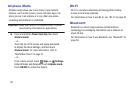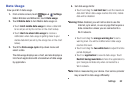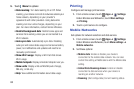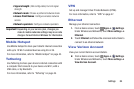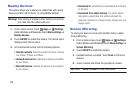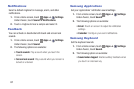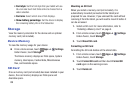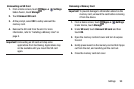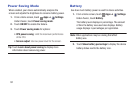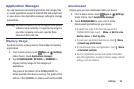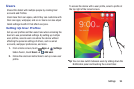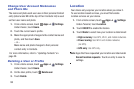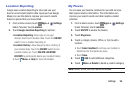89
•Font style: Set the font style that your tablet will use.
You can also touch Get fonts online to choose from a
wider selection.
•Font size: Select which size of font displays.
• Show battery percentage: Set the device to display
the remaining battery life on the Status Bar.
Storage
View the memory allocation for the device and an optional
memory card (not included).
Device Memory
To view the memory usage for your device:
Ⅲ From a Home screen, touch Apps ➔ Settings.
Under Device, touch Storage.
The Device memory displays as Total space, System
memory, Used space, Cached data, Miscellaneous
files, and Available space.
SD Card
Once a memory card (not included) has been installed in your
device, the card memory displays as Total space and
Available space.
Mounting an SD Card
When you install a memory card (not included), it is
automatically mounted (connected to the tablet) and
prepared for use. However, if you unmount the card without
removing it from the tablet, you will need to mount it before it
can be accessed.
1. Install an SD card. For more information, refer to
“Installing a Memory Card” on page 8.
2. From a Home screen, touch Apps ➔ Settings.
Under Device, touch Storage.
3. Touch Mount SD card.
Formatting an SD Card
Formatting the SD card deletes all the stored data.
1. From a Home screen, touch Apps ➔ Settings.
Under Device, touch Storage.
2. Touch Format SD card and then touch Format SD
card again on the warning screen.
3. Touch Delete all.