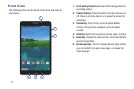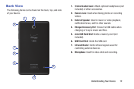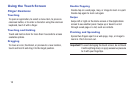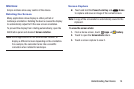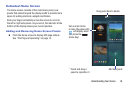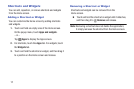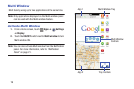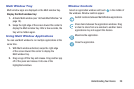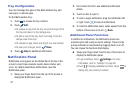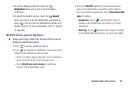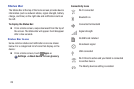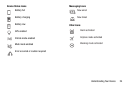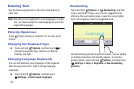Understanding Your Device 18
Folders
Place folders on the Home screen to organize items.
Adding Folders
1. From a Home screen, touch and hold on an empty area
of the screen until the Home screen popup appears.
2. Touch Folder.
3. Enter a name for the folder and touch OK.
Using Folders
Ⅲ Touch the folder to open it and access the shortcuts
inside.
Ⅲ To add shortcuts to the folder, touch and hold the
shortcut, and then drag it to the folder and release.
Delete a Folder
Ⅲ Touch and hold the folder until it detaches, and then
drag it to Remove and release.
Wallpapers
You can choose a picture to display on the Home Screen,
Lock screen, or on both the Home and Lock screens. Choose
from preloaded wallpapers, or select a photo you have
downloaded or taken with the Camera.
1. From a Home screen, touch and hold on an empty area
of the screen until the Home screen popup displays.
2. Touch Set wallpaper.
3. Touch Home Screen, Lock screen, or Home and
lock screens for options:
• Gallery: Access the Gallery to select a photo.
• Live wallpapers: Choose from pre-loaded interactive
animated wallpapers (Home screen only).
•Photos: Access Google Photos to select a photo
(Home screen only).
• Travel wallpaper: View recommended travel
destinations (Lock screen only).
•Wallpapers: Choose from pre-loaded wallpaper
images.
Note: You can also set the wallpaper in Settings. From a Home
screen, touch Apps ➔ Settings. Under Device,
touch Display ➔ Wallpaper.