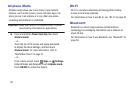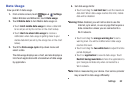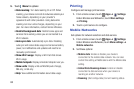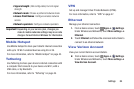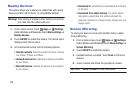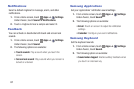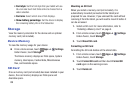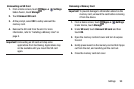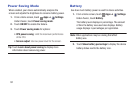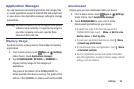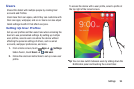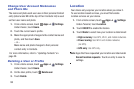Settings 88
Adapt Sound
Find the best sound and audio settings for you.
1. From a Home screen, touch Apps ➔ Settings.
Under Device, touch Sound.
2. Touch Adapt Sound.
3. Read the instructions and touch Start when you are
ready to begin.
Display
Use the Display settings to configure the way your device’s
screen operates.
Ⅲ From a Home screen, touch Apps ➔ Settings.
Under Device, touch Display.
The following options are available:
• Wallpaper: Set the Wallpaper for your Home screen,
Lock screen, or both. For more information, refer to
“Wallpapers” on page 18.
• Notification panel: Configure the appearance of the
Notification panel. For more information, refer to
“Notification Panel” on page 21.
• Multi window: Enable or disable the Multi window
feature. Touch ON/OFF to enable the feature. Touch
Open in multi window view to automatically view
content in a multi window when you open files from
My Files or Video, or attachments from email and
messages. For more information, refer to “Multi
Window” on page 19.
•Brightness: Touch and drag the slider to set the
brightness or touch Automatic brightness.
• Screen timeout: Set the length of delay between the
last key press or screen touch and the automatic
screen timeout (dim and lock).
•Daydream: Set the device to launch a screensaver
when your device is connected to an optional dock (not
included) or charging. Touch the ON/OFF switch to turn
Daydream ON . Touch Daydream for additional
options.
•Smart screen: The Smart screen option allow you to
customize your screen settings to make the screen
more responsive and easier to use.
– Smart stay: Set the screen to stay on as long as you
look at it.