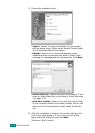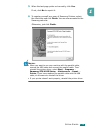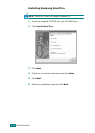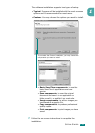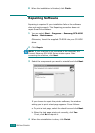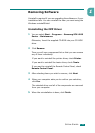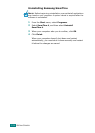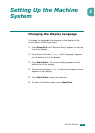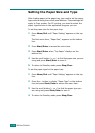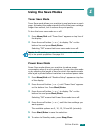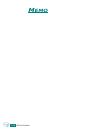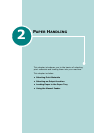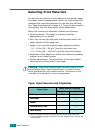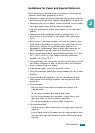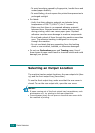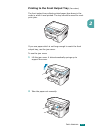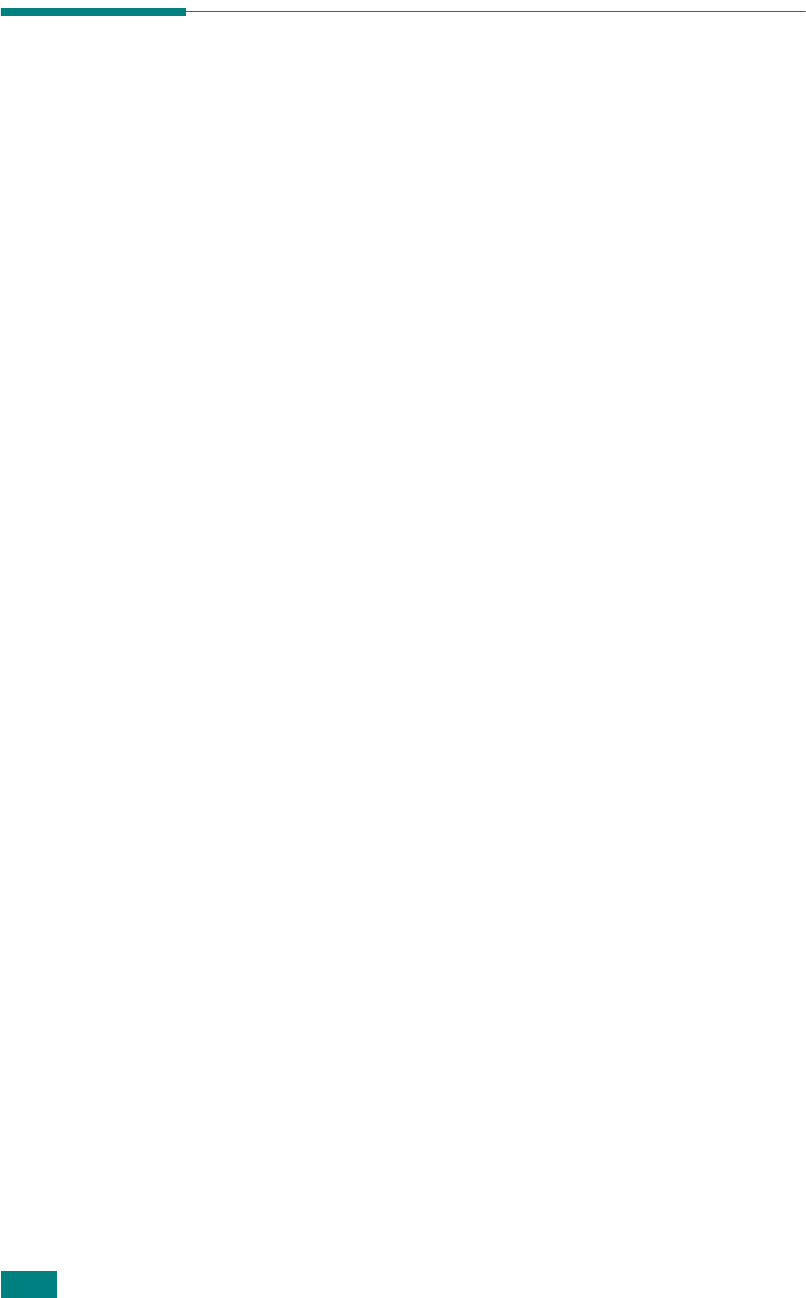
G
ETTING
S
TARTED
1.26
Setting the Paper Size and Type
After loading paper in the paper tray, you need to set the paper
type and size using the control panel buttons. These settings will
apply to Copy modes. For PC-printing, you need to select the
paper type and size in the application program you use.
To set the paper size for the paper tray:
1
Press
Menu/Exit
until "Paper Setting"
appears on the top
line.
The first menu item, "Paper Size", appears on the bottom
line.
2
Press
Start/Enter
to access the menu item.
3
Press
Start/Enter
when "Tray Paper" displays on the
bottom line.
4
Use
the scroll button (
or
)
to find the paper size you are
using and press
Start/Enter
to save it.
5
To return to Standby mode, press
Stop/Clear
.
To set the paper type for the paper tray:
1
Press
Menu/Exit
until "Paper Setting"
appears on the top
line.
2
Press the
button to display "Paper Type" on the bottom
line and press
Start/Enter
to access the menu item.
3
Use
the scroll button (
or
)
to find the paper type you
are using and press
Start/Enter
to save it.
4
To return to Standby mode, press
Stop/Clear
.