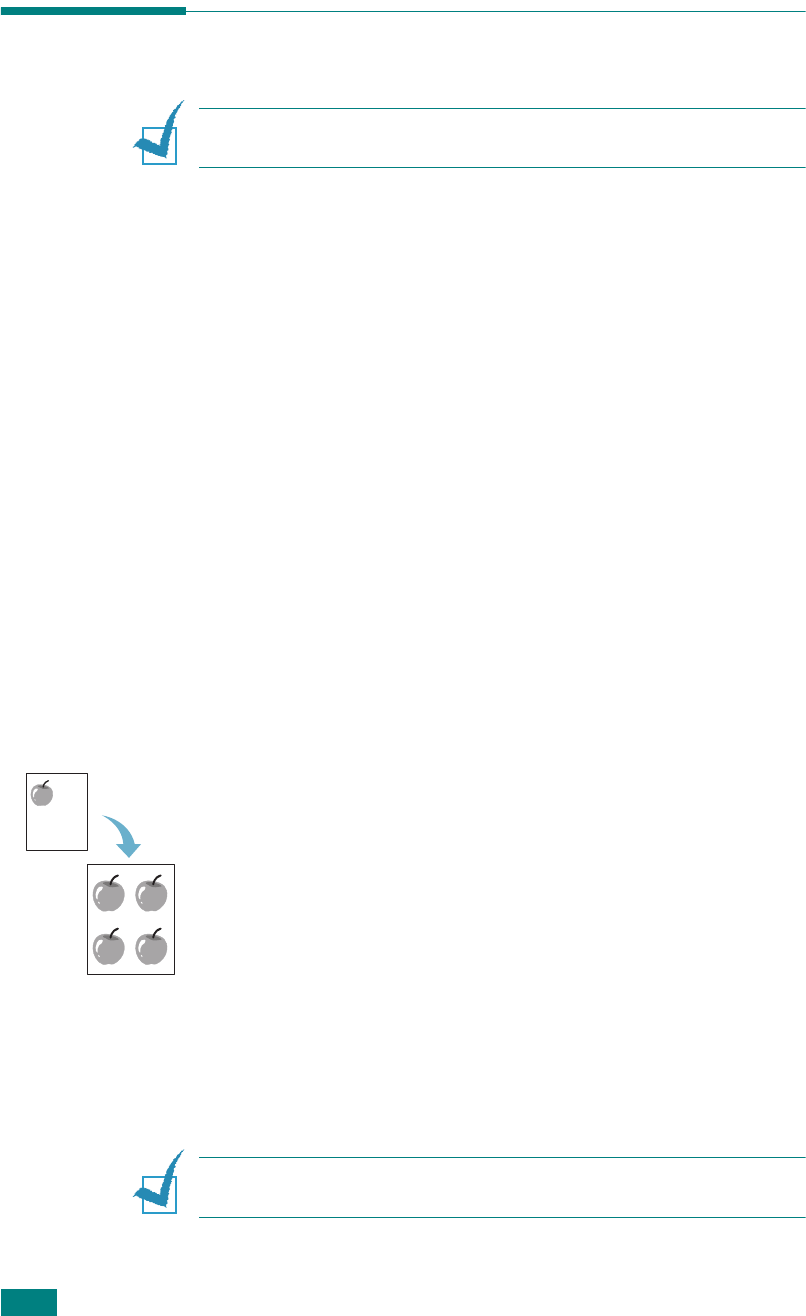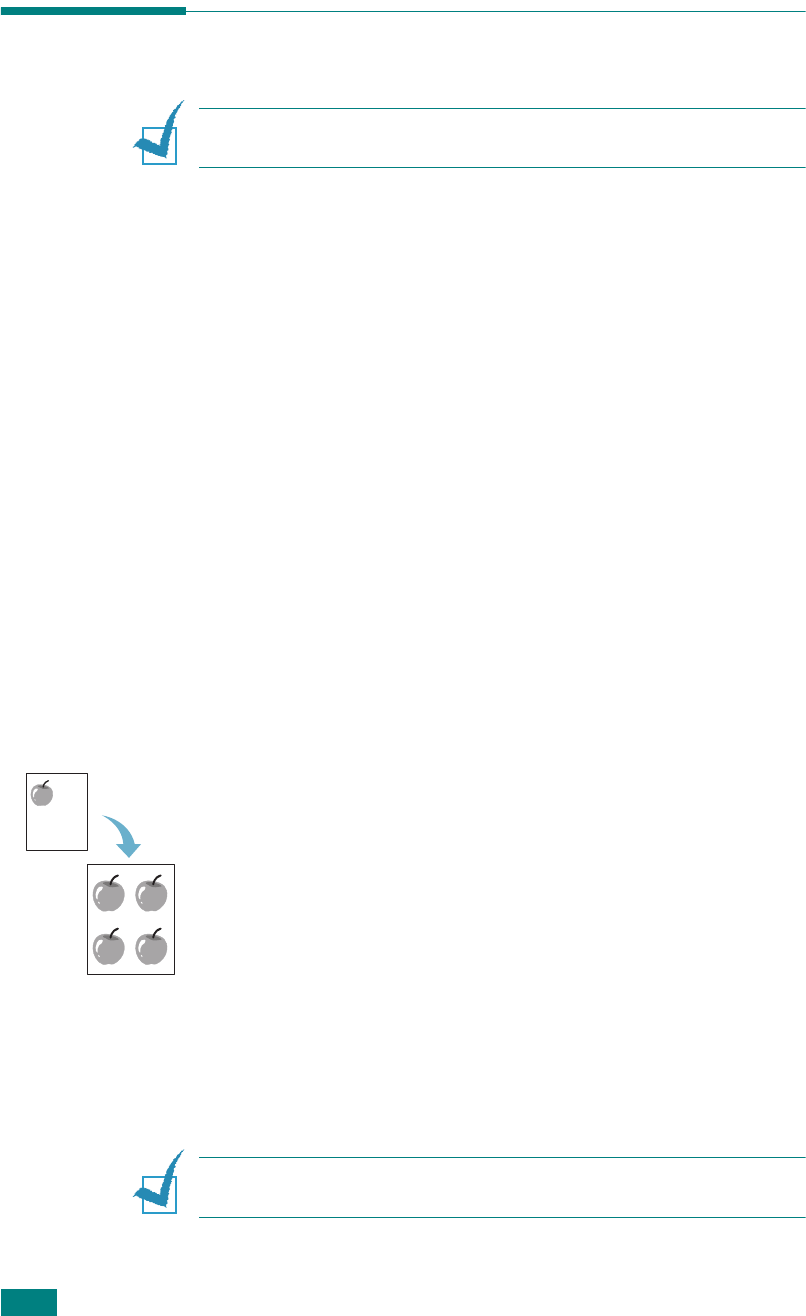
C
OPYING
4.8
Using Special Copy Features
N
OTE
: When you set Original Type to Photo while using paper
larger than A4 size, Text/Photo will be automatically selected.
You can use the following copy features using the "Special Copy"
menu:
•
Off
: Prints in normal mode.
•
Clone
:
Prints multiple image copies from the original
document on a single page. The number of images is
automatically determined by the original image and paper
size. See page 4.8.
•
Auto Fit
: A
utomatically reduces or enlarges the original
image to fit on the paper currently loaded in the machine.
See page 4.9.
•
2 Sides in 1 pg
:
Prints 2-sided original document on one
sheet of paper. See page 4.10.
•
2
UP
: Prints 2 original images reduced to fit onto one
sheet of paper. See page 4.11.
•
Poster
: Prints an image onto 9 sheets of paper (3x3). You
can paste the printed pages together to make one poster-
size document. See page 4.12.
Clone Copying
1
Load the document to be copied on the document glass,
and close the cover.
2
Press
Menu/Exit
until "Special Copy" appears on the top
line of the display.
3
Press the scroll button (
or
) until "Clone" displays on
the bottom line.
4
Press
Start/Enter
to save the selection.
5
Customize the copy settings including number of copies,
copy size, darkness and original type by using the control
panel buttons. See “Setting Copy Options” on page 4.5.
N
OTE
: You cannot adjust the copy size using the "Reduce/
Enlarge" feature while making a clone copy.
6
Press
Start/Enter
to begin copying.