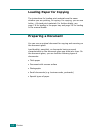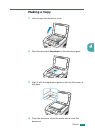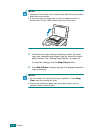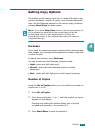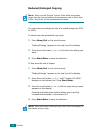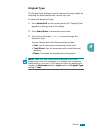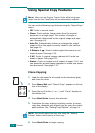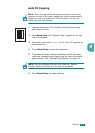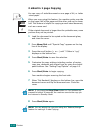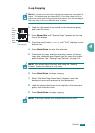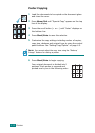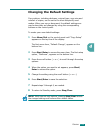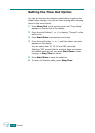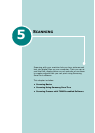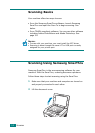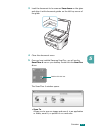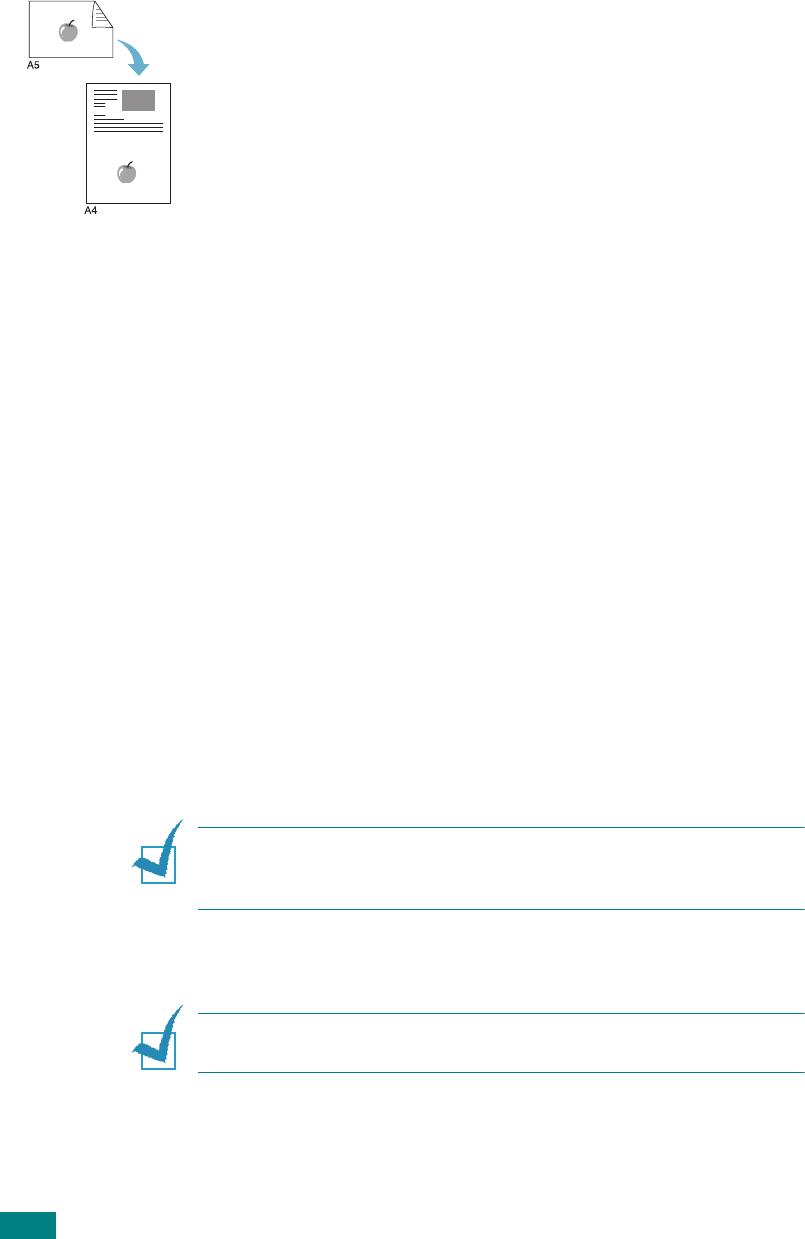
C
OPYING
4.10
2 sided in 1 page Copying
You can copy a 2-sided document on one page of A4, or Letter
-sized paper.
When you copy using this feature, the machine prints one side
on the upper half of the paper and the other side on the lower
half. This feature is helpful for copying a small-sized document,
such as a name card.
If the original document is larger than the printable area, some
portions may not be printed.
1
Load the document to be copied on the document glass,
and close the cover.
2
Press
Menu/Exit
until "Special Copy" appears on the top
line of the display.
3
Press the scroll button (
or
) until "2 Sides in 1 pg"
displays on the bottom line.
4
Press
Start/Enter
to save the selection.
5
Customize the copy settings including number of copies,
copy size, darkness and original type by using the control
panel buttons. See “Setting Copy Options” on page 4.5.
6
Press
Start/Enter
to begin copying.
Your machine begins scanning the front side.
7
When "Set Backside" displays on the bottom line, open the
document cover and flip the document over. Close the
cover.
N
OTE
: If you press the
Stop/Clear
button or if no buttons are
pressed for about 30 seconds, the machine cancels the copy job
and returns to Standby Mode.
8
Press
Start/Enter
again.
N
OTE
: You can adjust the copy size using the "Reduce/Enlarge"
feature for making a 2-side Copying.