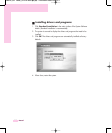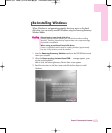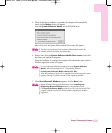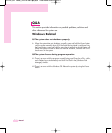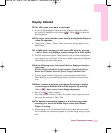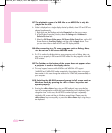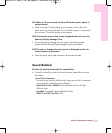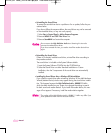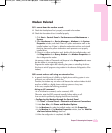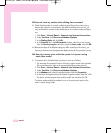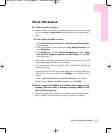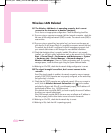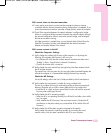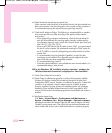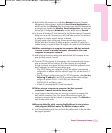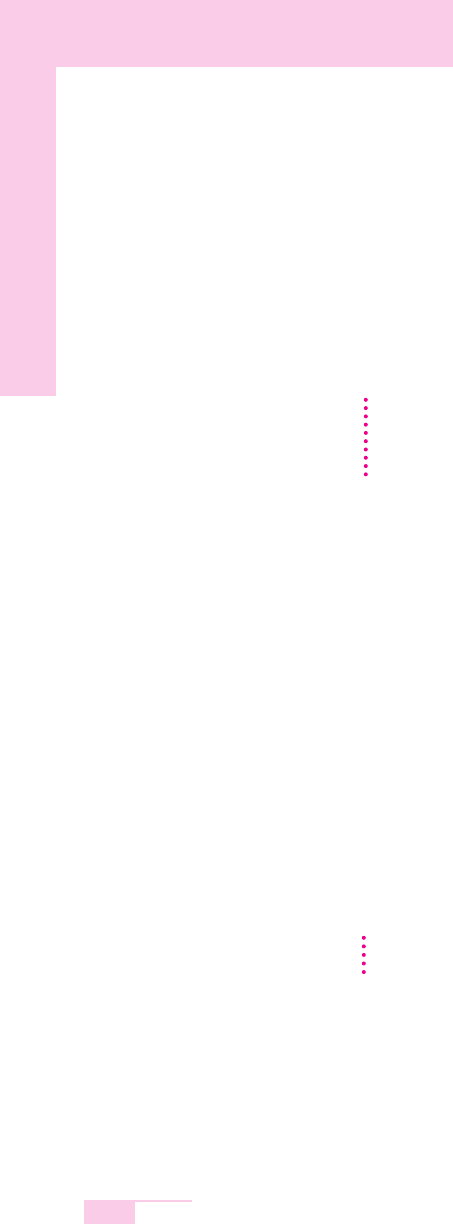
7-14
Manual
• Uninstalling the Sound Driver
To remove the sound driver due to a problem or for an update, follow the pro-
cedures below.
If you do not follow the sequence below, the sound driver may not be removed
or the reinstalled driver, or may not work properly.
1. Select Start > Control Panel > Add or Remove Programs.
2. Remove WOW XT and TSXT Filter Driver first.
3. Remove SoundMAX and restart the computer.
• Reinstalling the Sound Driver
If there is an already installed sound driver, uninstall the driver according to
the procedures above.
The sound driver is included on the System Software Media.
1. Insert the System Software CD-ROM into the CD-ROM drive.
2. Select the Sound Driver on either Standard Installation or Custom
Installation, then the 3 components of the sound driver are automatically
installed.
• Installing the Sound Driver after a Windows XP Reinstallation
If you install the sound driver after reinstalling Windows XP, the Add Hardware
Wizard (Modem Device) window may appear during the sound driver installa-
tion. This happens because the High Definition Audio - KB888111 Hotfix,
which has been installed on your system, has changed the settings to search
for both sound and modem devices. If you install the modem device, this mes-
sage will not appear. If necessary, install the modem device together.
CC
CC
aa
aa
uu
uu
tt
tt
ii
ii
oo
oo
nn
nn
Do not remove the High Definition Audio item. Removing this item also
removes the modem device driver.
If you have removed this item, you need to install the modem device driver
again.
NN
NN
oo
oo
tt
tt
ee
ee
The number of the High Definition Audio - KB888111 Hotfix may differ if you
have updated the Hotfix from the Microsoft web site.