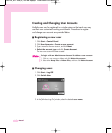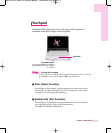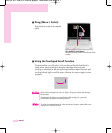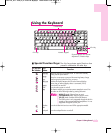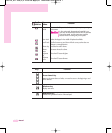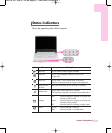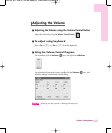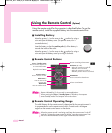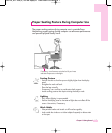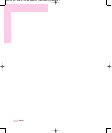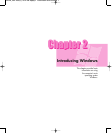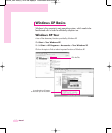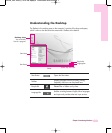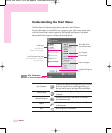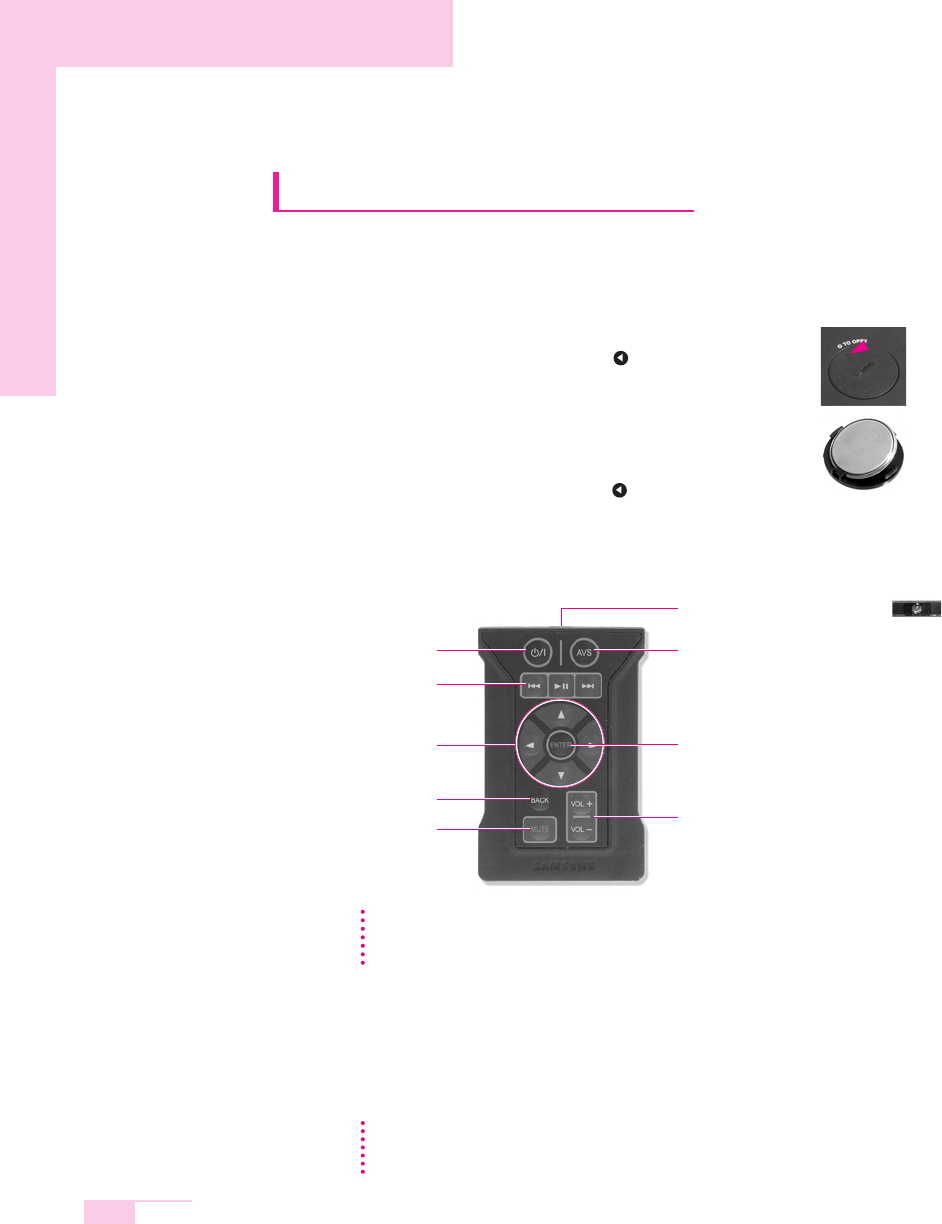
1-14
Manual
Using the Remote Control
(Optional)
Using the remote control for the computer is described below. To use the
remote control, install the supplied battery into the remote control first.
■ Installing Battery
Move the groove (
) on the cover to the position by using a
coin and open the battery cover. (To open the cover, turn it
counterclockwise.)
Insert the battery so that the positive pole (+) of the battery is
towards the inside of the cover.
Move the groove (
) on the cover to the position by using a
coin and open the battery cover by turning it clockwise.
■ Remote Control Buttons
■ Remote Control Operating Range
The valid distance for the remote control is determined by the use environment. It
is recommended to use the remote control within 3 meters and a 45 degree
angle from the remote control sensor on the device.
NN
NN
oo
oo
tt
tt
ee
ee
When the remote control is not being used, keep the remote control in the PC
card slot. To keep the remote control in the slot, insert the remote control into
the slot so that the Remote Control Signal Transmitter faces outward.
NN
NN
oo
oo
tt
tt
ee
ee
Buttons indicated by (*) do not work in some applications.
When pressing the Power / Standby Button in Windows, the computer
enters Standby mode. The computer will not shut down.
AVS Button (P. 3-29)
- When the computer is turned off,
AVStation now is launched.
- When the computer is turned on,
AVStation premium Viewer is launched.
Remote Control Signal Transmitter
Volume Control Button
ENTER Button
Press to execute the selected item.
Power / Standby Button
Press to turn the computer on
or to enter Hibernation.
Playback Control Button
Direction Button *
Press to move to an item.
BACK Button *
Press to return to the
previous step.
MUTE Button
Press to mute the sound.