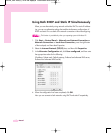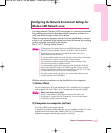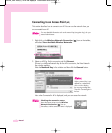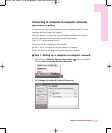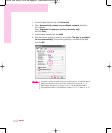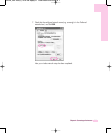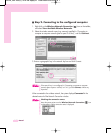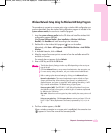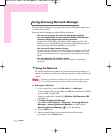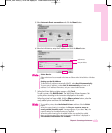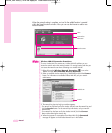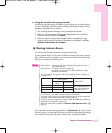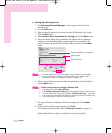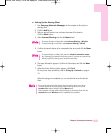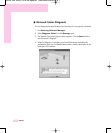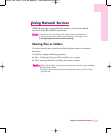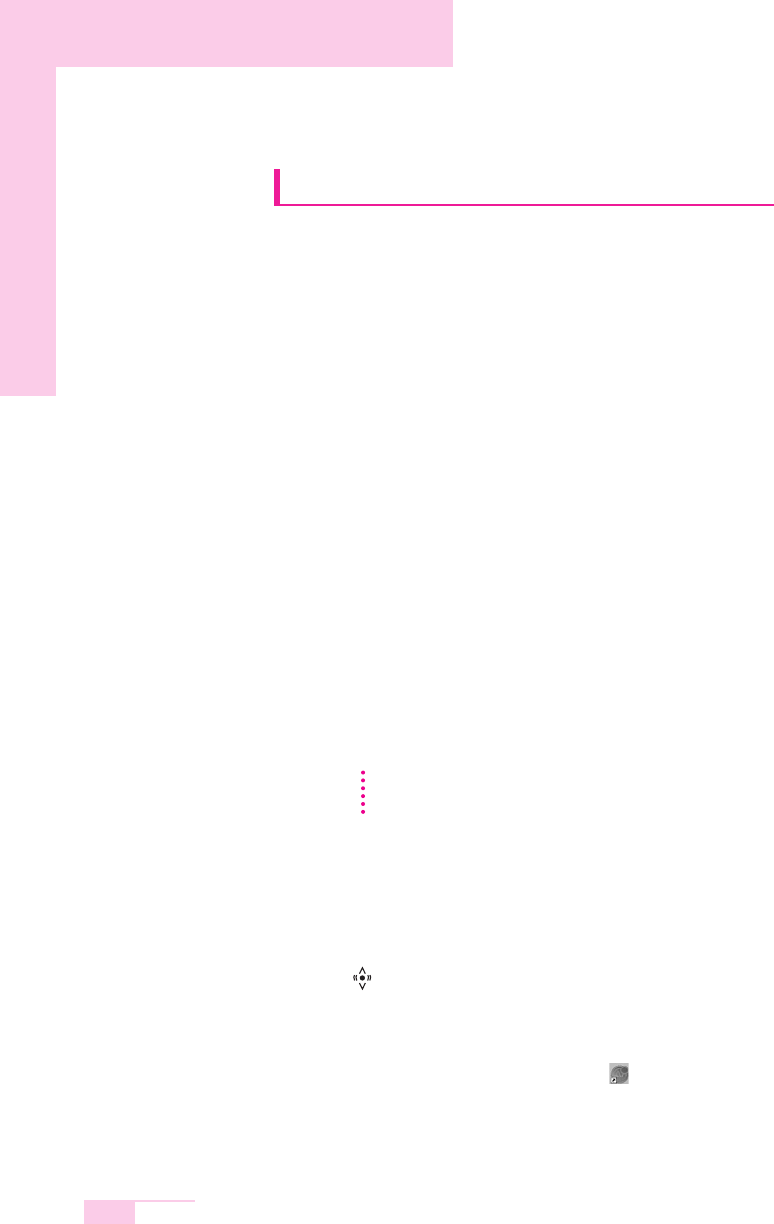
4-14
Manual
Using Samsung Network Manager
Samsung Network Manager is a program that has been developed to enable users
to use the network easily.
Samsung Network Manager provides the following features.
You can easily set up the network and printer settings.
You can immediately use the network without defining new
network settings again after moving locations.
By setting the network settings (IP address, printer settings, etc.) for each
location, you can immediately access the network without following network
setting procedures each time regardless of your location.
You can easily share Internet Access.
You can share your Internet connection by setting up a computer with 2 LAN
interfaces (wired and wireless, or 2 wired LAN) as the sharing server. Then,
you can access the Internet on a sharing client by connecting to the sharing
server.
You can diagnose the network status.
You can diagnose the network status when the network is not properly
connected.
Using the Network
This section describes the procedures to connect to the Internet by setting up a
network. The setting up procedures include the procedures to add a printer to the
network.
Setting Up a Network
1. To use a wired LAN, connect the LAN cable to the LAN port.
To use a wireless LAN, press the <Fn> and <F8> key combination simultane-
ously to enable a wireless LAN.
When the wireless LAN is enabled, the Wireless LAN Operation LED
( ) lights up.
2. Run Samsung Network Manager.
Select Start > All Programs > Samsung > Samsung Network
Manager > Samsung Network Manager or double click the
Samsung Network Manager ( ) icon on the Desktop.
3. Click the Add button.
4. Select a network location icon and enter the name of the location
(e.g. Home). Click the Next button.
The setting up procedures are different for wired and wireless LAN connections.
To use a wireless LAN, there should be a wireless LAN AP available nearby.
NN
NN
oo
oo
tt
tt
ee
ee