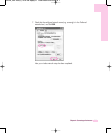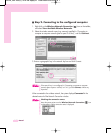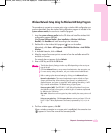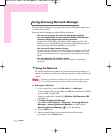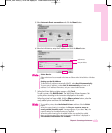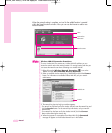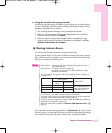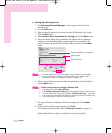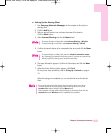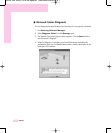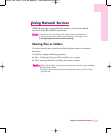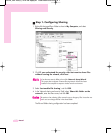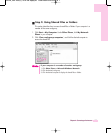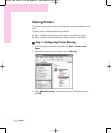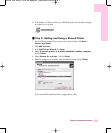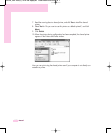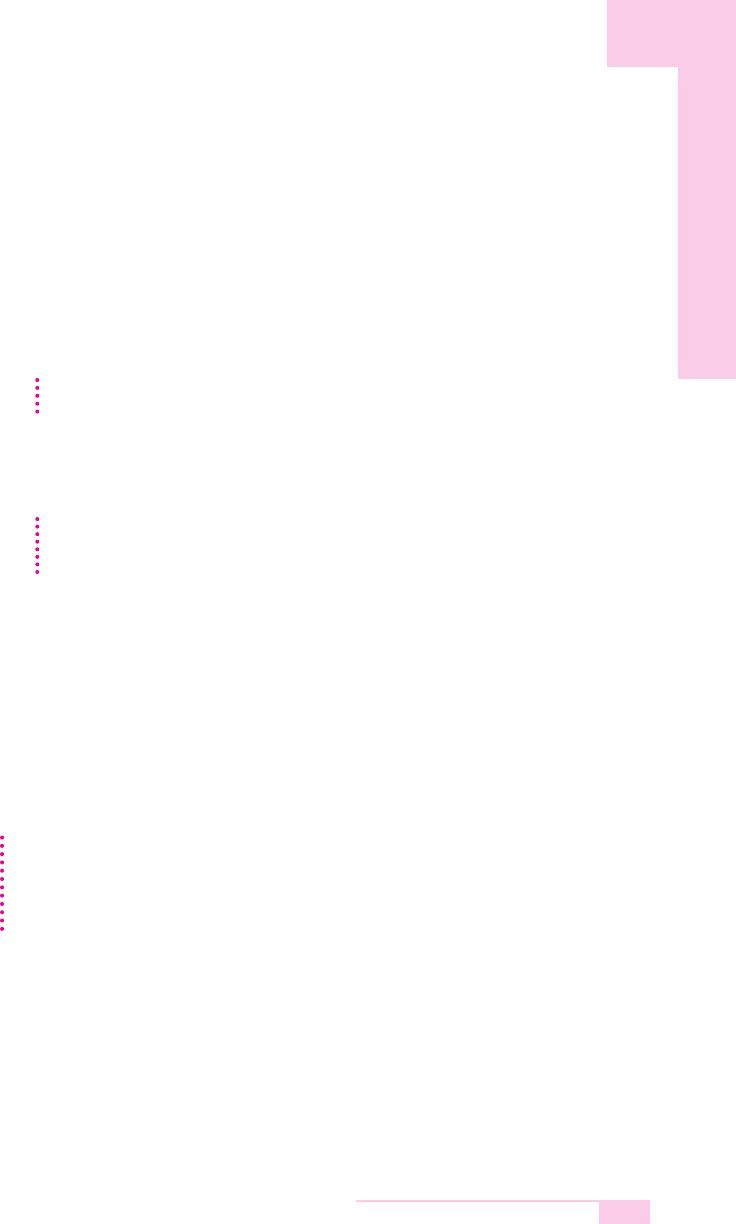
4-19
Chapter 4. Connecting to the Internet
Setting Up the Sharing Client
1. Run Samsung Network Manager on the computer to be used as a
sharing client.
2. Click the Add button.
3. Select a network location icon and enter the name of the location.
Click the Next button.
4. Select Internet Sharing and click the Next button.
5. Confirm the network device to be connected to the server and click the Next
button.
6. The setup information appears. Confirm the information and click the Next
button.
7. When the Printer Setting window appears, click Finish.
For the printer setup procedures, refer to Setting Up a Network on page 4-
15.
When the settings are completed, you can use the Internet on the shared
client.
To connect through a wireless LAN, select Internet Sharing - Wireless.
To connect through a wired LAN, select Internet Sharing - Wired.
NN
NN
oo
oo
tt
tt
ee
ee
To connect through a wireless LAN, enter the wireless connection name
(e.g. Samsung) you entered in the sharing server. If you have set a network key
(security key) for the sharing server, enter the network key.
NN
NN
oo
oo
tt
tt
ee
ee
To access the Internet from the sharing client, the sharing server has to be on.
To use the Internet on the sharing client, select a sharing client icon from the
Location List window and then click the Move button.
If the connection is broken while using the Internet on the sharing client, click the
Ap Active from the Wireless menu to reestablish the connection.
NN
NN
oo
oo
tt
tt
ee
ee