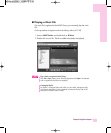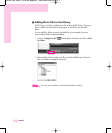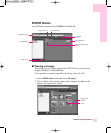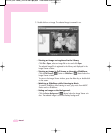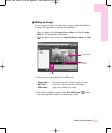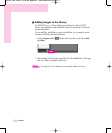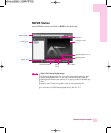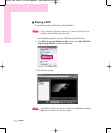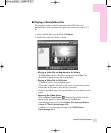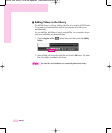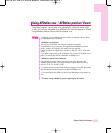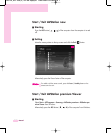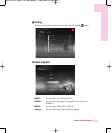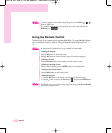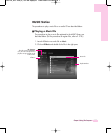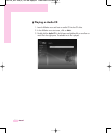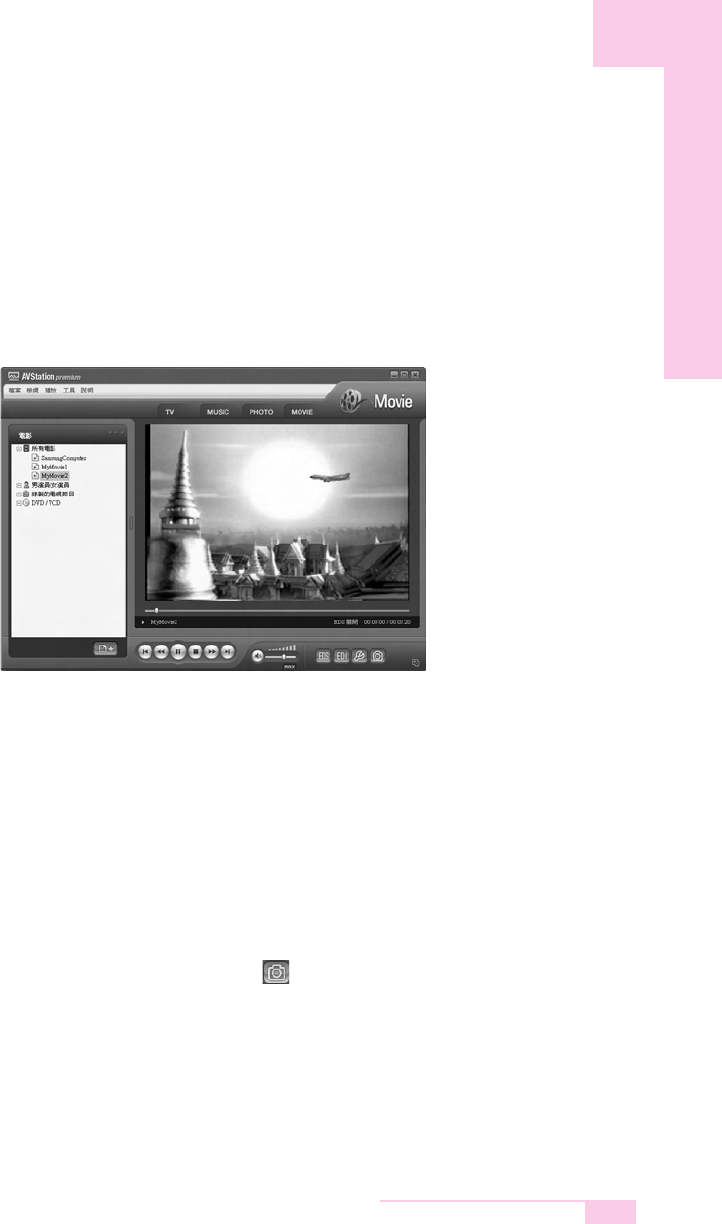
3-27
Chapter 3.Using The Computer
■
Playing a Movie(Video) File
The procedures to play a video file registered to the MOVIE Library are
described below. For the procedures to register files to the Library, refer to P. 3-
28.
1. Move to MOVIE Station and double-click All Movies.
2. Double-click a video file. The file is played.
Playing a Video File not Registered to the Library
Click File > Open, select a video file to be played and click Open. The
selected file is registered to the Library and played.
Playing a Video File in Full Screen
1) Double-click on the current playback screen.
2) The video is played in full screen. In full screen, move the mouse pointer
to the bottom of the screen to show the Play Control bar.
To play at the default screen size, press the <Esc> key or double-click on the
screen.
Capturing the Video Screen
Click on Capture Current Screen ( ) below the Play window when the
desired image appears on the screen and click the OK button.
Captured images are saved in the C:\Program Files\Samsung\AVStation
Premium 3.7\Data\Captured Images folder.
In addition, you can view captured images in the PHOTO Station >
Captured Images folder.