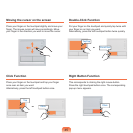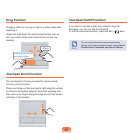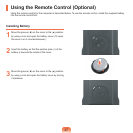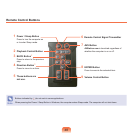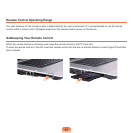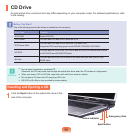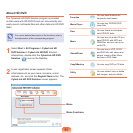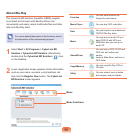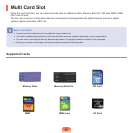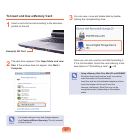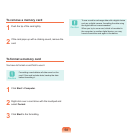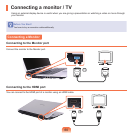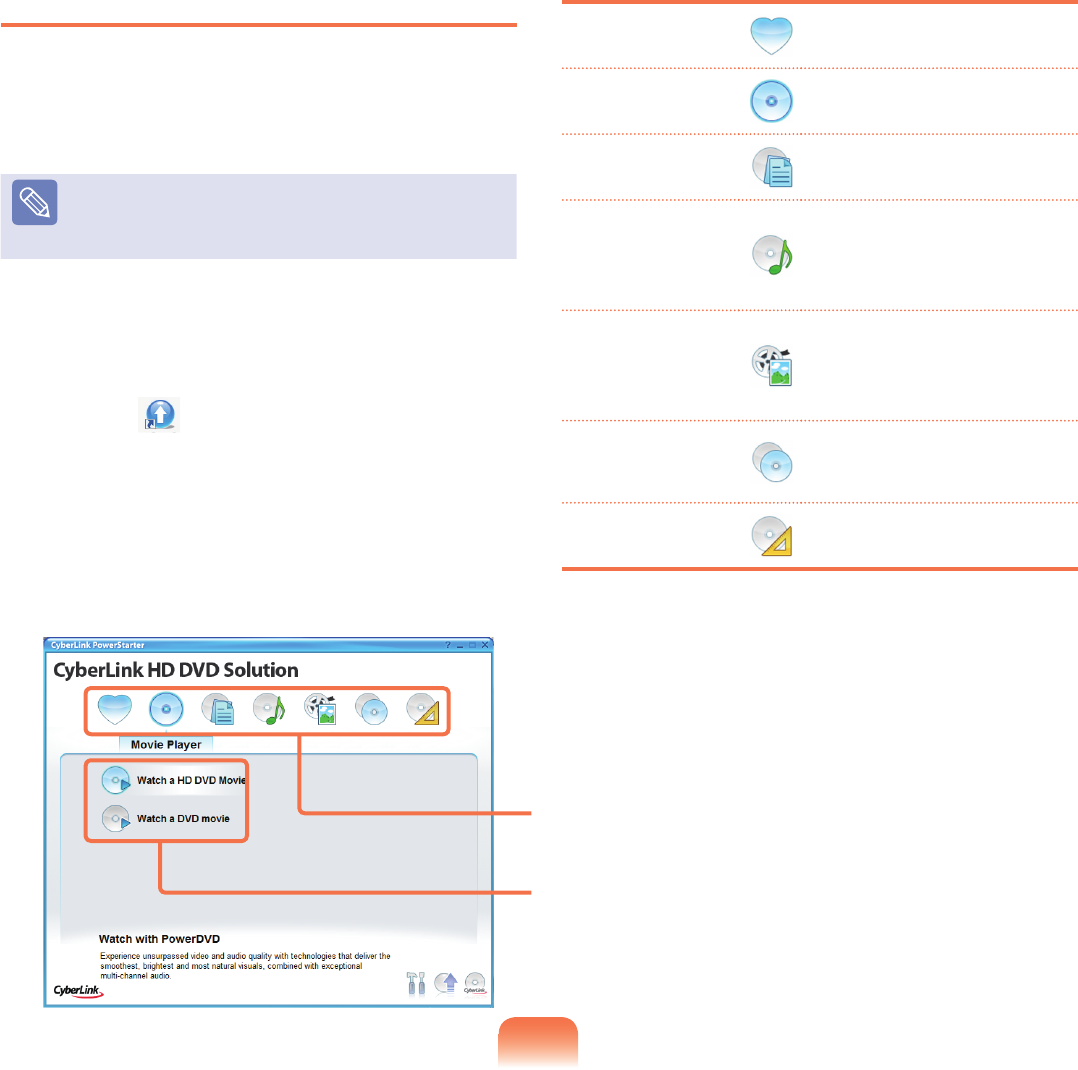
53
About HD DVD
TheCyberLinkHDDVDSolutionprogramisprovided
sothatuserswithHD-DVDDrivescanconvenientlyand
easilyrecordmultimedialesandotherdataontoHDDVD
disks.
Note
Foramoredetaileddescriptionofthefunctions,referto
thehelpsectionofthecorrespondingprogram.
1
Select Start > All Programs > CyberLink HD
DVD Solution > CyberLink HD DVDSolution.
Alternatively,double-clicktheCyberLink HD DVD
Solution ( )iconontheDesktop.
2
Auserregistrationscreenappears.Enter
informationsuchasyourname,surname,e-mail
address,etc.andclicktheRegister Nowbutton.The
CyberLink HD DVD Solutionscreenappears.
Favorites
You can save functions for
frequentlyusedmenus.
Movie Player
YoucanplayDVD/HDDVD
videoles.
Data
You can format or write data
ontoCD/DVDdisks.
Music
YoucanburnanaudioCDora
dataCD/DVDwithMP3and
WMAles,andyoucanripan
audioCD.
Video&Photo
YoucanburnaVCD,SVCD
andDVDtitle,editvideosand
photos,createaSlideShow,
andburnaDVDfolder.
Copy&Backup YoucancopyDVDorCDdata.
Utility
Youcanextract,burnordelete
diskimages,andprintlabels.
Menu
Menu Functions