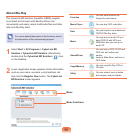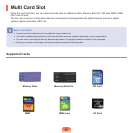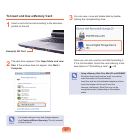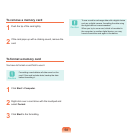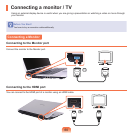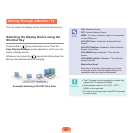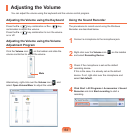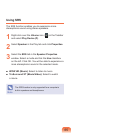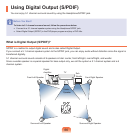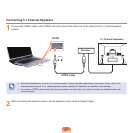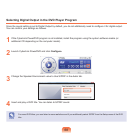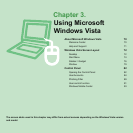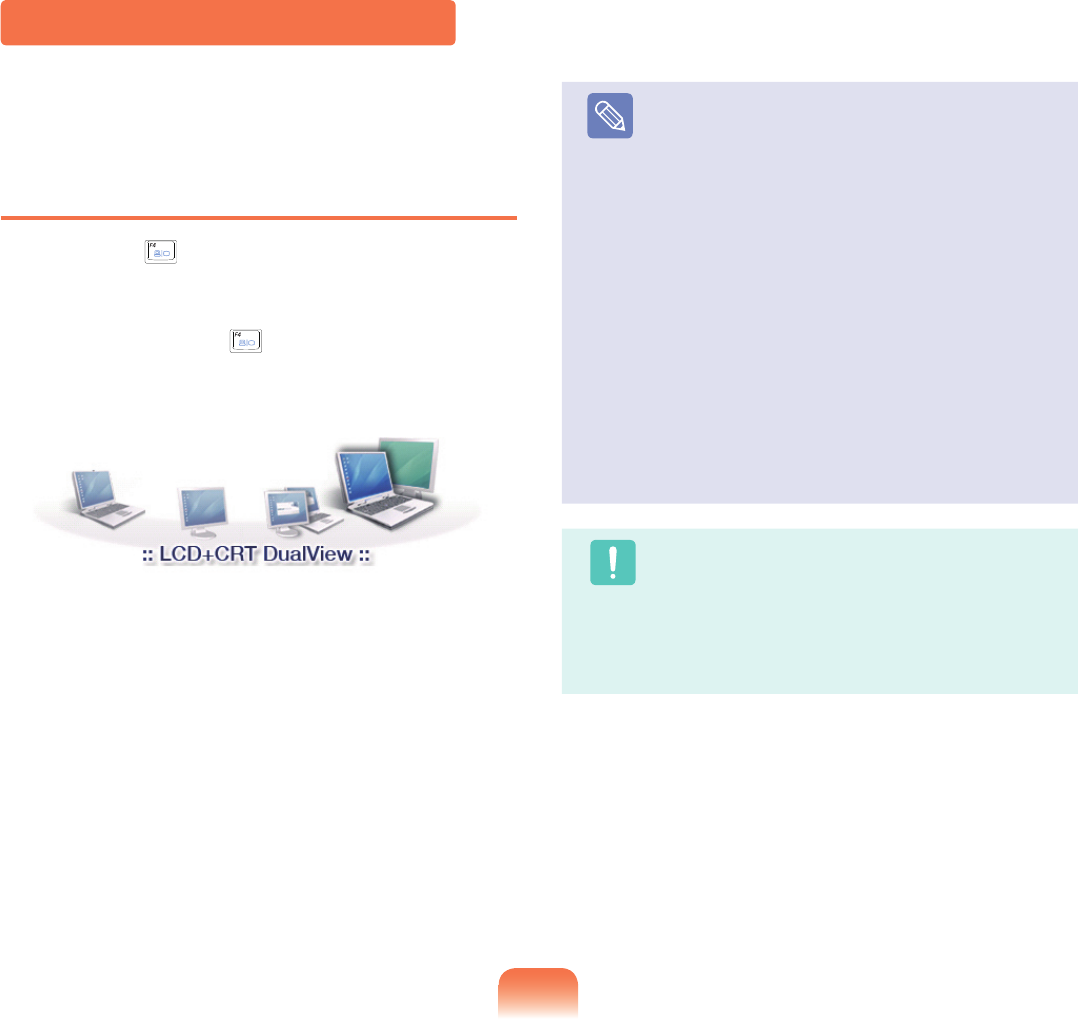
62
Viewing Through a Monitor / TV
Youcanswitchthedisplaydeviceusingtheshortcutkey.
Switching the Display Device using the
Shortcut Key
Press the Fn + ( )keycombinationonce.Thenthe
Easy Display Manager screen appears in which you can
selectadisplaydevice.
Wheneveryoupressthe(
)keywhileholdingdownthe
Fnkey,theselectedoptionischanged.
Note
LCD:NotebookScreen
CRT:ExternalMonitorScreen
HDMI :TVScreenorMonitor(whenitisconnected
viatheHDMIport).
LCD+CRT Clone :Notebook+ExternalMonitor
Screen
LCD+CRT DualView:Notebook+ExternalMonitor
Screen in Dual View
LCD+HDMI Clone:Notebook+TV(orMonitor)
Screen
LCD+HDMI DualView:Notebook+TV(orMonitor)
Screen Dualview
What is Dual View?
DualViewisafunctionthatenablesyoutoview
acomputerscreenovertwodisplaydevices.Itis
convenientwhenyouneedawidescreen.
Caution
■ The TV screen is only supported for models that
supporttheTVoutputport(HDMI).
■ Simultaneous output to all 3 (LCD + CRT +
HDMI)isnotsupported.
■TVoutputisnotsupportedintheDOSCommand
Promptwindow.
Example) Selecting LCD+CRT Dual View