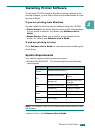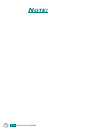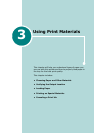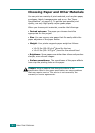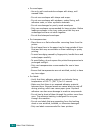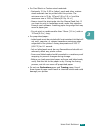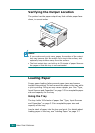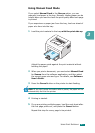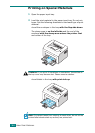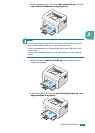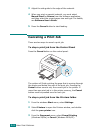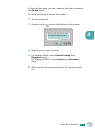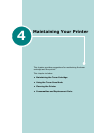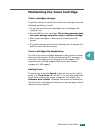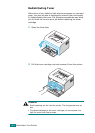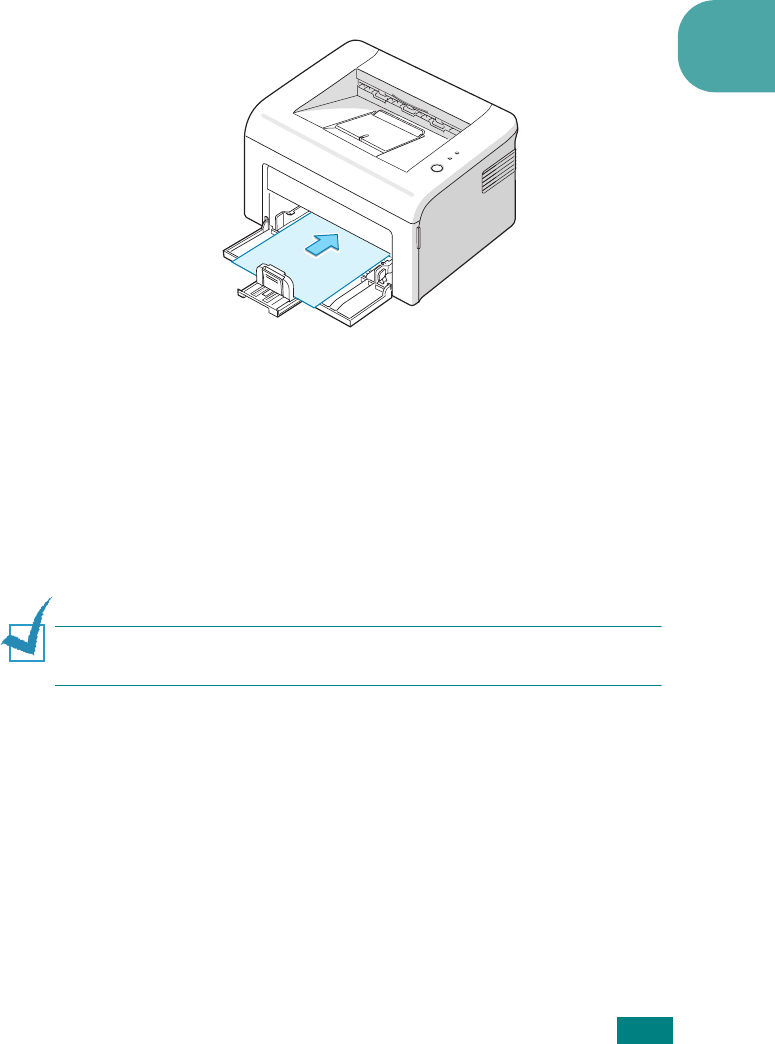
U
SING
P
RINT
M
ATERIALS
3.7
3
Using Manual Feed Mode
If you select
Manual Feed
in the
Source
option, you can
manually load paper in the tray. Manually loading paper can be
helpful when you want to check the print quality after each page
is printed.
If you experience a paper jam from the tray, load one sheet of
paper at a time into the tray.
1
Load the print material in the tray
with the print side up
.
Adjust the paper guide against the print material without
bending the paper.
2
When you print a document, you must select
Manual Feed
for
Source
from the software application, and then select
the correct paper size and type. For details, see
Software
User’s Guide
.
3
Press the
Cancel
button on the printer to start feeding.
Note:
If you don't press the button after a pause, the paper will be
automatically fed into the printer.
4
Printing is started.
5
If you are printing multiple pages, load the next sheet after
the first page prints out, and press the
Cancel
button.
Repeat this step for every page to be printed.