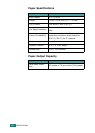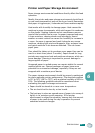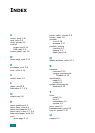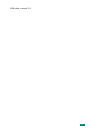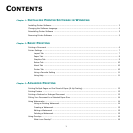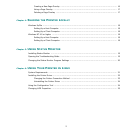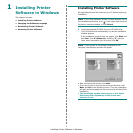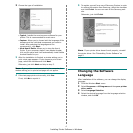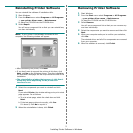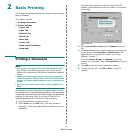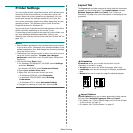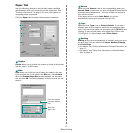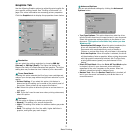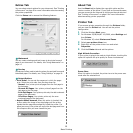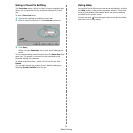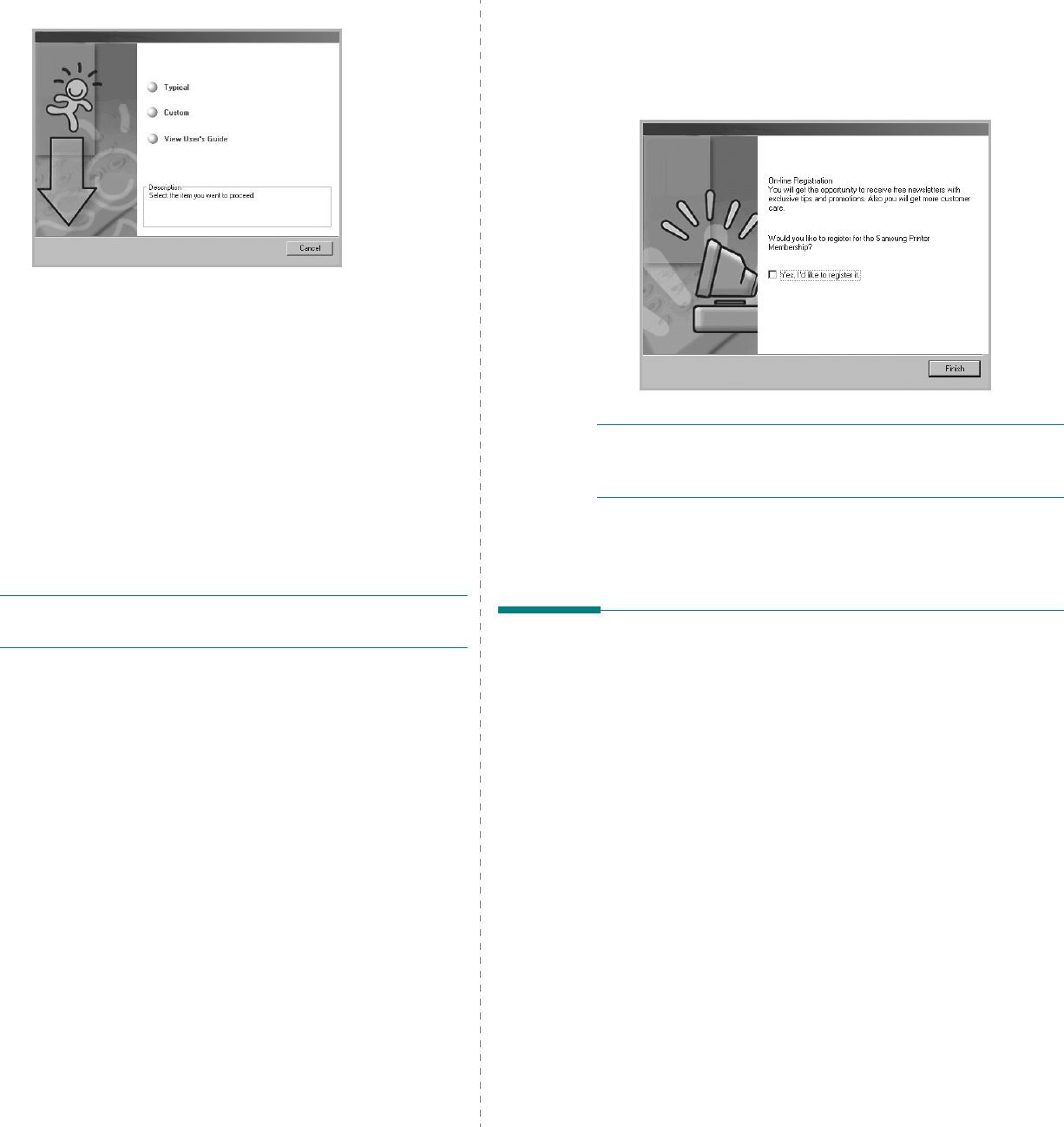
Installing Printer Software in Windows
4
2
Choose the type of installation.
•
Typical
: Installs the most common software for your
printer. This is recommended for most users.
•
Custom
: Allows you to choose both the language of the
software and the individual components you want to
install. After selecting the language and the
component(s), click
Next
.
•
View User’s Guide
: Allows you to view the User’s
Guide. If your computer doesn’t have Adobe Acrobat,
click on this option and it will automatically install Adobe
Acrobat Reader for you.
3
After the installation is finished, a window asking you to
print a test page appears. If you choose to print a test
page, select the checkbox and click
Next
.
Otherwise, just click
Next
and skip to step 5.
N
OTE
: If your printer is not connected to the computer, the
window asking you to print a test page will not appear.
4
If the test page prints out correctly, click
Yes
.
If not, click
No
to reprint it.
5
To register yourself as a user of Samsung Printers in order
to receive information from Samsung, select the checkbox
and click
Finish
. You are now sent to the Samsung web
site.
Otherwise, just click
Finish
.
N
OTE
: If your printer driver doesn’t work properly, reinstall
the printer driver. See “Reinstalling Printer Software” on
page 5.
Changing the Software
Language
After installation of the software, you can change the display
language.
1
Click the Windows
Start
menu.
2
Select
Programs
or
All Programs
and then
your printer
driver name
.
3
Select
Language Selection
.
4
Select the desired language from the language selection
window, and click
OK
.