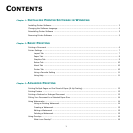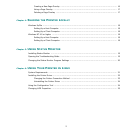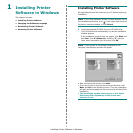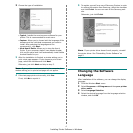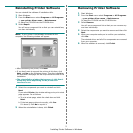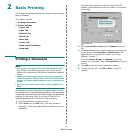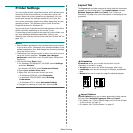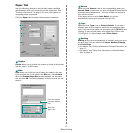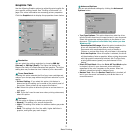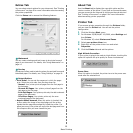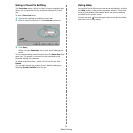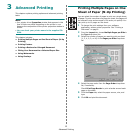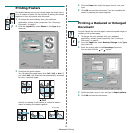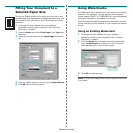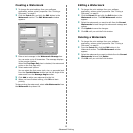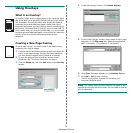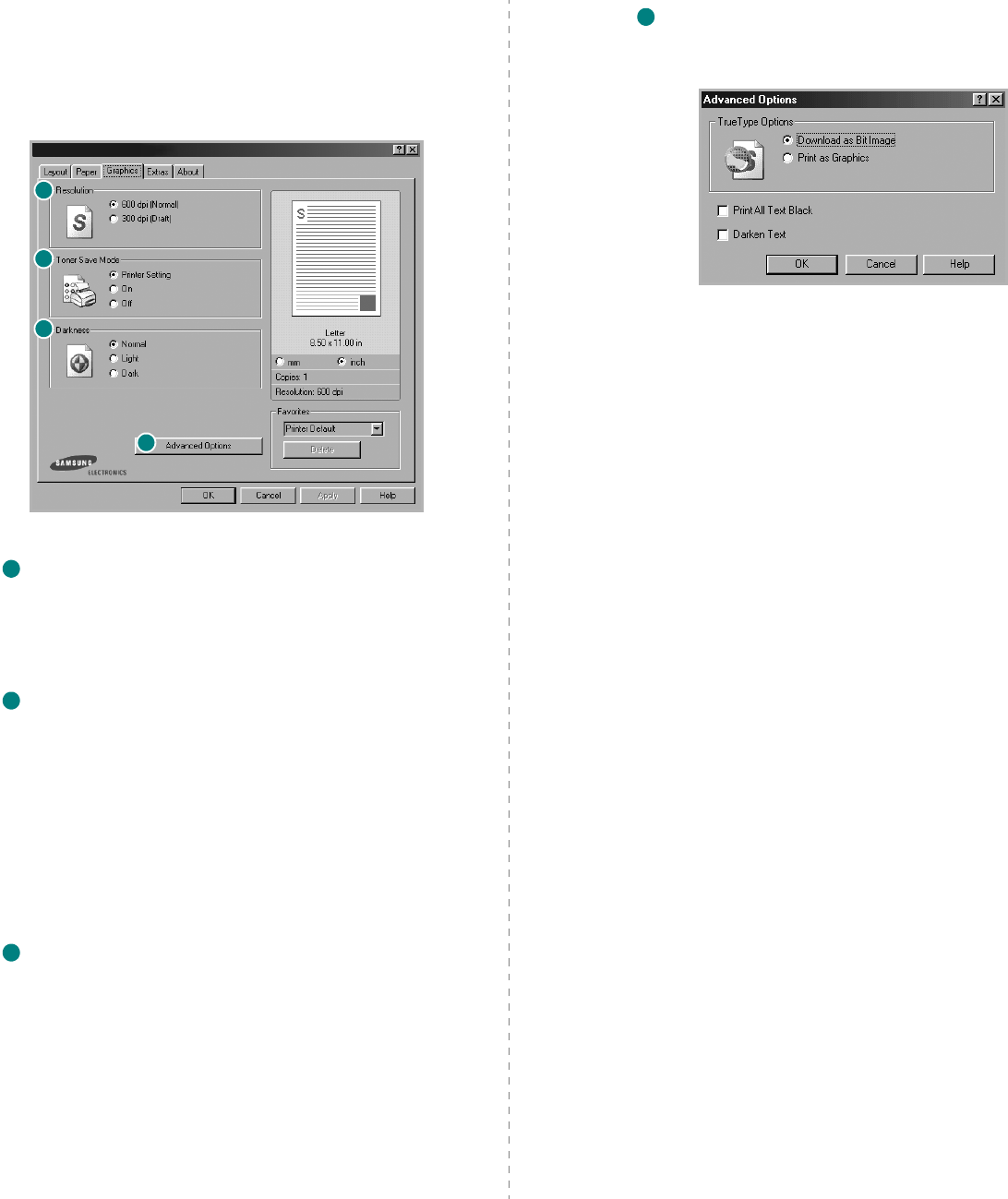
Basic Printing
9
Graphics Tab
Use the following Graphic options to adjust the print quality for
your specific printing needs. See “Printing a Document” on
page 6 for more information on accessing printer properties.
Click the
Graphics
tab to display the properties shown below.
Resolution
You can select the printing resolution by choosing
600 dpi
(Normal)
or
300 dpi (Draft)
. The higher the setting, the
sharper the clarity of printed characters and graphics. The higher
setting also may increase the time it takes to print a document.
Toner Save Mode
Selecting this option extends the life of your toner cartridge and
reduces your cost per page without a significant reduction in print
quality.
•
Printer Setting
: If you select this option, this feature is
determined by the setting you’ve made on the control panel of
the printer. Some printers do not support this feature.
•
On
: Select this option to allow the printer to use less toner on
each page.
•
Off
: If you don’t need to save toner when printing a document,
select this option.
Darkness
Use this option to lighten or darken your print job.
•
Normal
: This setting is for normal documents.
•
Light
: This setting is for bolder line widths or darker gray-scale
images.
•
Dark
: This setting is for finer line width, higher definition in
graphics, and lighter gray-scale images.
1
2
3
4
1
2
3
Advanced Options
You can set advanced settings by clicking the
Advanced
Options
button.
•
TrueType Options
:
This option determines what the driver
tells the printer about how to image the text in your document.
Select the appropriate setting according to the status of your
document.
This option is available only when you use
Windows 98.
-
Download as Bit Image
: When this option is selected, the
driver will download the font data as bitmap images.
Documents with complicated fonts, such as Korean or
Chinese, or various other fonts, will print faster in this setting.
-
Print as Graphics
:
When this option is selected, the driver
will download any fonts as graphics. When printing documents
with high graphic content and relatively few TrueType fonts,
printing performance (speed) may be enhanced in this
setting.
•
Print All Text Black
:
When the
Print All Text Black
option
is checked, all text in your document prints solid black,
regardless of the color it appears on the screen. When not
checked, colored text prints in shades of gray.
•
Darken Text
:
When the
Darken Text
option is checked, all
text in your document is allowed to print darker than on a
normal document.
4