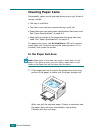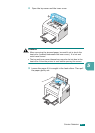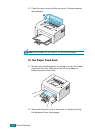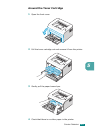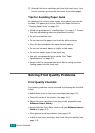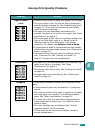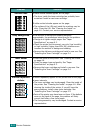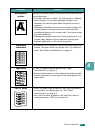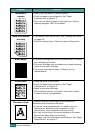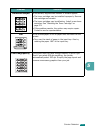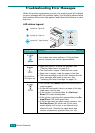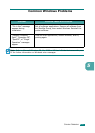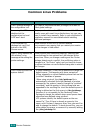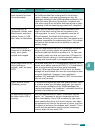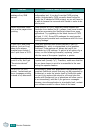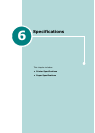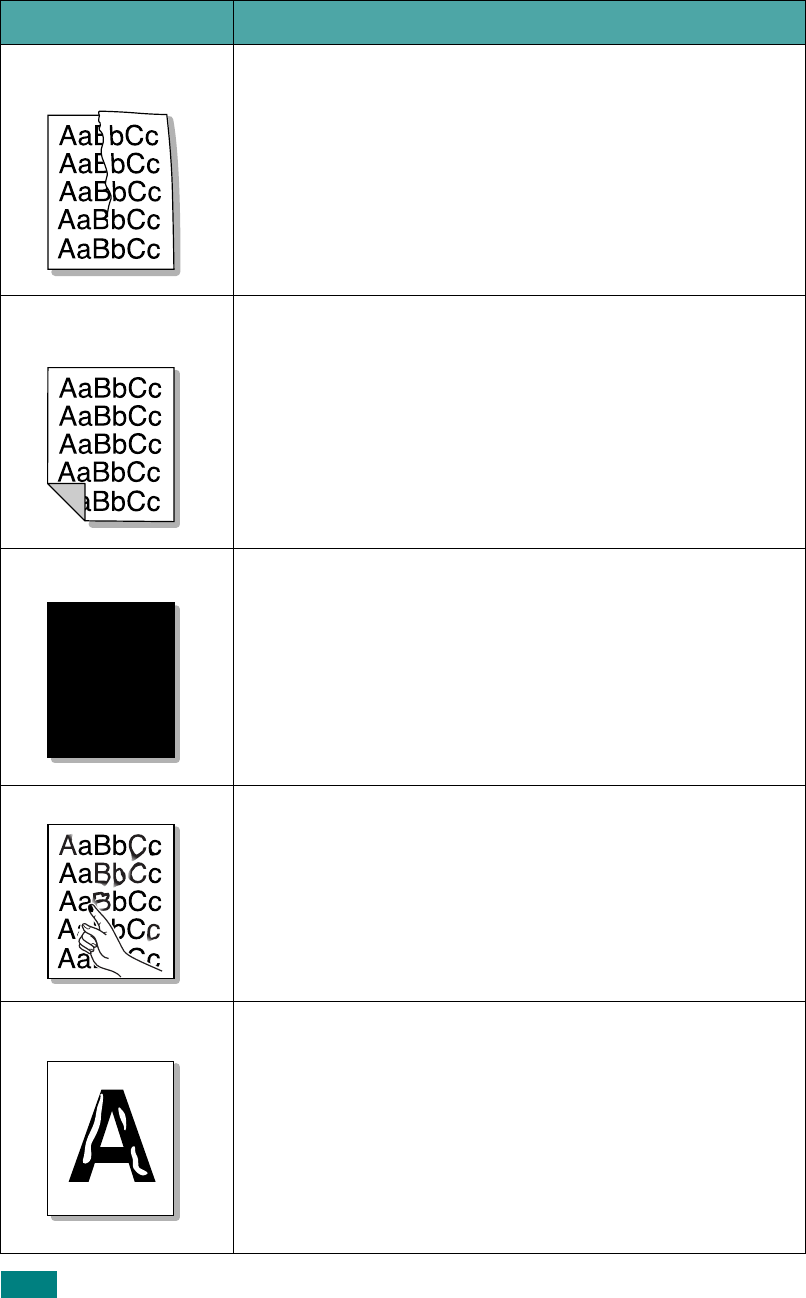
S
OLVING
P
ROBLEMS
5.14
Wrinkles or
creases
• Ensure that the paper is loaded properly.
• Check the paper type and quality. See “Paper
Specifications” on page 6.3.
• Turn over the stack of paper in the input tray. Also try
rotating the paper 180° in the feeder.
Back of printouts
are dirty
• The transfer roller may be dirty. See “Cleaning the Inside”
on page 4.6.
• Check for leaking toner. Clean the inside of the printer.
Black pages
• The toner cartridge may not be installed properly. Remove
the cartridge and reinsert.
• The toner cartridge may be defective and need replacing.
Install a new toner cartridge.
• The printer may require repair. Contact a service
representative.
Loose toner
• Clean the inside of the printer.
• Check the paper type and quality. See “Paper
Specifications” on page 6.3.
• Install a new toner cartridge.
• If the problem persists, the printer may require repair.
Contact a service representative.
Character Voids
Character voids are white areas within the parts of
characters that should be solid black:
• If you are using transparencies, try another type of
transparency. Because of the composition of the
transparency, some character voids are normal.
• You may be printing on the wrong surface on the paper.
Remove the paper and turn it around.
• The paper may not meet paper specifications. See “Paper
Specifications” on page 6.3.
Problem Solution