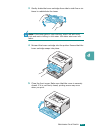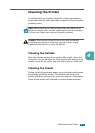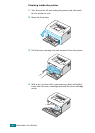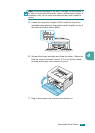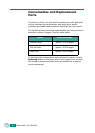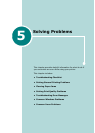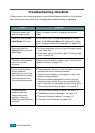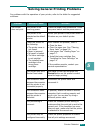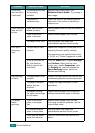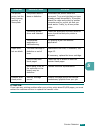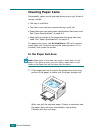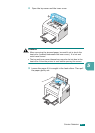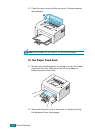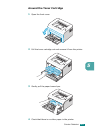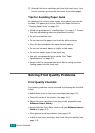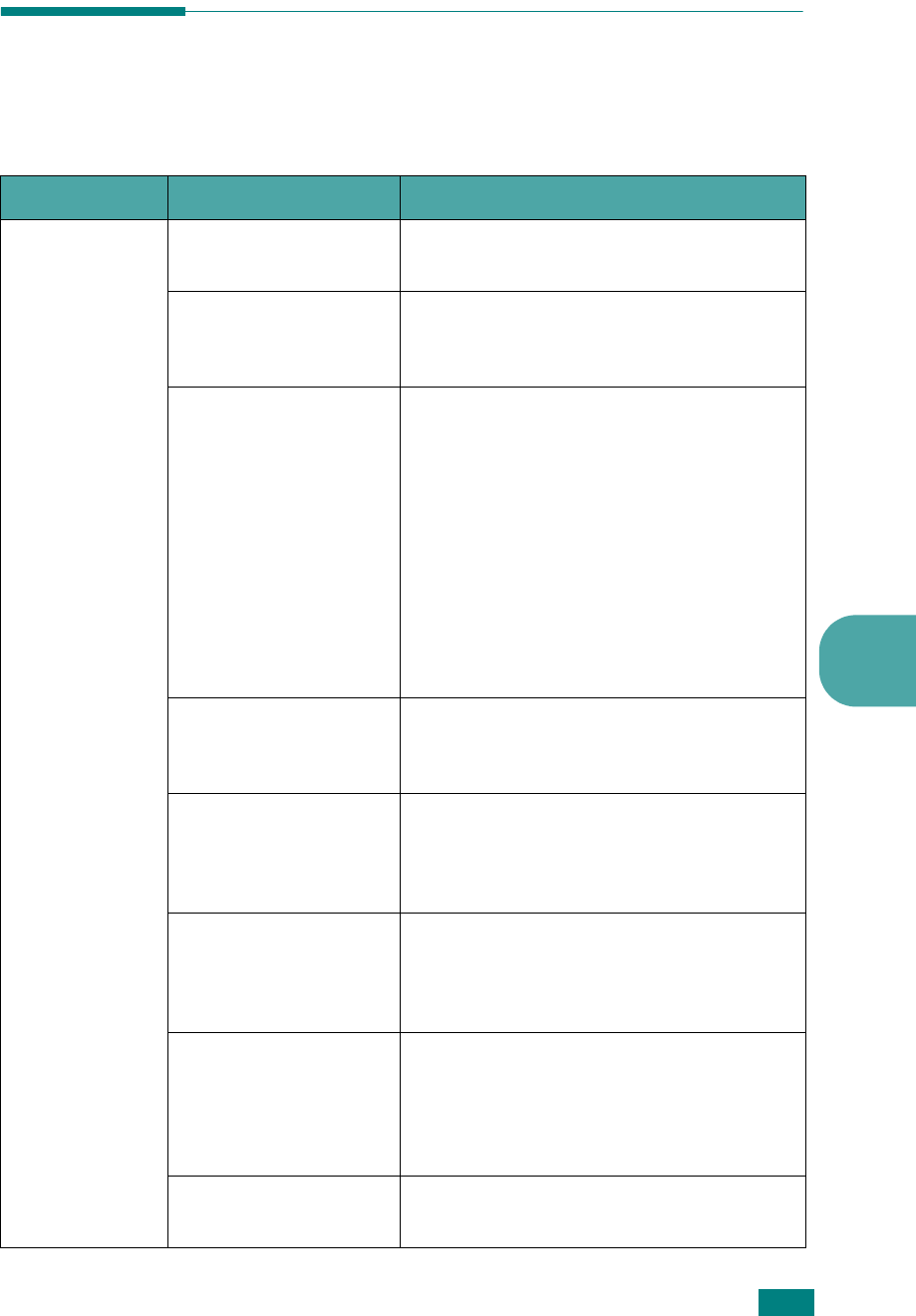
S
OLVING
P
ROBLEMS
5.3
5
Solving General Printing Problems
For problems with the operation of your printer, refer to the table for suggested
solutions.
Problem Possible Cause Solution
The Printer
does not print.
The printer is not
receiving power.
Check the power cord connections. Check
the power switch and the power source.
The printer is not
selected as the default
printer.
Select
your printer
in the printer folder in
Windows as your default printer.
Check the printer for
the following:
• The printer cover is
not closed.
• Paper is jammed.
• No paper is loaded.
• The toner cartridge
is not installed.
• The installed toner
cartridge is the
wrong toner
cartridge.
After location the problem, clear it.
• Close the door.
• Clear the paper jam. See “Clearing
Paper Jams” on page 5.6.
• Load paper. See “Loading Paper” on
page 2.7.
• Install the toner cartridge. See
“Installing the Toner Cartridge” on
page 2.4.
If the problem persists, contact your
service representative.
The printer may be in
Manual Feed mode.
Add paper to the tray and press the
Cancel
button on the printer’s control
panel to begin printing.
The connection cable
between the computer
and the printer is not
connected properly.
Disconnect the printer cable and
reconnect it.
The connection cable
between the computer
and the printer is
defective.
If possible, attach the cable to another
computer that is working properly and
print a job. You can also try using a
different printer cable.
The port setting is
incorrect.
Check the Windows printer setting to
make sure that the print job is sent to the
correct port. If the computer has more
than one port, make sure that the printer
is attached to the correct one.
The printer may be
configured incorrectly.
Check the printer properties to ensure
that all print settings are correct.