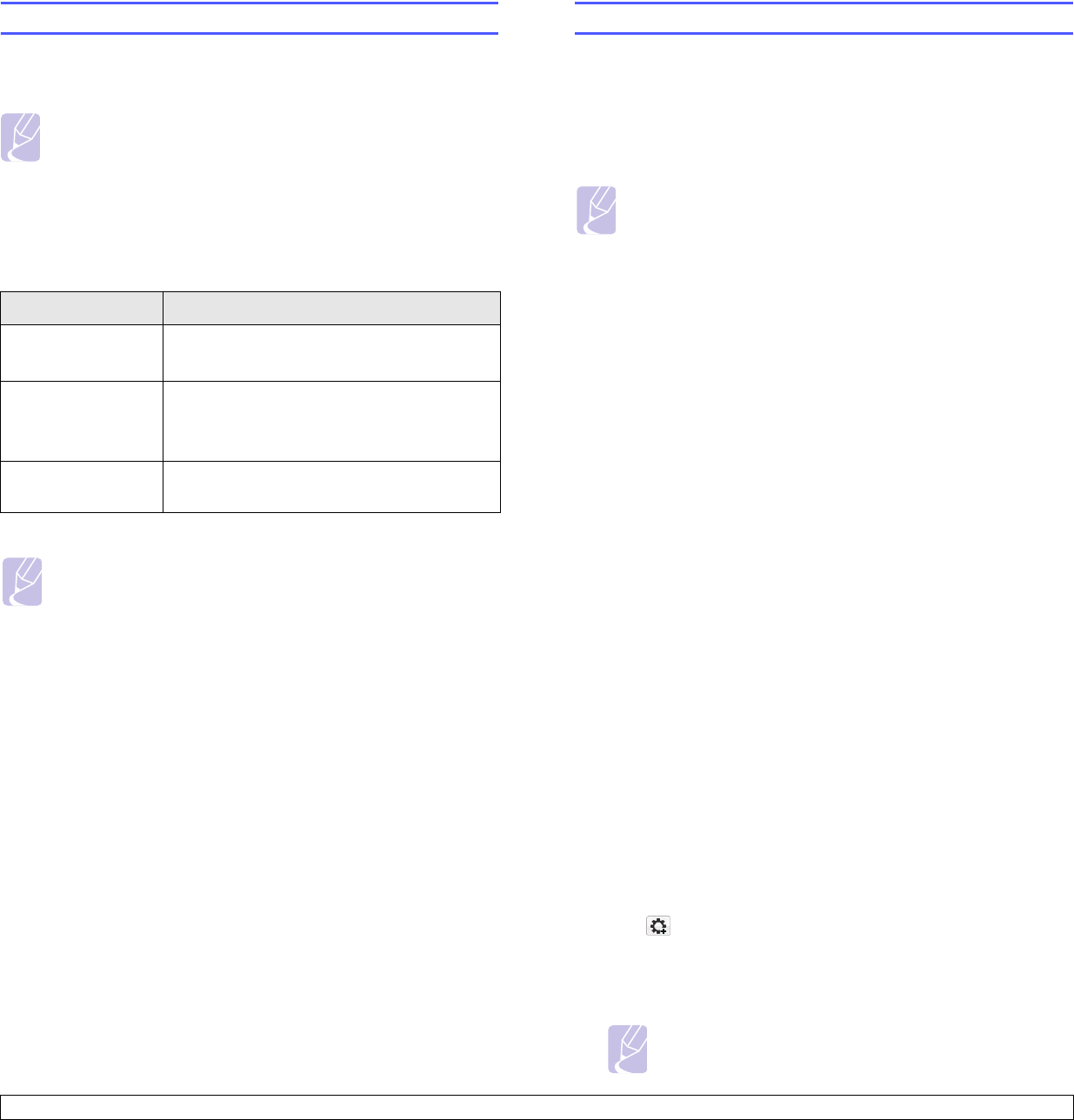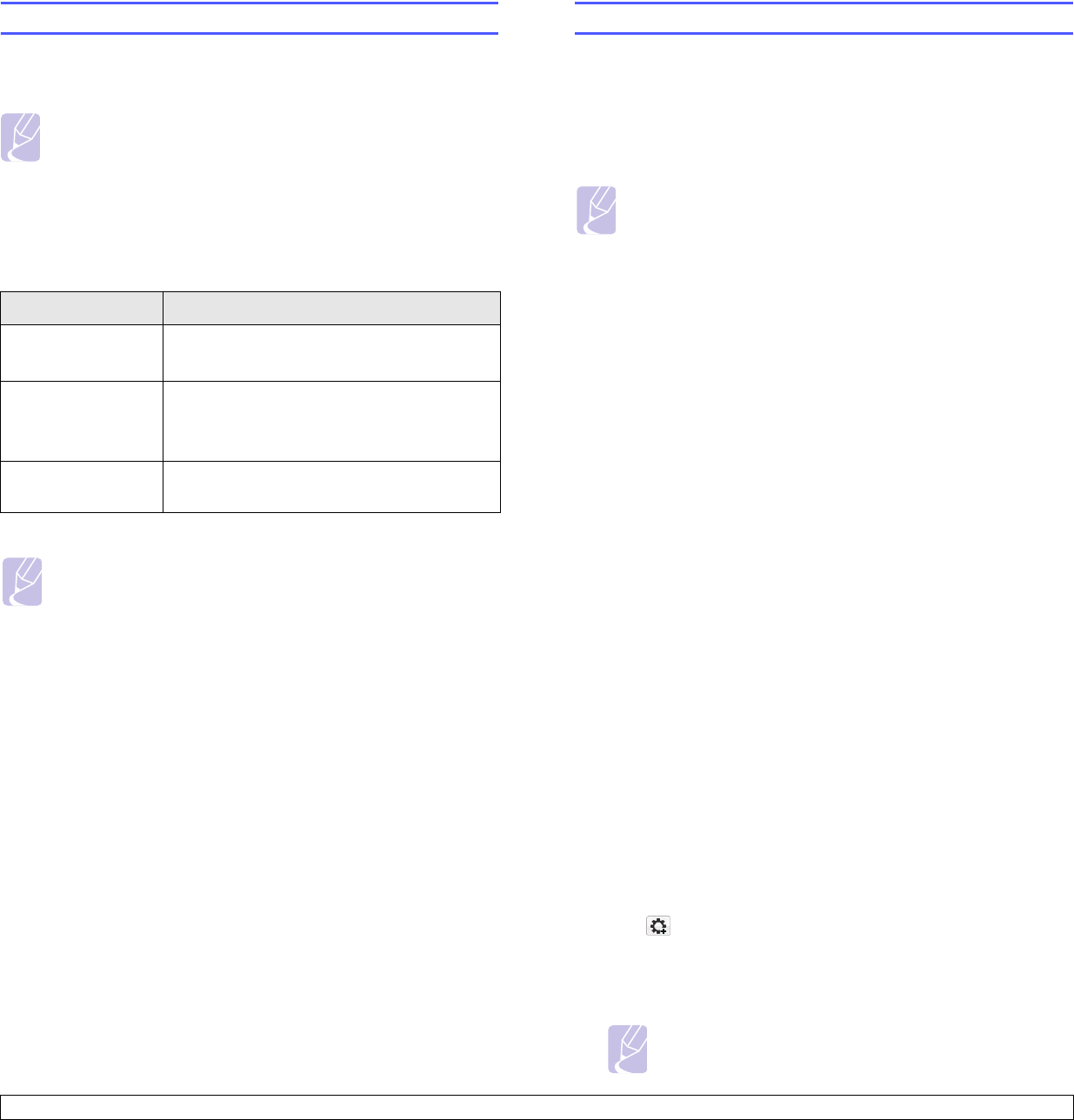
3.2 <
Getting Started>
Setting up the network
You need to set up the network protocols on the machine to use it as your
network printer.
Supported network environments
The following table shows the network environments supported by the
machine:
Note
• If you want to use the USB cable, connect the cable between a
computer and you machine. Then, refer to the software
installation in Software section.
Item Requirements
Network interface 10/100 Base-TX
802.11 b/g Wireless LAN
Network operating
system
Windows 2000/2003/XP/Vista
Various Linux OS
Macintosh Mac OS 10.3 ~ 10.5
Network protocols TCP/IP, Standard TCP/IP, LPR, IPP/ HTTP,
Bonjour, DHCP, BOOTP
Note
•
SyncThru™ Web Admin Service
: Web-based printer
management solution for network administrators.
SyncThru™
Web Admin Service
provides you with an efficient way of
manageing network devices and lets you remotely monitor and
troubleshoot network machines from any sith with corporate
internet access. Download this program from http://
solution.samsungprinter.com.
•
SyncThru™ Web Service
: A Web server embedded to your
network print server, which allows you to configure the network
parameters necessary for the printer to connect to various
network environments.
•
SetIP
: Utility program allowing you to select a network interface
and manually configure the IP addresses for use with the TCP/
IP protocol. See "Using SetIP program" on page 3.2.
Using SetIP program
This program is for the network IP setting using the MAC address which
is the hardware serial number of the network printer card or interface.
Especially, it is for the network administrator to set several network IPs at
the same time.
The following procedure is based on windows XP. If you use Macintosh
or Linux OS, see
Software section
.
Note
•You can only use SetIP program when your machine is
connected to a network.
•The following procedure is based on the Windows XP
operating system.
•If you are in a non-static IP address environment and need to
setup a DHCP network protocol, go to the http://
developer.apple.com/networking/bonjour/download/, select the
program Bonjour for Windows due to your computer operating
system, and install the program. This program will allow you to
fix the network parameter automatically. Follow the instruction in
the installation window. This program does not support Linux.
Installing the program
1 Insert the driver CD provided along with your machine. When the
driver CD runs automatically, close the window.
2 Start Windows Explorer and open the X drive. (X represents your
CD-ROM drive.)
3 Double click Application > SetIP.
4 Double click Setup.exe to install this program.
5 Click OK.
If necessary, select a language from the drop-down list.
6 Follow the instruction on the window to complete the installation.
Starting the program
1 Connect the network cable to your machine.
2 Print the machine’s network information report which inclues your
machine’s MAC address. See "Printing a machine report" on
page 6.1.
3 From the Windows Start menu, select All Programs > Samsung
Network Printer Utilities > SetIP > SetIP.
4 Click
in the SetIP window to open the TCP/IP configuration
window.
5 Enter the network card's MAC address, IP address, subnet mask,
default gateway, and then click Apply.
Note
when you enter the MAC address, enter it without colon(:).