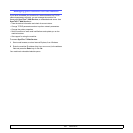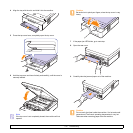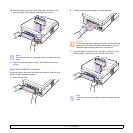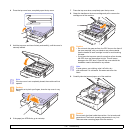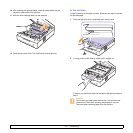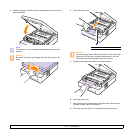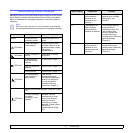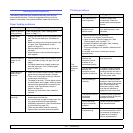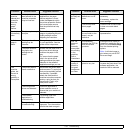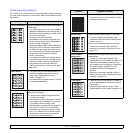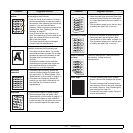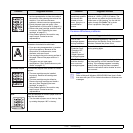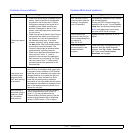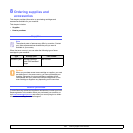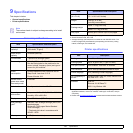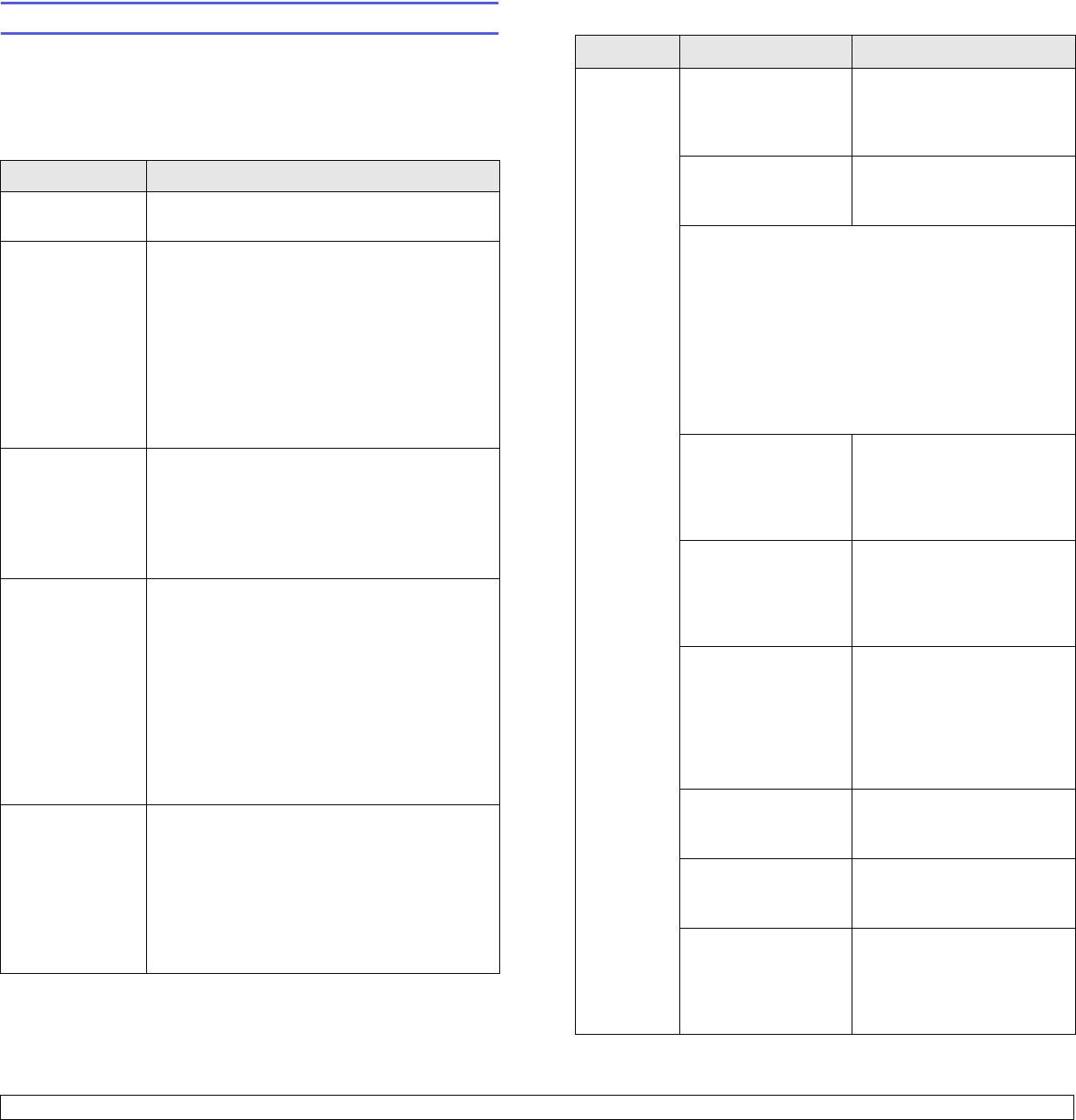
7.8 <
Troubleshooting>
Solving other problems
The following chart lists some conditions that may occur and the
recommended solutions. Follow the suggested solutions until the
problem is corrected. If the problem persists, please call for service.
Paper feeding problems
Condition Suggested solutions
Paper is jammed
during printing.
Clear the paper jam. (See "Clearing paper
jams" on page 7.1.)
Paper sticks
together.
• Ensure that there is not too much paper in the
tray. The tray can hold up to 100 sheets of
paper.
• Make sure that you are using the correct type
of paper. (See "Specifications on print
media" on page 4.3.)
• Remove paper from the tray and flex or fan
the paper.
• Humid conditions may cause some paper to
stick together.
Multiple sheets of
paper do not
feed.
• Different types of paper may be stacked in the
tray. Load paper of only one type, size, and
weight.
• If multiple sheets have caused a paper jam,
clear the paper jam. (See "Clearing paper
jams" on page 7.1.)
Paper does not
feed into the
machine.
• Paper has not been loaded correctly. Remove
paper from the tray and reload it correctly.
• There is too much paper in the tray. Remove
excess paper from the tray.
• The paper is too thick. Turn the paper around
or upside down, and try again. Use only paper
that meets the specifications required by the
machine. (See "Specifications on print
media" on page 4.3.)
• Remove any obstructions from inside the
machine.
The paper keeps
jamming.
• There is too much paper in the tray. Remove
excess paper from the tray.
• An incorrect type of paper is being used. Use
only paper that meets the specifications
required by the machine. (See "Specifications
on print media" on page 4.3.)
• There may be debris inside the machine.
Open the top cover and remove the debris.
Printing problems
Condition Possible cause Suggested solutions
The
machine
does not
print.
The machine is not
receiving power.
Check the power cord
connections. Check the
power switch and the power
source.
The machine is not
selected as the
default printer.
Select a machine name as
your default printer in your
Windows.
Check the machine for the following:
• The cover is not closed. Close the cover.
• Paper is jammed. Clear the paper jam. (See
"Clearing paper jams" on page 7.1.)
• No paper is loaded. Load paper. (See "Loading
paper in the tray" on page 4.5.)
• The toner cartridge is not installed. Install the toner
cartridge.
If a system error occurs, contact your service
representative.
The connection cable
between the
computer and the
machine is not
connected properly.
Disconnect the printer cable
and reconnect it.
The connection cable
between the
computer and the
machine is defective.
If possible, attach the cable
to another computer that is
working properly and print a
job. You can also try using a
different printer cable.
The port setting is
incorrect.
Check the Windows printer
setting to make sure that the
print job is sent to the correct
port. If the computer has
more than one port, make
sure that the machine is
attached to the correct one.
The machine may be
configured
incorrectly.
Check the printer properties
to ensure that all of the print
settings are correct.
The printer driver
may be incorrectly
installed.
Repair the printer software.
See
Software section
.
The machine is
malfunctioning.
Check the display message
on the control panel to see if
the machine is indicating a
system error. Contact a
service representative.