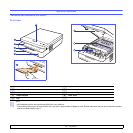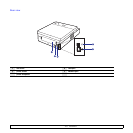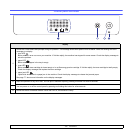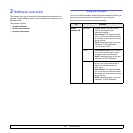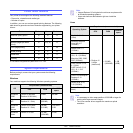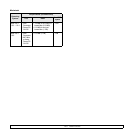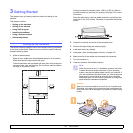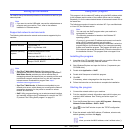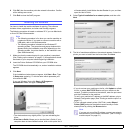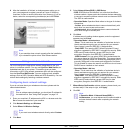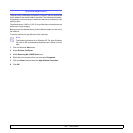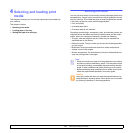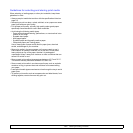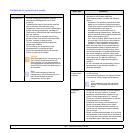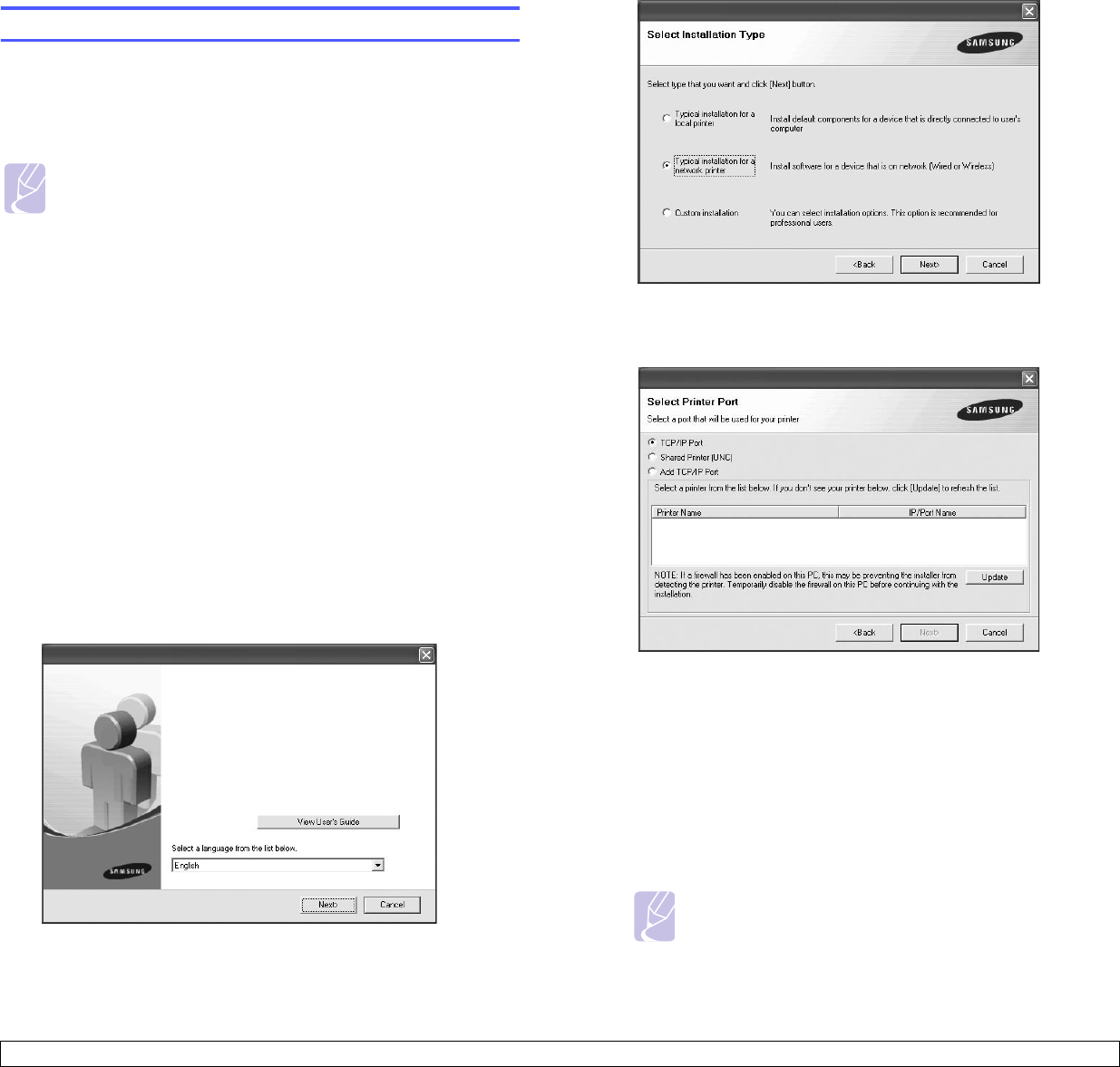
3.3 <
Getting Started>
6 Click OK, then the machine prints the network information. Confirm
all the settings are correct.
7 Click Exit to close the SetIP program.
Installing the software
You have to install the machine software for printing. The software
includes drivers, applications, and other user friendly programs.
The following procedure is based on windows XP. If you use Macintosh
or Linux OS, see
Software section
.
Note
• The following procedure is for when you use the machine as
a network machine. If you want to connect a machine with a
USB cable, refer to the
Software section
.
• The following procedure is based on the Windows XP
operating system. The procedure and popup window which
appears during the installation may differ depending on the
operating system, the printer feature, or the interface in use.
(See
Software section
.)
1 Make sure that the network setup for your machine is completed.
(See "Setting up the network" on page 3.2.) All applications should
be closed on your computer before beginning installation.
2 Insert the Printer Software CD-ROM into your CD-ROM drive.
The CD-ROM should automatically run, and an installation window
appears.
3 Click Next.
If the installation window does not appear, click Start > Run. Type
X:\Setup.exe, replacing “X” with the letter which represents your
drive and click OK.
If you use Windows Vista, click Start > All Programs >
Accessories > Run, and type X:\Setup.exe.
• The window above may slightly differ, if you are reinstalling the
driver.
• View User’s Guide: Allows you to view the User’s Guide. If your
computer does not have Adobe Acrobat, click on this option and it
will automatically install Adobe Acrobat Reader for you, and then
open the User’s Guide.
4 Select Typical installation for a network printer, and then click
Next.
5 The list of machines available on the network appears. Select the
printer you want to install from the list and then click Next.
• If you do not see your machine on the list, click Update to refresh
the list, or select Add TCP/IP Port to add your machine to the
network. To add the machine to the network, enter the port name
and the IP address for the machine.
To verify your machine’s IP address or the MAC address, print a
Network Configuration page. (See "Printing a machine report" on
page 6.1.)
• To find a shared network printer (UNC Path), select Shared
Printer [UNC] and enter the shared name manually or find a
shared printer by clicking the Browse button.
Note
If you are not sure of the IP address, contact your network
administrator or print network information. (See "Printing a
machine report" on page 6.1.)