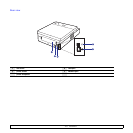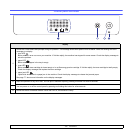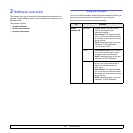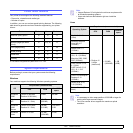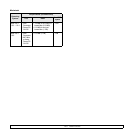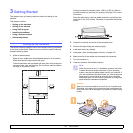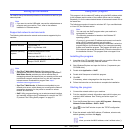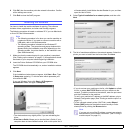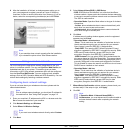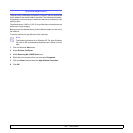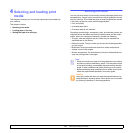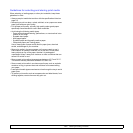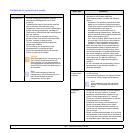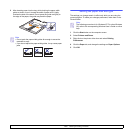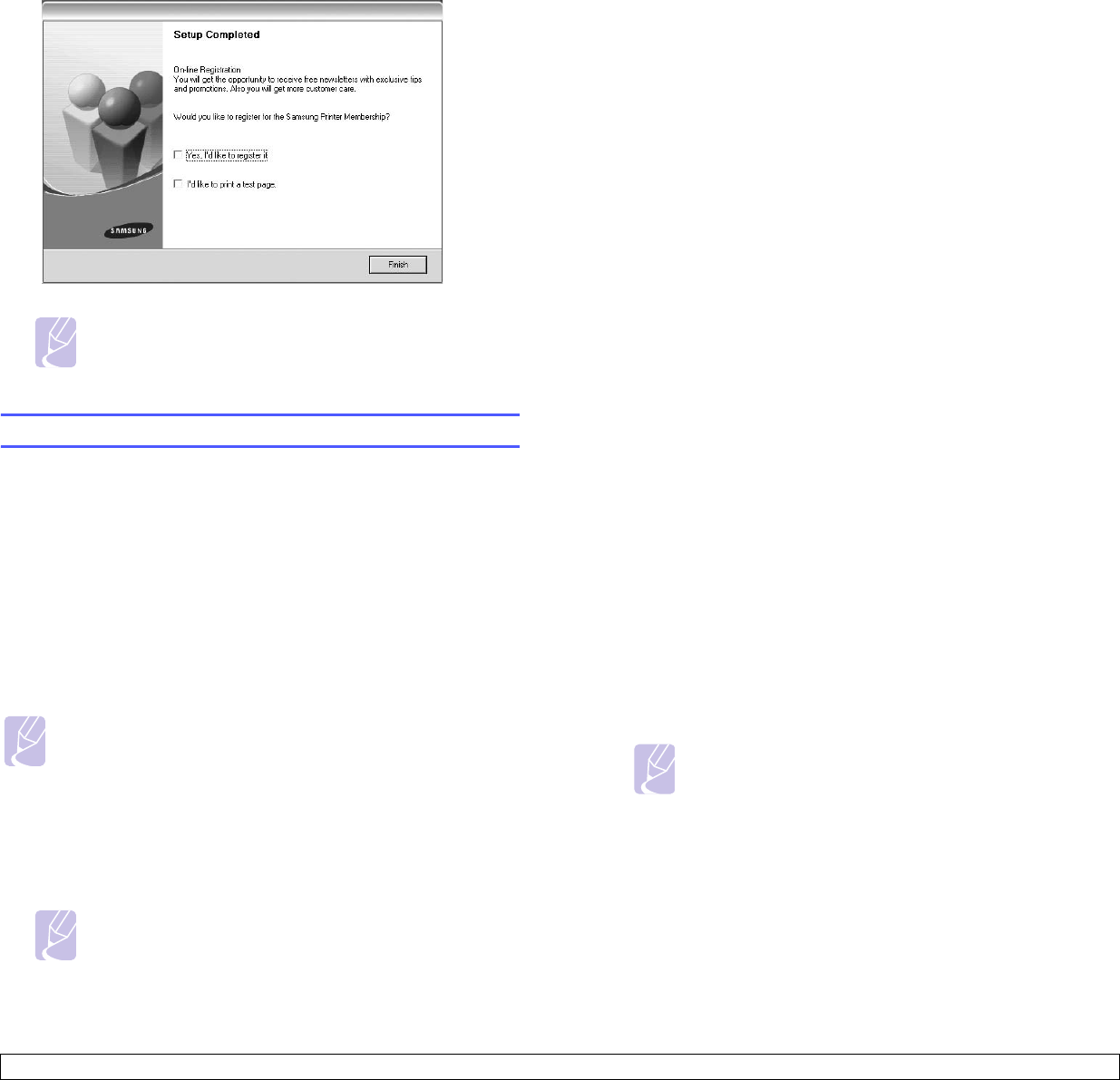
3.4 <
Getting Started>
6 After the installation is finished, a window appears asking you to
print a test page and to register yourself as a user of Samsung
machines in order to receive information from Samsung. If you so
desire, select the corresponding checkbox(es) and click Finish.
Note
If your machine does not work properly after the installation,
try to reinstall the printer driver. See
Software section
.
Using a wireless network
You must configure the appropriate network parameters to use your
printer in a wireless network. You can use SyncThru Web Service, an
embedded web site of your printer. This section gives you basic
information on 802.11b/g network parameters which can be configured
from the SyncThru Web Service. You can configure basic wireless
settings, such as SSID, Operation Mode and WPA Shared Key. You can
retrieve basic settings by selecting a wireless network.
Configuring basic network settings
If you do not know about your wireless environment, please ask the
network administrator.
Note
Prior to wireless network settings, you should set IP address for
the machine first. See "Using SetIP program" on page 3.2.
1 Enter your machine’s IP address as the URL in a browser and click
Go to access the web site of your machine.
2 Click Network Settings and Wireless.
3 Select Wizard in Wireless Settings.
Note
If you want to set wireless network directly, select Custom.
4 Click Next.
5 Select Network Name(SSID) in SSID Setup.
• SSID: SSID(Service Set Identifier) is a name that identifies a
wireless network. Access points and wireless devices attempting
to connect to a specific wireless network must use the same SSID.
The SSID is case-sensitive.
• Operation Mode: Operation Mode refers to the type of wireless
connections.
- Ad-hoc: allows wireless devices to communicate directly with
each other in a peer-to-peer environment.
- Infrastructure: allows wireless devices to communicate with
each other through an access point.
6 Click Next.
If wireless security setting window appears, enter the registered
password and click Next.
• Operation Mode is Infrastructure:
- None: This is used when the validation of a wireless device’s
identity and data encryption are not required for your network.
Open system is used for IEEE 802.11 authentication.
- Static WEP: This uses the WEP (Wired Equivalent Privacy)
algorithm suggested by IEEE 802.11 standard for security. Static
WEP security mode requires a proper WEP key for data
encryption, decryption, and IEEE 802.11 authentication.
- WPA Personal: You can select WPA-PSK to authenticate the
print server based on WPA Pre-Shared Key. This uses a shared
secret key (generally called Pre Shared Key passphrase) that is
manually configured on the access point and each of its clients.
This is suitable for users who want to use WPA but do not have a
RADIUS server installed on their network.
• Operation Mode is Ad-hoc:
- None: This is used when the validation of a wireless device’s
identity and data encryption are not required for your network.
Open system is used for IEEE 802.11 authentication.
- Static WEP: This uses the WEP (Wired Equivalent Privacy)
algorithm suggested by IEEE 802.11 standard for security. Static
WEP security mode requires a proper WEP key for data
encryption, decryption, and IEEE 802.11 authentication.
7 Wizard Setup Confirmation window appears, please check your
wireless setup. If the setup is right, click Apply.
8 Click OK.
Note
If Operation Mode of Network Name(SSID) is
Infrastructure, you must disconnect the network cable to
activate wireless network after completing the network
setting.