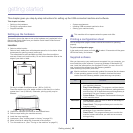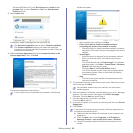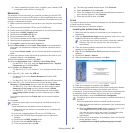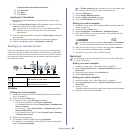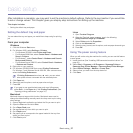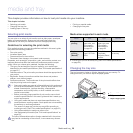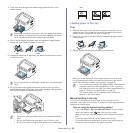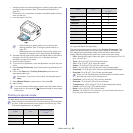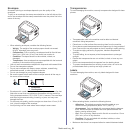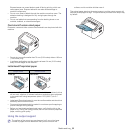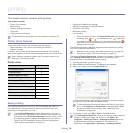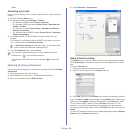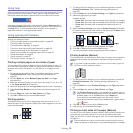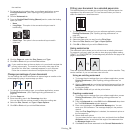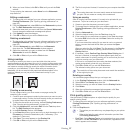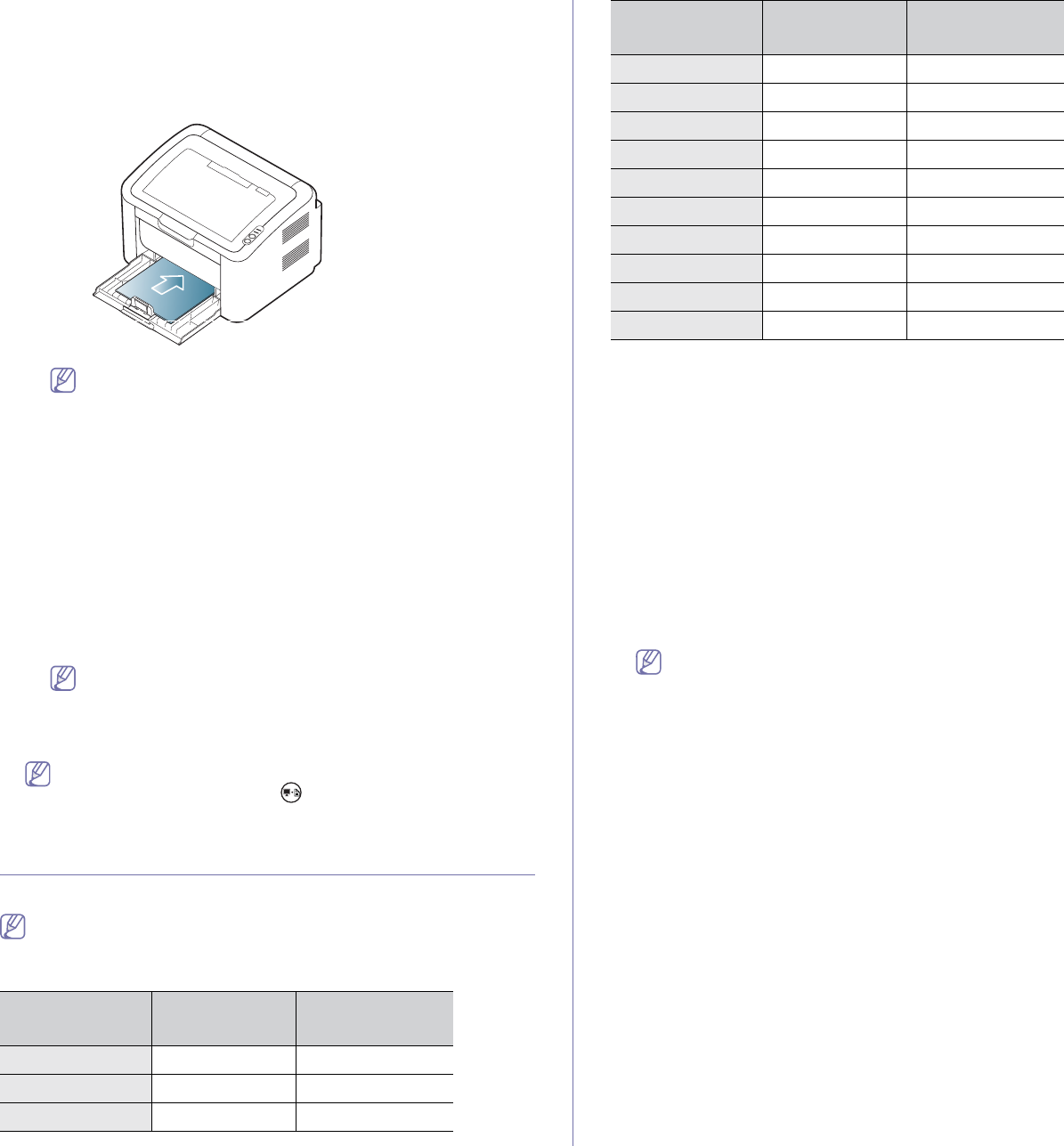
Media and tray_ 30
• Always load the use recommended print media to avoid paper jams
and print quality problems. (See "Print media specifications" on
page 62.)
• Fl
atten any curl on postcards, envelopes, and labels before loading
them into the tray.
1. Loa
d the paper in the tray.
• When printing on special media, you must follow the
loading guideline. (See "Printing on special media" on
page 30.)
• W
hen paper does not feed well while printing, gently push
the paper in manually until it starts feeding automatically.
2. Sque
eze the tray paper width guides and adjust them to the width of
the paper. Do not force them too much, or the paper will bend
resulting in a paper jam or skew.
3. Op
en the output support.
4. To
print from an application, open the application and open the print
menu.
5. Op
en Printing Preferences. (See "Opening printing preferences" on
page 34.)
6. Click on the Paper tab in Printing Preferences, and select an
appropriate paper type.
For example, if you want to use a label, set the paper type to
Label.
7. Select Manual Feeder in paper source, then press OK.
8. Sta
rt printing.
If you are printing multiple pages, load the next sheet after the first
page prints out, and press the . Repeat this step for every page
to be printed.
Printing on special media
The table below shows the available special media for printing.
When printing on a special media, we recommend you feed one paper
at a time. Check the maximum input number of media for tray. (See
"Print media specifications" on page 62.)
Types tray
Manual feeding
in tray
a
Plain ● ●
Thick ● ●
Thin ● ●
Cotton
●
Color ●
Preprinted ●
Recycled ● ●
Envelope ●
Transparency ●
Labels ●
CardStock ●
Bond ●
Archive ● ●
(●: supp
orted, Blank: Not supported)
The following media types are shown in the Prin
ting Preferences. This
paper type option allows you to set the type of paper to be loaded in the
tray. Selecting the appropriate media will let you get the best printout
quality. Selecting inappropriate media can result in poor print quality.
• Plain: Normal plain paper. Select this type if your printing on 60 to 120
g/
m
2
(16 to 32 lbs).
• T
hick: 90 to 163 g/m
2
(24 to 43 lbs) thick paper.
• Th
in: 60 to 70 g/m
2
(16 to 19 lbs) thin paper.
• C
otton: 75 to 90 g/m
2
(20 to 24 lbs) cotton paper.
• Co
lor: 75 to 90 g/m
2
(20 to 24 lbs) color-back grounded paper.
• Pr
eprinted: 75 to 90 g/m
2
(20 to 24 lbs) preprinted/letterhead paper.
• R
ecycled: 60 to 90 g/m
2
(16 to 24 lbs) recycled paper.
When you use recycled paper, printouts might be wrinkled and/or
jamming may occur due to excessive curl.
• CardStock: 105 to 163 g/m
2
(28 to 43 lbs) cardstock.
• En
velope: 75 to 90 g/m
2
(20 to 24 lbs) envelope.
• Tr
ansparency: 138 to 146 g/m
2
(37 to 39 lbs) transparency paper.
• Labels: 120 to 150 g/m
2
(32 to 40 lbs) labels.
• Bo
nd: 105 to 120 g/m
2
(28 to 32 lbs) bond.
• Ar
chive: 70 to 90 g/m
2
(19 to 24 lbs) If you need to keep the print-out
for a long time, such as for archives.
a.Load one paper at a time.
Types tray
Manual feeding
in tray
a