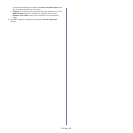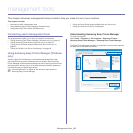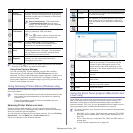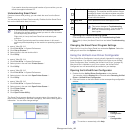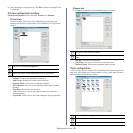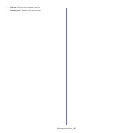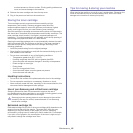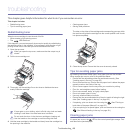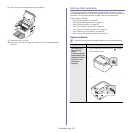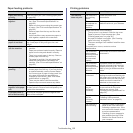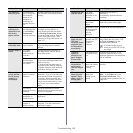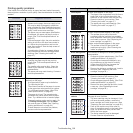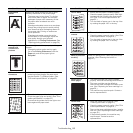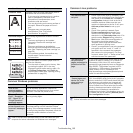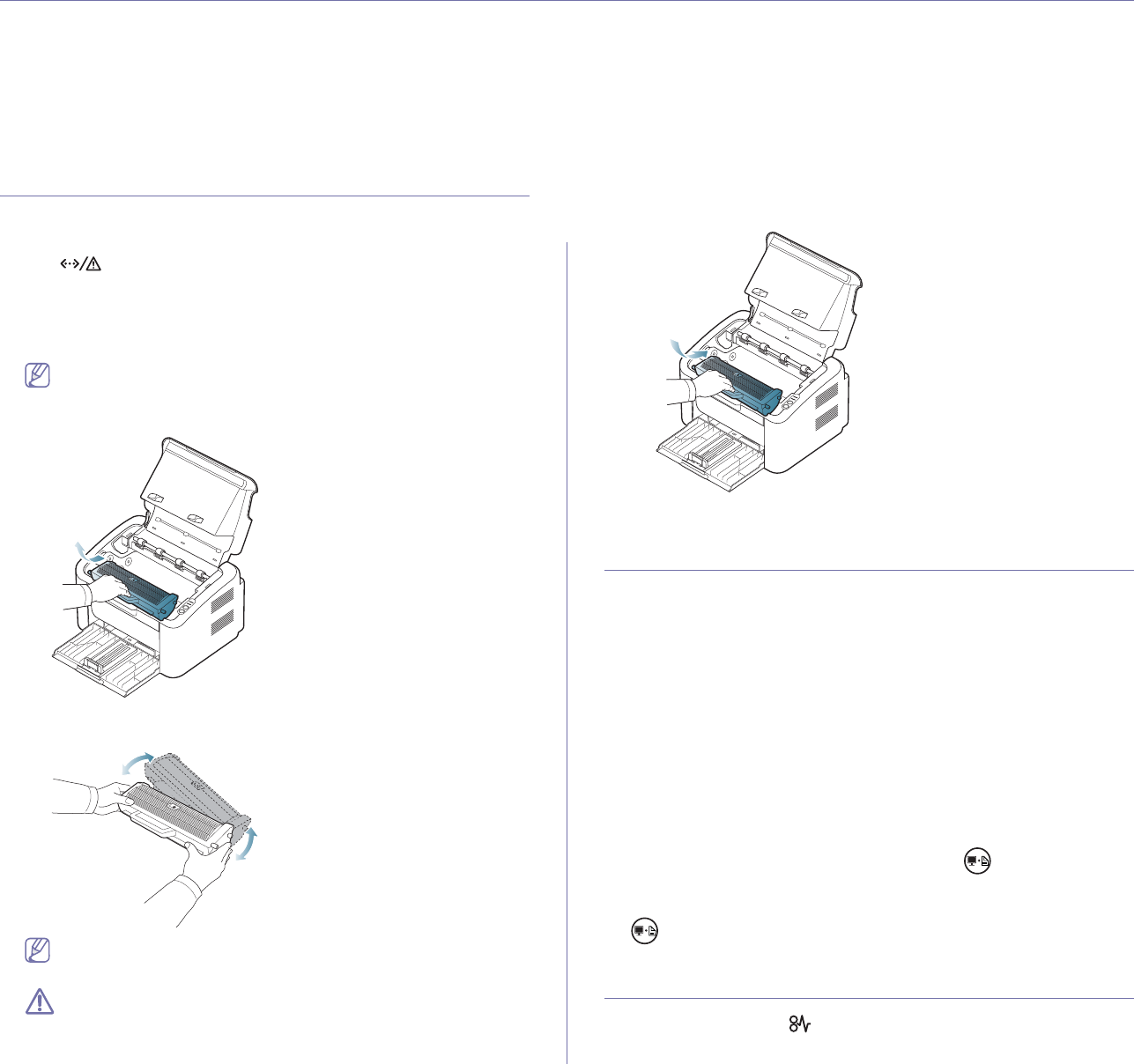
Troubleshooting_ 49
8.troubleshooting
This chapter gives helpful information for what to do if you encounter an error.
This chapter includes:
• Redistributing toner
• Tips for avoiding paper jams
• Clearing paper jams
• Solving other problems
Redistributing toner
When the toner cartridge is near the end of its life:
• Whi
te streaks or light printing occurs.
• The
LED blinks red.
If this happens, you can temporarily improve prin
t quality by redistributing
the remaining toner in the cartridge. In some cases, white streaks or light
printing will still occur even after you have redistributed the toner.
1. Ope
n the top cover.
When you open the top cover, make sure that the output tray is
closed.
2. Pull the toner cartridge out.
3. Thoroughly roll the cartridge five or six times to distribute the toner
evenly inside the cartridge.
If toner gets on your clothing, wipe it off with a dry cloth and wash
clothing in cold water. Hot water sets toner into fabric.
Do not touch the drum in the the toner cartridge or imaging unit.
Use the handle on the cartridge to avoid touching this area.
4. Hold the toner cartridge by the handle and slowly insert the cartridge into
the opening in the machine.
The tabs on the sides of the cartridge and corresponding grooves within
the
machine will guide the cartridge into the correct position until it locks
into place completely.
5. Close the top cover. Ensure that the cover is securely closed.
Tips for avoiding paper jams
By selecting the correct media types, most paper jams can be avoided.
When a paper jam occurs, refer to the guidelines below:
• En
sure that the adjustable guides are positioned correctly. (See
"Loading paper in the tray" on page 29.)
• Do
not overload the tray. Ensure that the paper level is below the paper
capacity mark on the inside of the tray.
• Do not remove paper from the tray while your machine is printing.
• F
lex, fan, and straighten paper before loading.
• D
o not use creased, damp, or highly curled paper.
• D
o not mix paper types in a tray.
• U
se only recommended print media.
• En
sure that the recommended side of the print media is facing the right
side. (See "Loading paper in the tray" on page 29.)
• If duplexing, print one sheet at a time using the . (See "Printing on
both sides of the paper (Manual)" on page 35.)
• If yo
u are printing on a special paper, print one sheet at a time using the
. (See "Manual feeding in the tray" on page 29.)
Clearing paper jams
If a paper jam occurs, the LED on the control panel lights orange. Find
and remove the jammed paper.