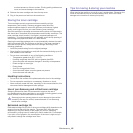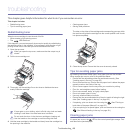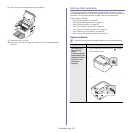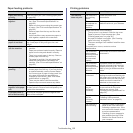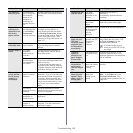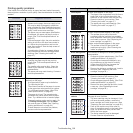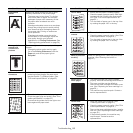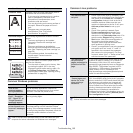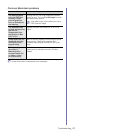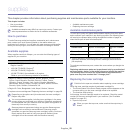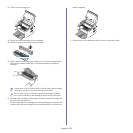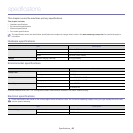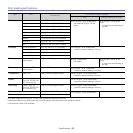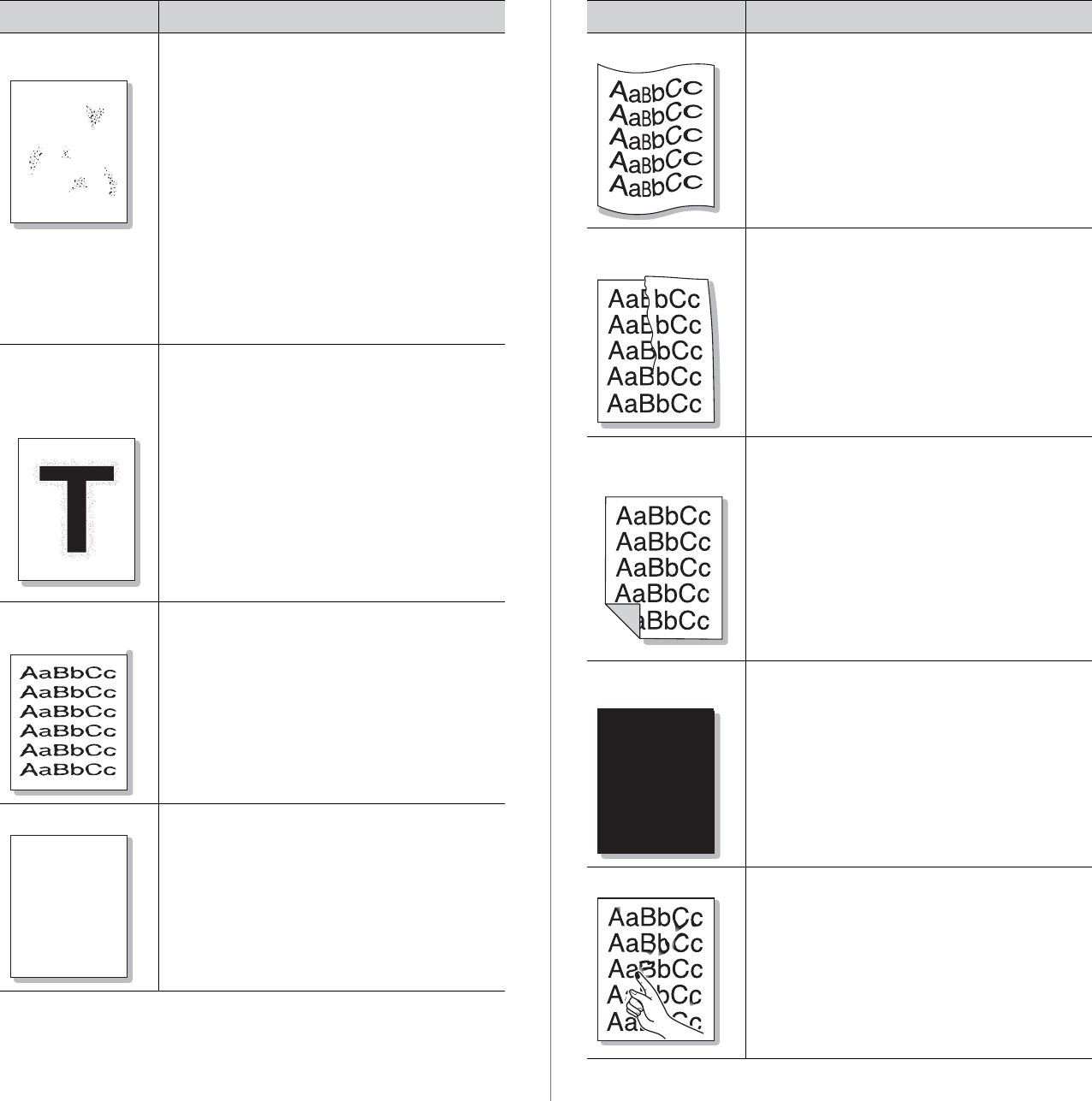
Troubleshooting_ 55
Background
scatter
A
Background scatter results from bits of toner
randomly distributed on the printed page.
• T
he paper may be too damp. Try printing
with a fresh ream of paper. Do not open
packages of paper until necessary so that
the paper does not absorb too much
moisture.
• If ba
ckground scatter occurs on an envelope,
change the printing layout to avoid printing
over areas that have overlapping seams on
the reverse side. Printing on seams can
cause problems.
• If b
ackground scatter covers the entire
surface area of a printed page, adjust the
print quality through your software
application or in Printing Preferences. (See
"Opening printing preferences" on page 34.)
Toner particles are
a
round bold
characters or
pictures
The toner might not adhere properly to this type
of paper.
• C
hange the printer option and try again.
Go to the Prin
ting Preferences, click the
Paper tab, and set the paper type to
Recycled.
Misformed
ch
aracters
• If characters are improperly formed and
producing hollow images, the paper stock
may be too slick. Try different paper. (See
"Print media specifications" on page 62.)
Page skew
AaBbC
AaBbC
AaBbC
AaBbC
AaBbCc
• Ensure that the paper is loaded properly.
• Che
ck the paper type and quality. (See "Print
media specifications" on page 62.)
• Ensure that the guides are not too tight or too
loose against the paper stack.
Condition Suggested Solutions
Curl or wave • Ensure that the paper is loaded properly.
• Che
ck the paper type and quality. Both high
temperature and humidity can cause paper
curl. (See "Print media specifications" on
page 62.)
• Tu
rn the stack of paper over in the tray. Also
try rotating the paper 180° in the tray.
Wrinkles or
crea
ses
• Ensure that the paper is loaded properly.
• Che
ck the paper type and quality. (See "Print
media specifications" on page 62.)
• Tu
rn the stack of paper over in the tray. Also
try rotating the paper 180° in the tray.
Back of printouts
are d
irty
Check for leaking toner. Clean the inside of the
machine. (See "Cleaning the inside" on
page 47.)
Solid Color or
Bla
ck pages
A
• The toner cartridge may not be installed
properly. Remove the cartridge and reinsert it.
• Th
e toner cartridge may be defective.
Remove the toner cartridge and install a new
one. (See "Replacing the toner cartridge" on
page 58.)
• Th
e machine may require repair. Contact a
service representative.
Loose toner
• Clean the inside of the machine. (See
"Cleaning the inside" on page 47.)
• Check the paper type and quality. (See "Print
media specifications" on page 62.)
• Remove the tone
r cartridge and then, install a
new one. (See "Replacing the toner cartridge"
on page 58.)
• If the problem persists, the machine may
require repair. Contact a service
representative.
Condition Suggested Solutions