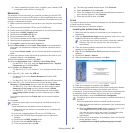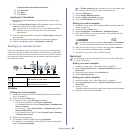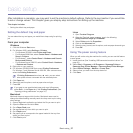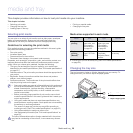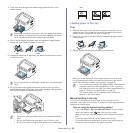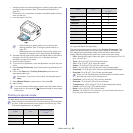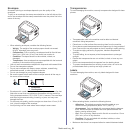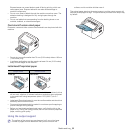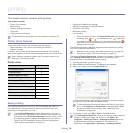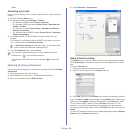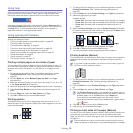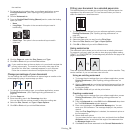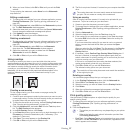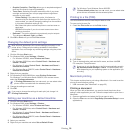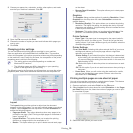Printing_ 33
5.printing
This chapter explains common printing tasks.
This chapter includes:
• Printer driver features
• Basic printing
• Opening printing preferences
• Using help
• Using special print features
• Changing the default print settings
• Setting your machine as a default machine
• Printing to a file (PRN)
• Macintosh printing
• Linux printing
The procedures in this chapter are mainly based on Windows XP.
Printer driver features
Your printer drivers support the following standard features:
• Paper orie
ntation, size, source, and media type selection
• Number of co
pies
In addition, you can use various special printing features. The following
table shows a general overview of features supported by your printer driver:
Some models or operating systems may not support some of the
feature(s) in the following table.
Printer driver
Feature Windows
Print quality option ●
Poster printing ●
Multiple pages per sheet ●
Booklet printing (manual) ●
Fit to page printing ●
Reduce and enlarge printing ●
Different source for first page ●
Watermark ●
Overlay ●
Double-sided printing (manual) ●
(●: sup
ported)
Basic printing
Your machine allows you to print from various Windows, Macintosh, or
Linux applications. The exact steps for printing a document may vary
depending on the application you use.
• Your Printing Preferences window that appears in this user’s
guide may differ depending on the machine in use. However, the
composition of the Printing Preferences window is similar. Check
the operating system(s) that are compatible with your machine.
Refer to the OS compatibility section of Printer Specifications.
(See "System requirements" on page 23.)
• W
hen you select an option in Printing Preferences, you may see
a warning mark, , or . An exclamation mark ( ) means you
can select that certain option but it
is not recommended, and ( )
mark means you cannot select that option due to the machine’s
se
ttings or environment.
The following procedure describes the general steps required for printing
from
various Windows applications.
• Macintosh basic printing. (See "Macintosh printing" on page 38.)
• L
inux basic printing. (See "Linux printing" on page 40.)
The following Printing Preferences window is for Notepad in Windows XP.
Your Printing Preferences window may differ, depending on your
operating system or the application you are using.
1. Op
en the document you want to print.
2. Select Print from the Fil
e menu. The Print window appears.
3. Se
lect your machine from the Select Printer list.
You can select the basic print settings, including the number of copies
and the print range from within the Print window.
To take advantage of the printer features provided by your printer
driver, click Properties or Preferences in the application’s Print
window to change the print setting. (See "Opening printing
preferences" on page 34.)
4. To start the print job, click OK or Print in the Print window.
The Samsung AnyWeb Print will save your time for screen-captured
images or printing the image. For Windows, click Start > All
programs > Samsung Printers > Samsung AnyWeb Print to link
the website where the tool is available for the download. For
Macintosh, click Application > Samsung > Samsung AnyWeb