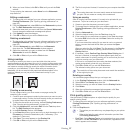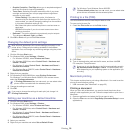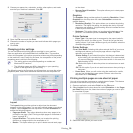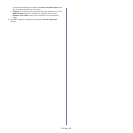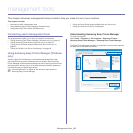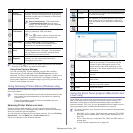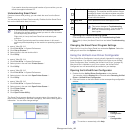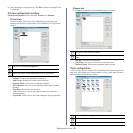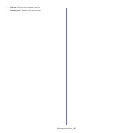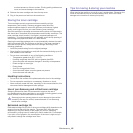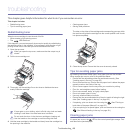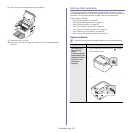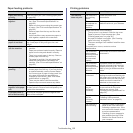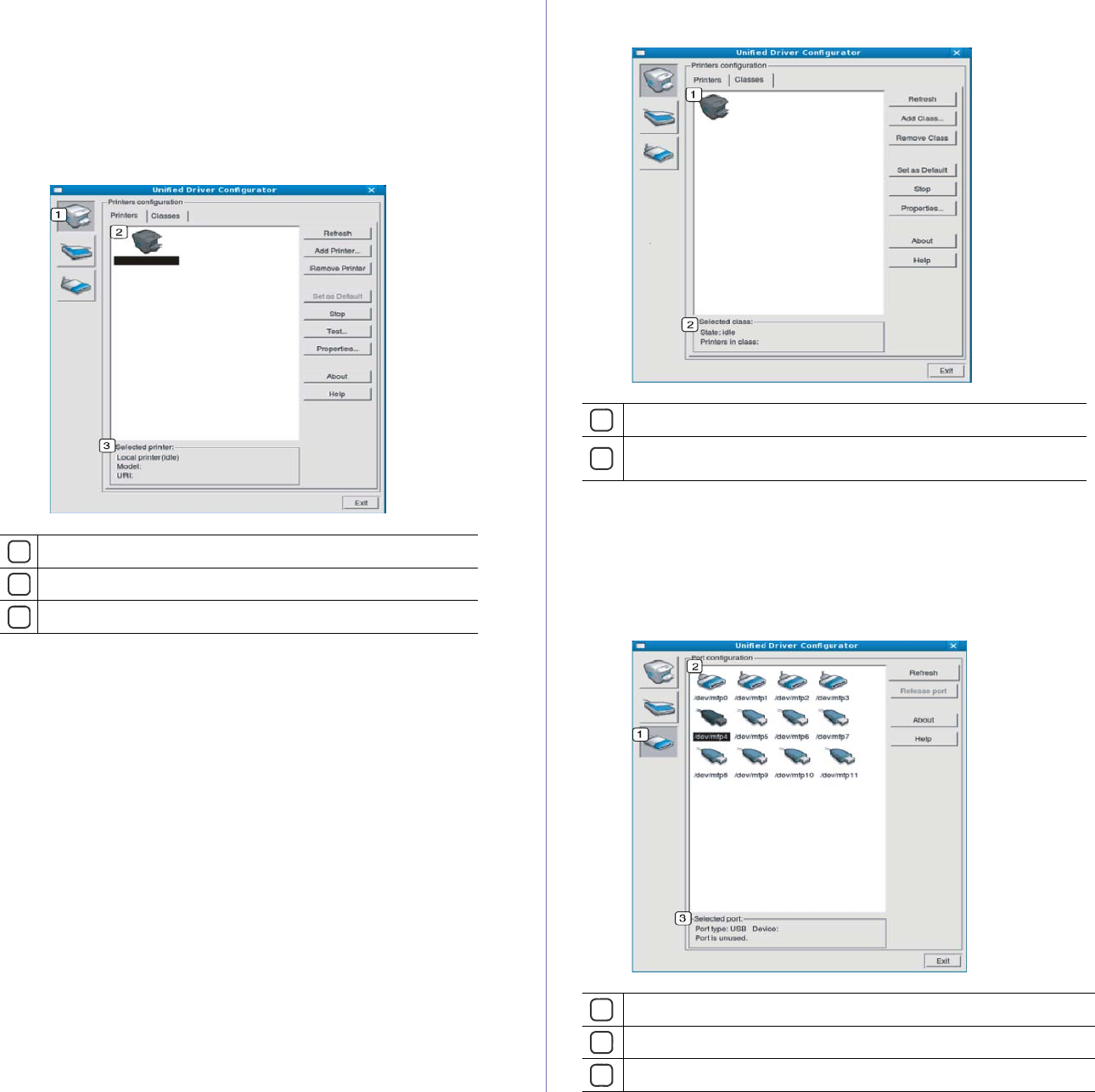
Management tools_ 45
3. After changing the configurations, click Exit to close the Unified Driver
Configurator.
Printers configuration window
Printers configuration has the two tabs: Printers and Classes.
Printers tab
View the current system’s printer configuration by clicking on the
machine icon button on the left side of the Unified Driver Configurator
window.
1
Switches to Printers configuration.
2
Shows all of the installed machine.
3
Shows the status, model name and URI of your machine.
The printer control buttons are, as follows:
• Refre
sh: Renews the available machines list.
• Add Printer
: Allows you to add a new machines.
• Rem
ove Printer: Removes the selected machine.
• Set as Default: Sets the current selected machine as a default
machine.
• Stop/Start: Stops/starts the machine.
• Te
st: Allows you to print a test page to ensure the machine is
working properly.
• Properties: Allows you to view and change the printer properties.
Classes tab
The Classes tab shows a list of available machine classes.
1
Shows all of the machine classes.
2
Shows the status of the class and the number of machines in the
class.
• Refresh: Renews the classes list.
• Add Cla
ss: Allows you to add a new machine class.
• Remo
ve Class: Removes the selected machine class.
Ports configuration
In this window, you can view the list of available ports, check the status of
each port, and release a port that is stalled in a busy state when its owner
has terminated the job for any reason.
1
Switches to Ports configuration.
2
Shows all of the available ports.
3
Shows the port type, device connected to the port, and status.