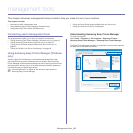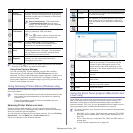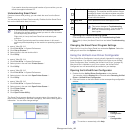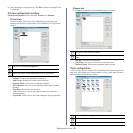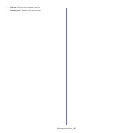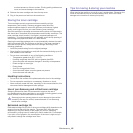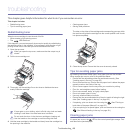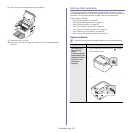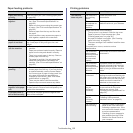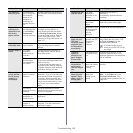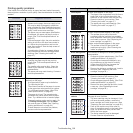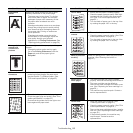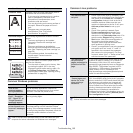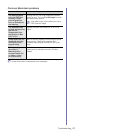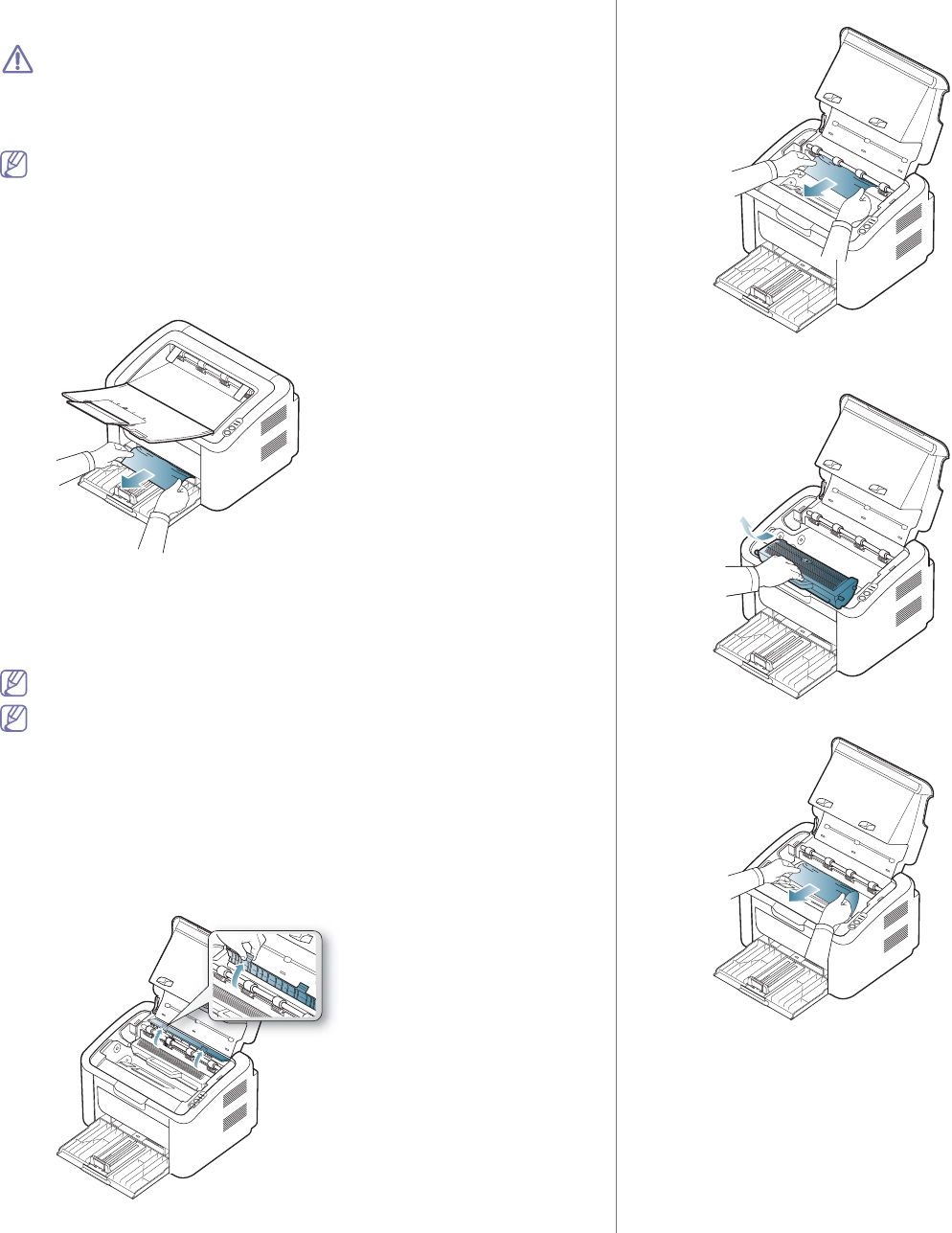
Troubleshooting_ 50
To resume printing after clearing paper jams, you must open and close the
top cover.
To avoid tearing the paper, pull the jammed paper out slowly and
carefully. Follow the instructions in the following sections to clear the
jam.
In tray
Click this link to open an animation about clearing a jam.
1. If th
e output tray is opened, close the output tray first.
2. Ope
n and close the top cover. The jammed paper is automatically
ejected from the machine. Make sure to open the output tray before
paper ejects from the machine.
If the paper does not eject, go to the next step.
3. Remove the jammed
paper by gently pulling it straight out.
If the paper does not move when you pull, or if you do not see the paper
in this area, check inside the machine. (See "Inside the machine" on
page 50.)
Inside the machine
Click this link to open an animation about clearing a jam.
The fuser area is hot. Be careful when removing paper from this area
to prevent getting your fingers burnt.
1. If the output tray is opened, close the output tray first.
2. Ope
n and close the top cover. The jammed paper is automatically
ejected from the machine. Make sure to open the output tray before
paper ejects from the machine.
If the paper does not eject, go to the next step.
3. Close
the output tray and open the top cover.
4. Ope
n the fuser unit cover.
.
5. R
emove the jammed paper by gently pulling it straight out.
If you do not see the jammed paper, go to the next step.
6. Pu
ll the toner cartridge out.
7. Remove the jammed paper by gently pulling it straight out.