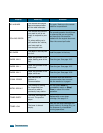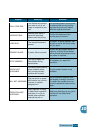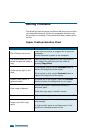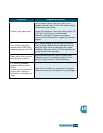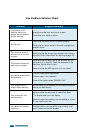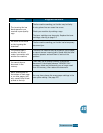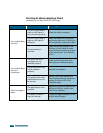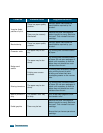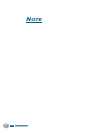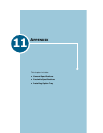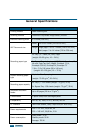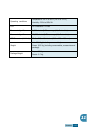T
ROUBLESHOOTING
10.21
10
When printing
using the USB
connection, an
error occurs
repeatedly.
When the USB mode is
set to “FAST” some PC
users may experience
poor USB
communication.
Change the USB mode to “SLOW.”
To do so, take the following steps:
1. Press
Menu
and then or
repeatedly until “
SYSTEM
SETUP” appears on the display,
then press
Enter
.
2. Use or until “USB MODE”
appears on the top line of the
display. The current setting
appears on the bottom line.
3. Press
or
to select “SLOW.”
4. Press
Enter
to save the
selection.
5. Press
Stop/Clear
to return to
Standby mode.
Printing is too
slow.
The computer parallel
port may not be set for
high speed
communications.
If your computer is equipped with
an ECP parallel port, enable this
mode of operation. Refer to the
Enabling High Speed Printer
Communications section and your
PC’s user guide.
If using Windows 9x/
Me, the spool setting
may be set incorrectly.
Point to the
Start
and then click
Settings
then
Printers
. Click
your product icon with the right
mouse button. Click
Properties
and then spool settings on the
Details
tab. Select the desired
setting from the available choices.
Computer may not have
enough memory (RAM).
Install more RAM in your computer.
The print job is large.
Reduce resolution from 600 dpi to
300 dpi.
Condition Probable cause Suggested solutions