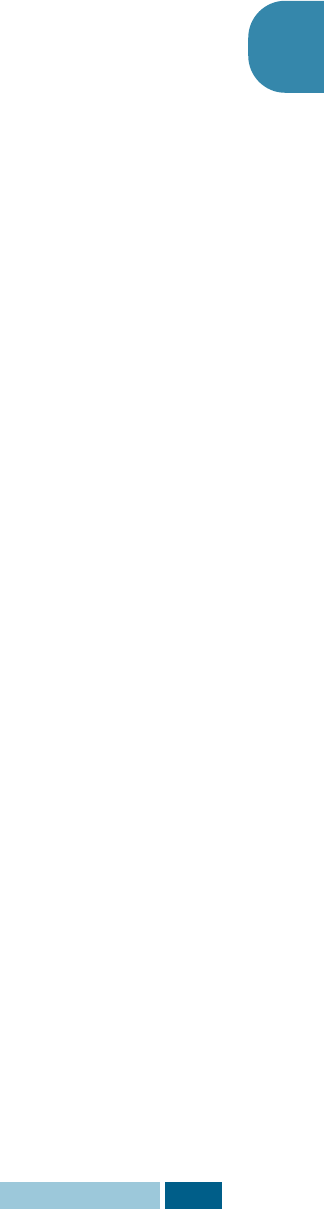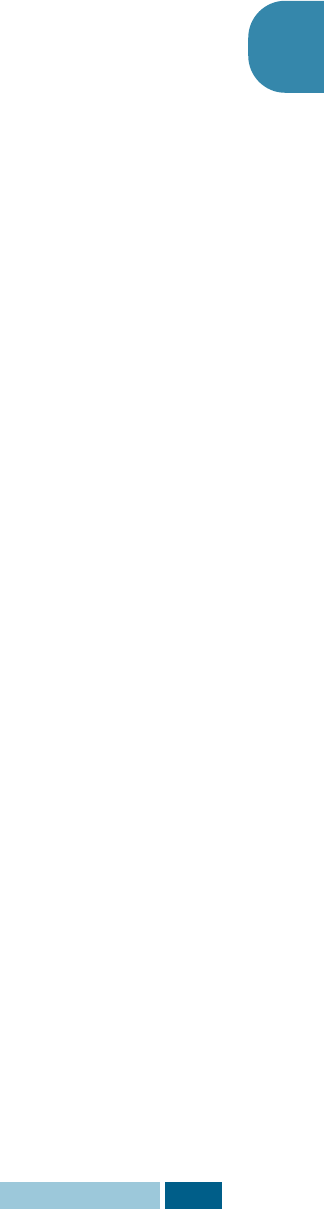
G
ETTING
S
TARTED
2.9
2
Paper Save
If you press the SAVE Paper button before pressing Copy/
Start, the product prints 2 pages on a single sheet of paper to
save paper. To turn this feature on, take the following steps:
1
Press SAVE Paper. The display shows the current setting
on the bottom line.
2
Press SAVE Paper or use
the navigation buttons to change
the setting. To enable the Paper Save mode, select “ON.” Or
select “OFF” to disable the mode.
3
Make the desired copy setting, and press Copy/Start.
If no copy job is implemented in some minutes after you
enable the Paper Save mode, the product automatically
clears 2-up copy mode and get into the normal copy mode.
Power Save
The Power Save mode allows the printer to reduce power
consumption when it is not in actual use. To turn the Power Save
mode on, take the following steps:
1
Press SAVE Power. The display shows the current setting
on the bottom line.
2
Press SAVE Power or use
the navigation buttons
to change
the setting. To enable the Power Save mode, select “ON.” Or
select “OFF” to disable the mode.
You can further select the length of time the product waits after
a job is printed before it switches to a reduced power state.
1
Press and hold the SAVE Power button.
2
The available time settings appear on the display and the
current setting blinks. The available options are 5, 10, 15,
30, and 45 (minutes). Press
the navigation buttons
until the
desired time blinks.
3
Press Enter to save the selection.
4
To return to Standby mode, press Stop/Clear.