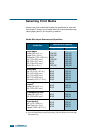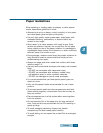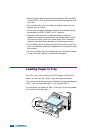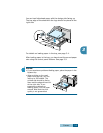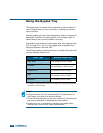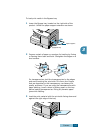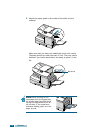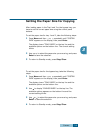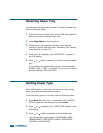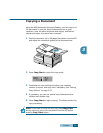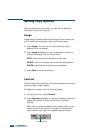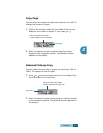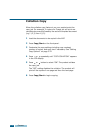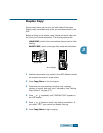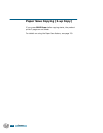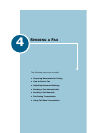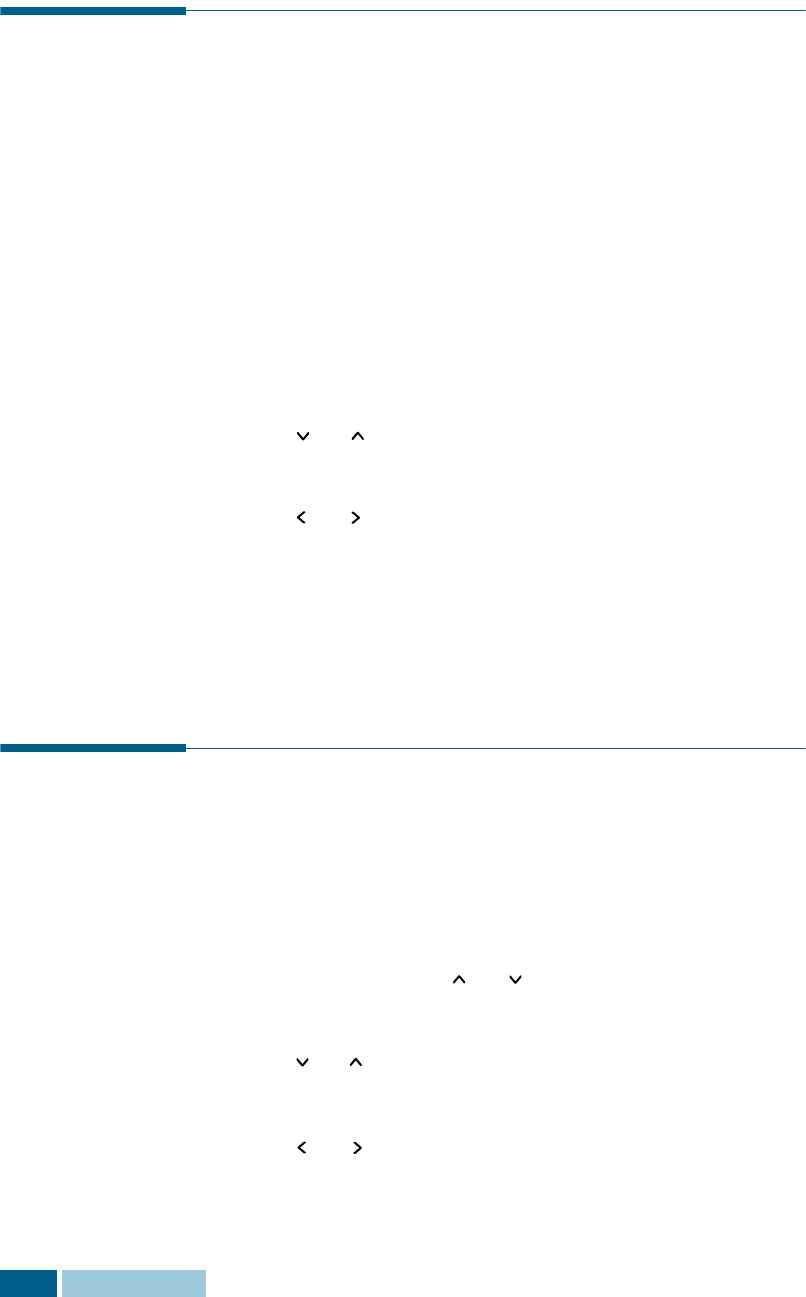
C
OPYING
3.10
Selecting Paper Tray
You can select the paper tray you want. To select the paper tray,
take the following steps:
1
Feed the documnent face down into the ADF and adjust the
document guides to the document size.
2
Press Copy/Start on the front panel.
3
Customise the copy settings including copy contrast,
number of copies, and copy size if necessary. See “Setting
Copy Options” on page 3.12.
4
Press or repeatedly until “PAPER TRAY” appears in
the LCD display.
5
Press or button repeatedly to select the desired paper
tray.
If you installed an optional tray, you can choose between
BYPASS, TRAY 1, TRAY 2, and AUTO. If not, you can choose
between BYPASS, TRAY and AUTO.
Setting Paper Type
After loading paper in the trays, you have to set the correct
paper type using the control panel buttons.
To set the paper type for the trays, take the following steps:
1
Press Menu and then or repeatedly until “SYSTEM
SETUP” appears on the display, then press Enter.
2
Press or repeatedly until “PAPER TYPE” appears in the
LCD display.
3
Press or button repeatedly to select paper type.
You can set paper type between PLAIN PAPER, BOND,
TRANSPARENCY, CARD STOCK, LABELS, PREPRINTED,
COLORED, and ENVELOPE.