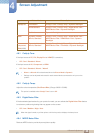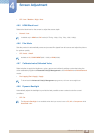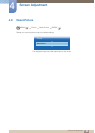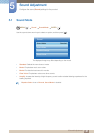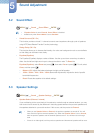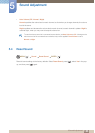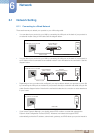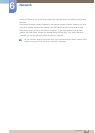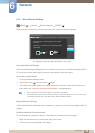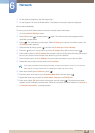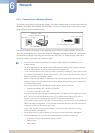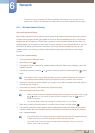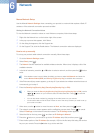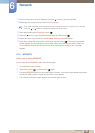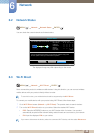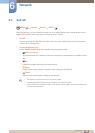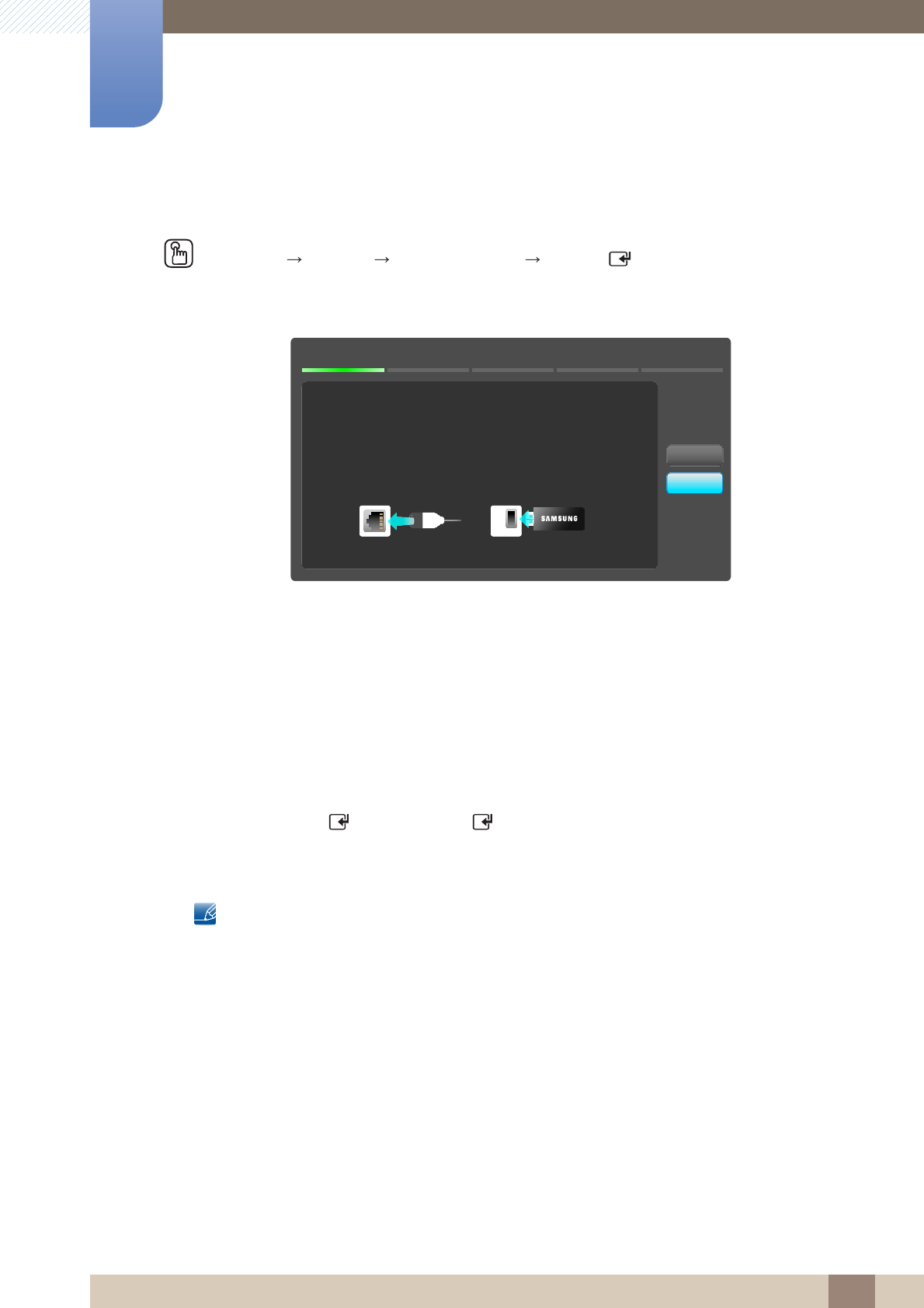
136
Network
6
6 Network
6.1.2 Wired Network Settings
MENU [] Network Network Settings ENTER [ ]
Set the network connection to use Internet services such as perform software upgrades.
Automatic Network Settings
Use the Automatic Network Settings when connecting your product to a network that supports DHCP.
To set up your product cable network connection automatically, follow these steps.
How to set up automatically
1 Go to the Network Settings screen.
2 Select Start, press [ ], and then press [ ] again.
3 The network test screen appears and verifies the network connection. When the connection has
been verified, the “Internet is connected successfully.” message appears.
If the connection process fails, check the LAN port connection.
If the automatic process cannot find the network connection values or if you want to set the
connection manually, go to the next section, Manual Network Setup.
Manual Network Settings
Use the Manual Network Settings when connecting your product to a network that requires a Static IP
address.
Getting the Network Connection Values
To view the Network connection values on most Windows computers, follow these steps.
1 Right click the Network icon on the bottom right of the screen.
2 In the pop-up menu that appears, click Status.
The displayed image may differ depending on the model.
m
Network Settings
No network cable or Samsung Wireless LAN Adapter
connected.
Please plug in a network cable or a Samsung Wireless
LAN Adapter.
Start
Cancel