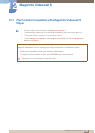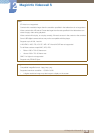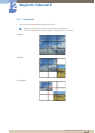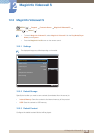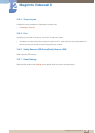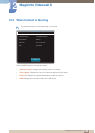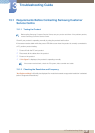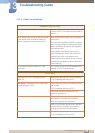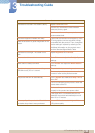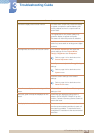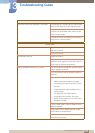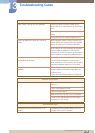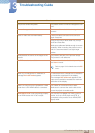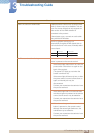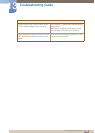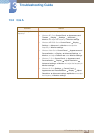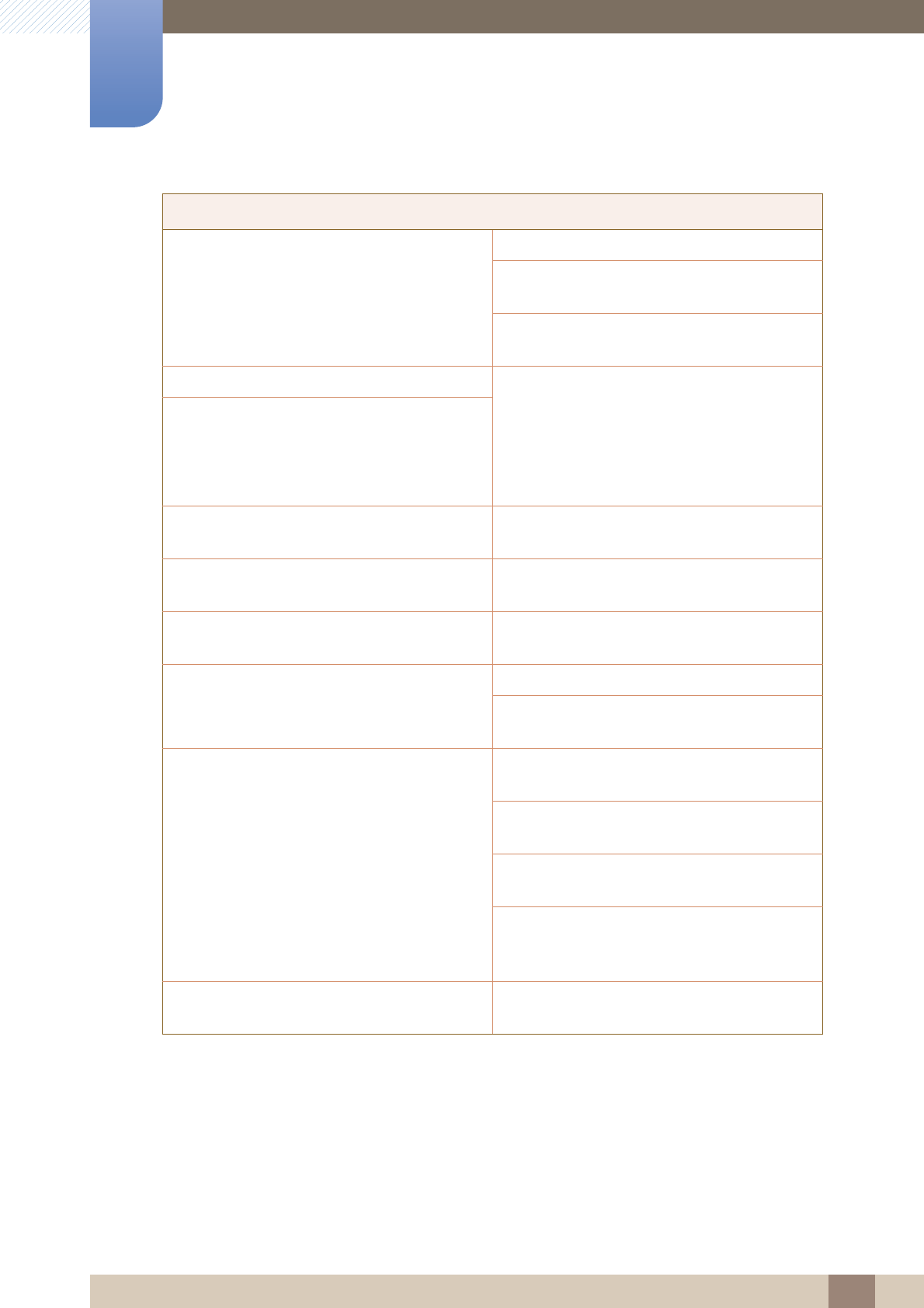
269
Troubleshooting Guide
13
13 Troubleshooting Guide
The screen is not clear. The screen is blurry. Adjust Coarse and Fine.
Remove any accessories (video extension
cable, etc) and try again.
Set the resolution and frequency to the
recommended level.
The screen appears unstable and shaky. Check that the resolution and frequency of the
PC and graphics card are set within a range
compatible with the product. Then, change the
screen settings if required by referring to the
Additional Information on the product menu
and the Standard Signal Mode Table.
There are shadows or ghost images left on the
screen.
The screen is too bright. The screen is too
dark.
Adjust Brightness and Contrast.
Screen colour is inconsistent. Go to Picture and adjust the Colo(u)r Space
settings.
White does not really look white. Go to Picture and adjust the White Balance
settings.
There is no image on the screen and the power
LED blinks every 0.5 to 1 second.
The product is in power-saving mode.
Press any key on the keyboard or move the
mouse to return to the previous screen.
The product will turn off automatically. Go to r System and make sure Sleep Time is
set to Off.
If a PC is connected to the product, check the
power status of the PC.
Make sure the power cable is connected
properly to the product and power outlet.
If the signal from a connected device is not
detected, the product automatically turns off
after 10 to 15 minutes.
Picture quality of the product is different from
the dealer shop where it was purchased.
Use an HDMI cable to obtain high-definition
(HD) picture quality.
Screen issue