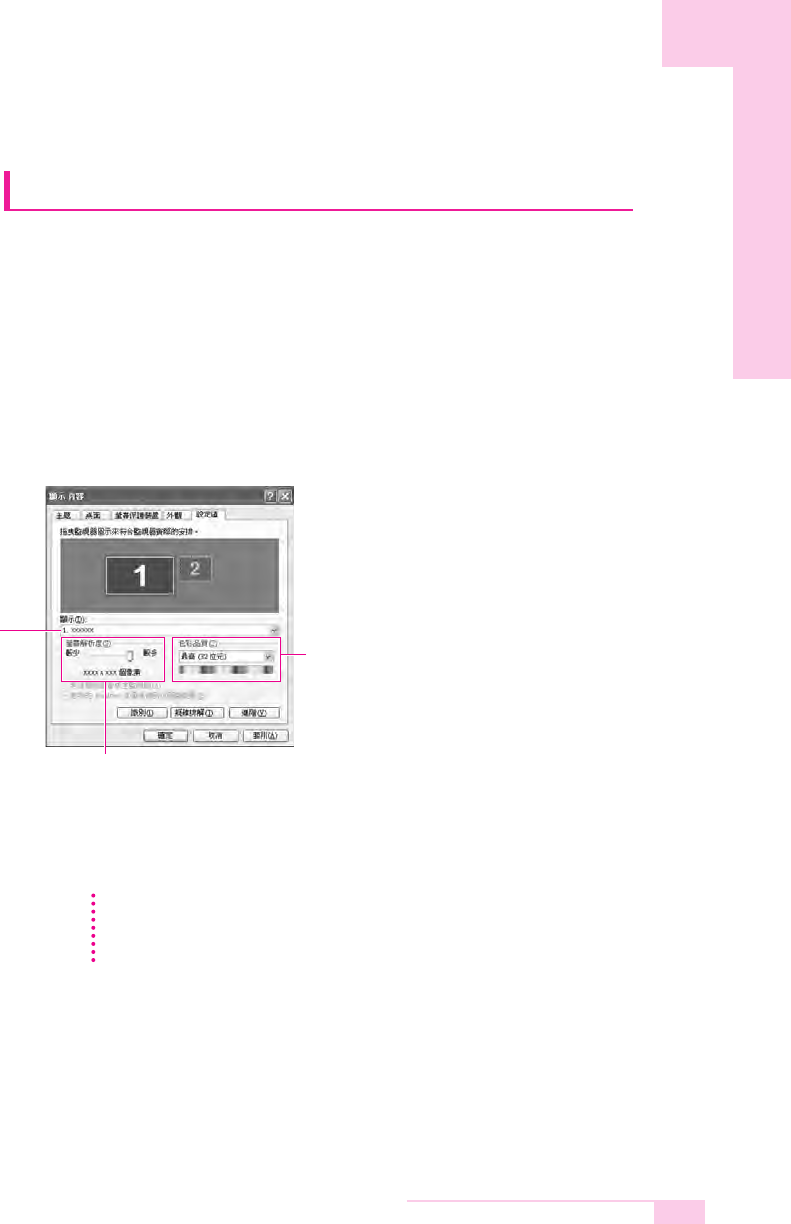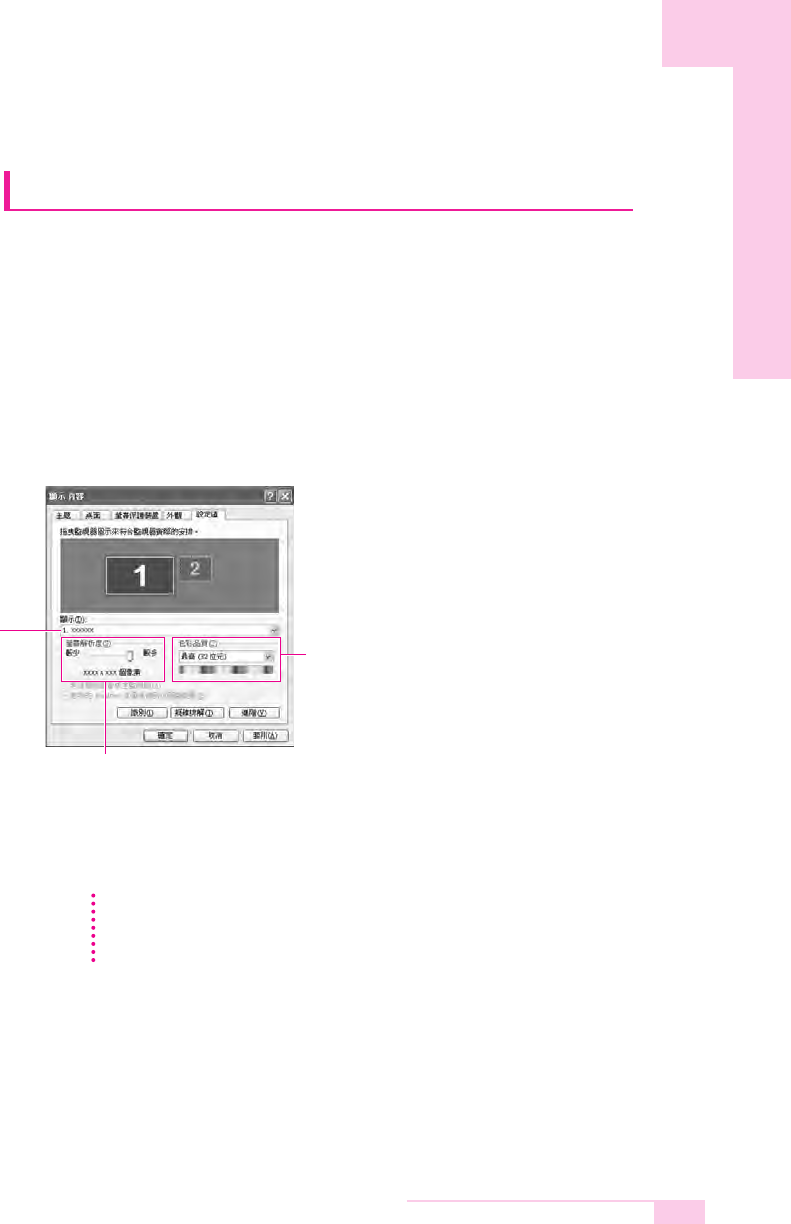
6-7
Chapter 6. Customizing your computer
Configuring Resolution and Color Depth
Screen resolution is the number of pixels displayed on the screen. High
resolution makes the overall screen area large, although individual items
appear small. Color quality is determined by the number of bits used to
represent a pixel on the screen. High color quality displays more number
of colors on your screen.
1. Select Start > Control Panel > Appearance and Themes > Change
the screen resolution.
2. Make changes on the Settings tab of the [Display Properties] dialog.
3. When you have completed configuration, click Apply.
To change the number of colors displayed on a
monitor, select an appropriate color quality.
To change your screen resolution, move the slider to select an appropriate resolution.
You can view the
graphics chipset.
The following resolution and color quality settings are recommended depend-
ing on the LCD screen of the system.
W
XGA: Screen resolution: 1280 x 800, Color quality: Very high (32bit)
NN
NN
oo
oo
tt
tt
ee
ee