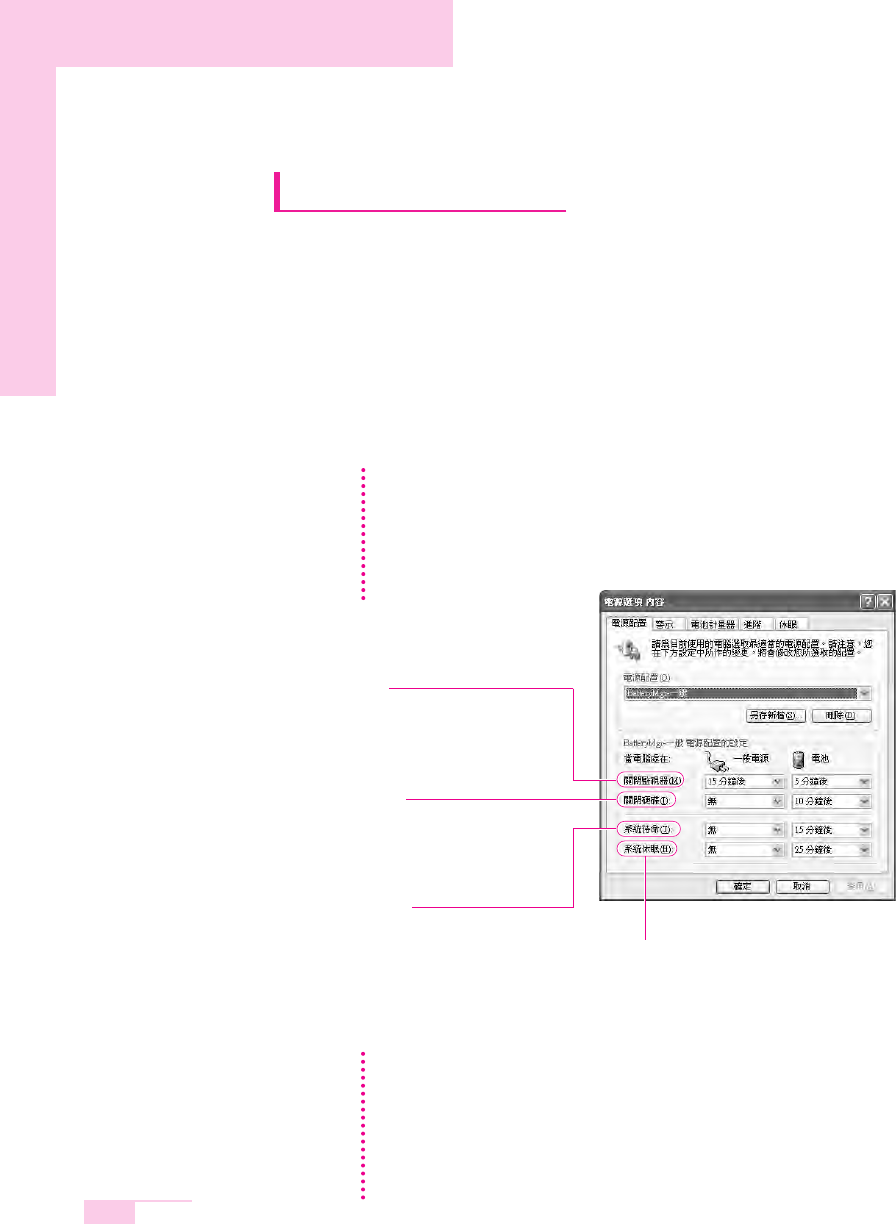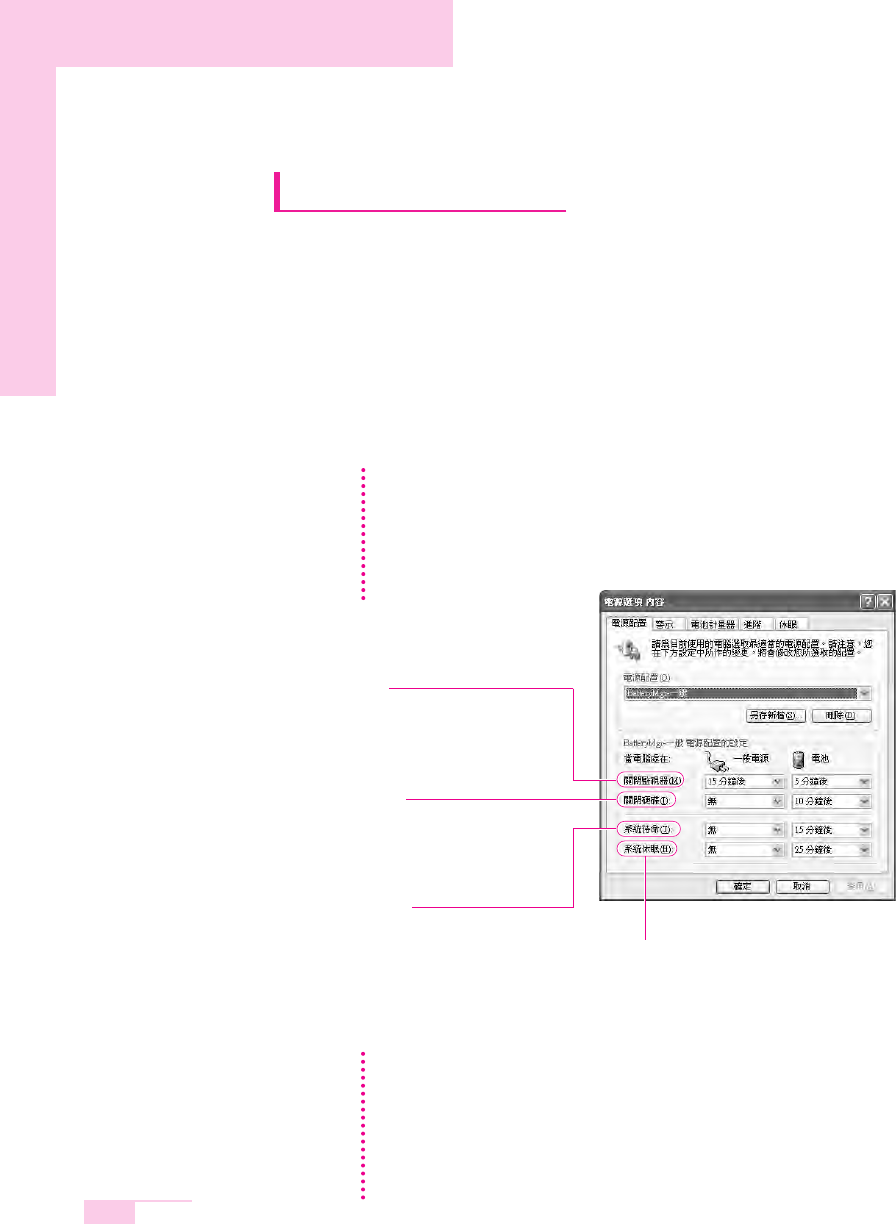
5-2
Manual
Managing Power
Use Power Options to save power consumption. You can switch Standby
Mode while you are not using your computer or configure the system
components to shut it down on a specified time.
Specifying Power Save Time
You can specify Turn Off Monitor, Turn Off Hard Disk, System Standby Mode,
and Maximum Power Save Mode.
Select Start > Control Panel > Performance and Maintenance >
Power Options > Power Schemes tab. Then specify time in each item and
click OK.
Monitor Off
The LCD display goes into Power-Saving
mode after the specified period of time.
Hard Disk Off
The Hard Disk goes into Power-Saving
mode after the specified period of time.
Standby Mode
If the computer is not used for the specified
period of time, the monitor and hard disk
drives are turned off to reduce power
consumption.
Hibernation Mode
Saves the current working status onto the
hard disk and turns the computer off.
Pressing the Power button restores the
computer to the previous working status.
Press Power button to use computer again in Standby Mode or Hibernation
Mode.
You can also reserve Turning Computer Off, Maximum Power Saving Mode, Hold
Mode, etc. by selecting System > Computer Scheduling in the EasyBox program.
(See P. 3-12.)
If you change the power settings in the Battery Manager program, the settings of
the 'Power Options Properties' window are automatically changed accordingly
(see P. 5-6).
NN
NN
oo
oo
tt
tt
ee
ee
The Power Setting is set to BatteryMgr-Normal Mode. BatteryMgr-Normal Mode
extends the battery use time when using battery power, and optimizes the Intel
Speedstep feature. Since it automically optimizes the processing speed of the
system to minimize power consumption, you may experience slower operations
when using battery power than when using AC power. To use BatteryMgr-Normal
mode in the Windows system, please install the Battery Manager program by
using the System Software Media.
NN
NN
oo
oo
tt
tt
ee
ee