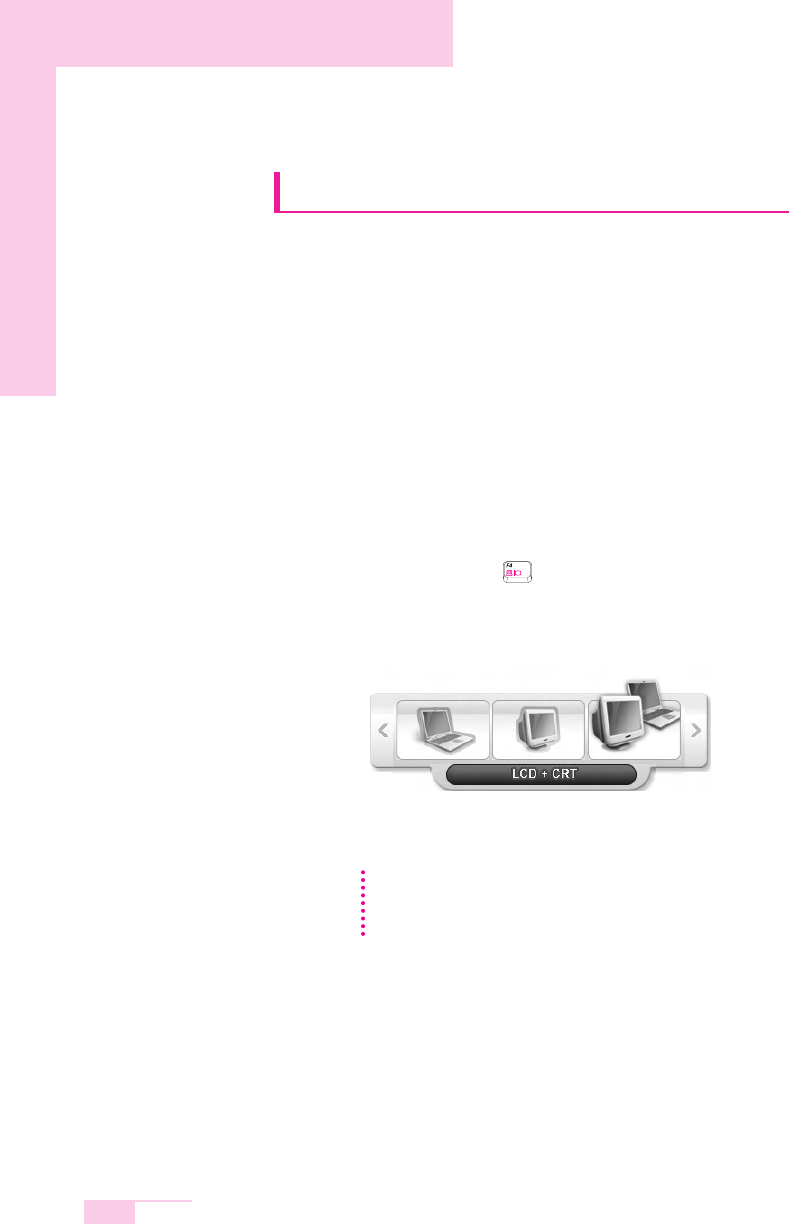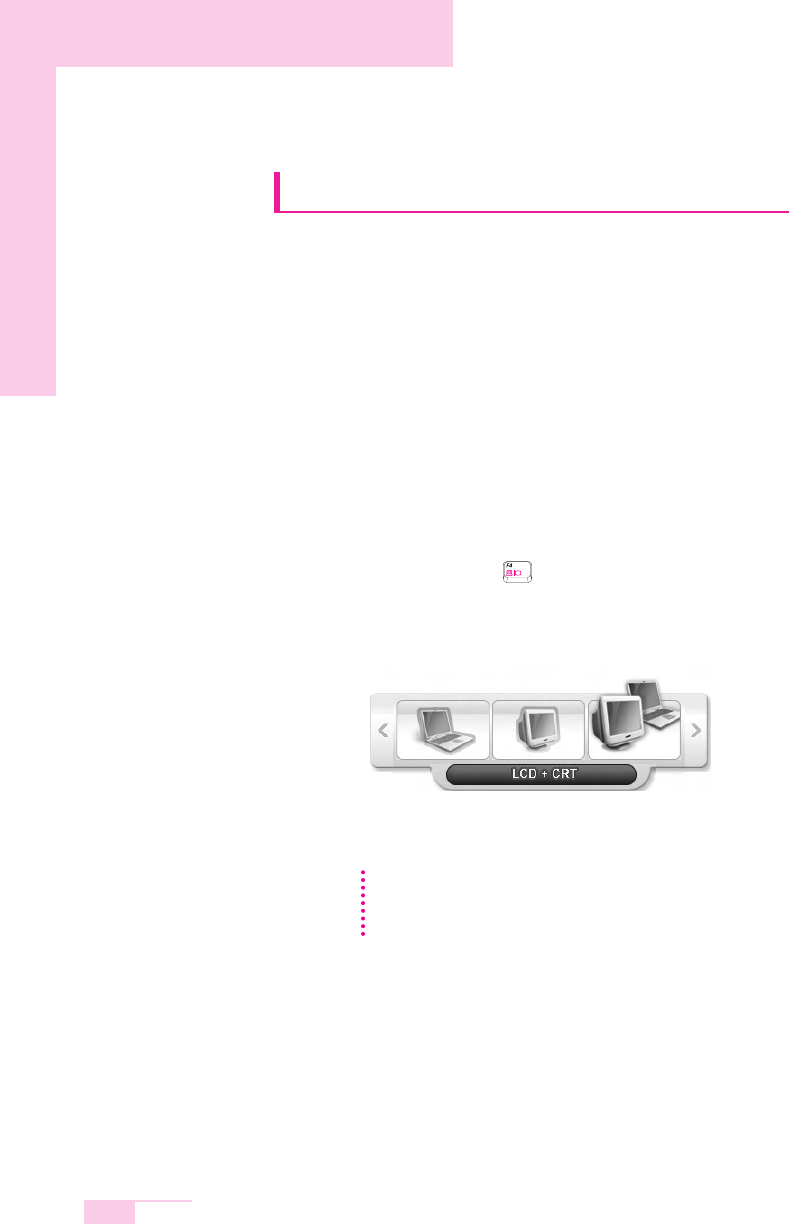
6-8
Manual
Using External Display Devices
Using external display devices such as monitors, projectors, etc. allows you to view
screen images alternatively or simultaneously on each device. Additionally, you can
extend the screen over two display devices to use a larger workspace. Using external
display devices is especially useful when giving a presentation.
■ Switching Display Devices Using the Shortcut Key
You can watch the screen through either the LCD or an external display device,
or you can even watch the screen through both the LCD and an external display
device simultaneously.
1. Connect the external display device (e.g. a monitor or a projector) to the corre-
sponding port of the system.
2. If you press the <Fn> + < > key combination once, the Samsung Display
Manager screen appears where you can select a screen.
Whenever you press the <F4> key while pressing the <Fn> key, selection moves
to the next item. Select a mode.
LCD: Notebook Screen
CRT: External Monitor Screen
LCD+CRT: Notebook + External Monitor Screen
NN
NN
oo
oo
tt
tt
ee
ee
Example) Select LCD+CRT