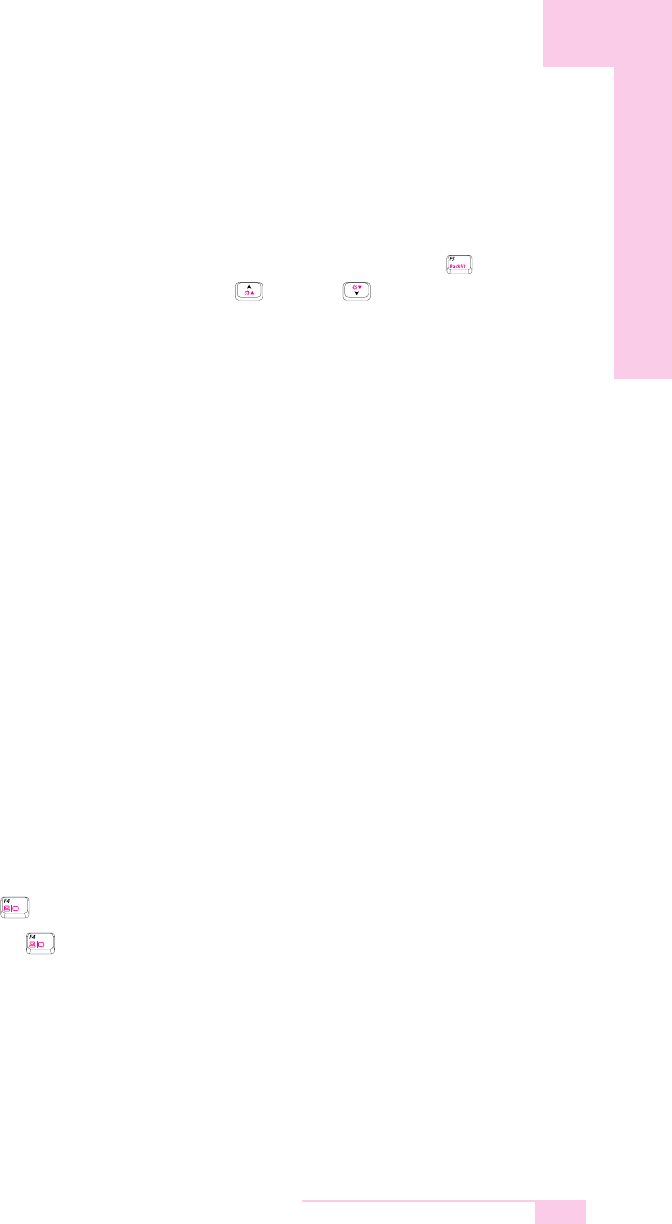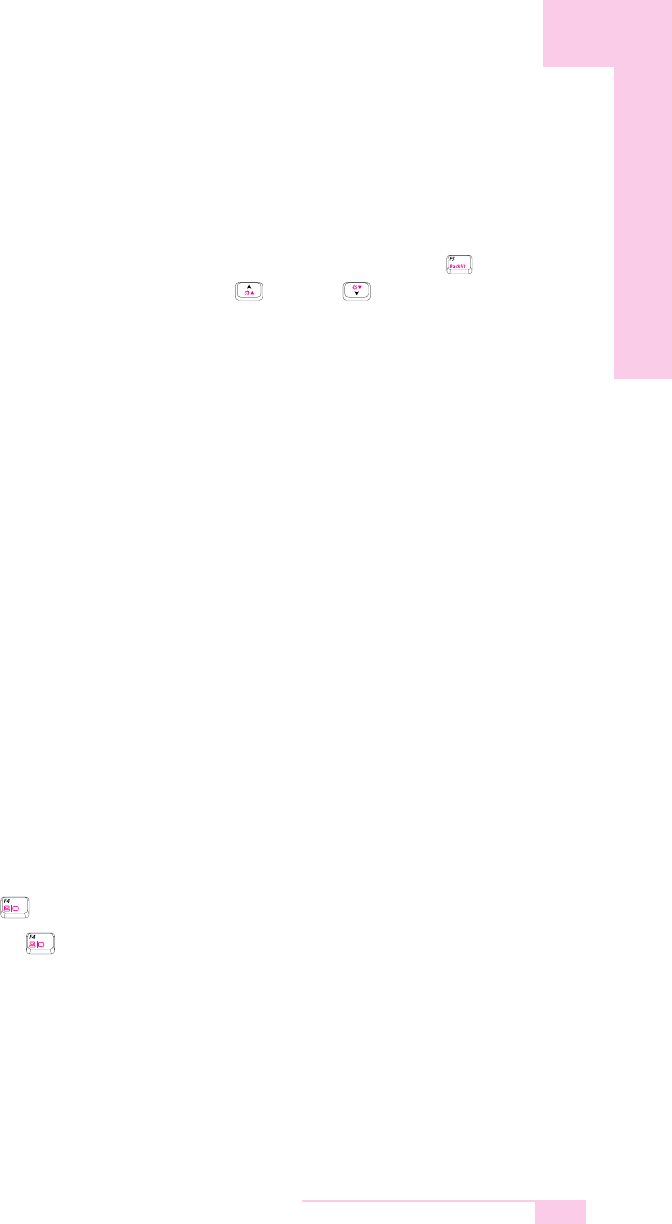
7-11
Chapter 7. Recovering the Computer
Display Related
Q1 The LCD screen is too dark or too bright.
A Turn on the LCD backlight or adjust the screen brightness. Press <Fn>+< > to
turn on the LCD backlight or press <Fn>+< >, <Fn>+< > to adjust the
screen brightness.
Q2 The screen saver disturbs screen viewing during Media Player or
video file operation.
A Unselect Tools > Option > Player > Allow screen saver during playback in the
Media Player.
Q3 In DOS mode, changing the full screen DOS mode by pressing
<ALT>+<Enter> key displays a broken image for a short period.
A The DOS mode which supports 2 Byte characters such as Korean and Japanese
runs in graphic not in text mode. In this case, a broken image may be displayed
while changing the video mode settings.
Q4 In the following cases, the screen blinks or displays noise for a
short time:
(Click on the Graphics Related tab, Change Resolution, Change Display Device,
Remove the AC Adapter, Restart the System and then Change the PowerMizer
level.)
A This may happen while the video driver is examining the connected device.
While detecting, any connected display devices may blink or some noise may
occur.
Q5 When I connect a projector, and change the setting to display
screen image on both the LCD and the projector by pressing
<Fn>+< > keys, screen is not displayed properly.
A Press <Fn>+< > keys once again.
If the same problem continues, it means the projector cannot support the resolu-
tion. Lower the resolution to 1024 x 768.
Q6 The Taskbar on the bottom of the screen does not appear when
a projector is used as the display device.
A A This may happen, even though WXGA LCD supports the 1280 x 800 mode,
the projector does not support that mode. In this case change the resolution to
1024 x 768 (recommended) on your computer.