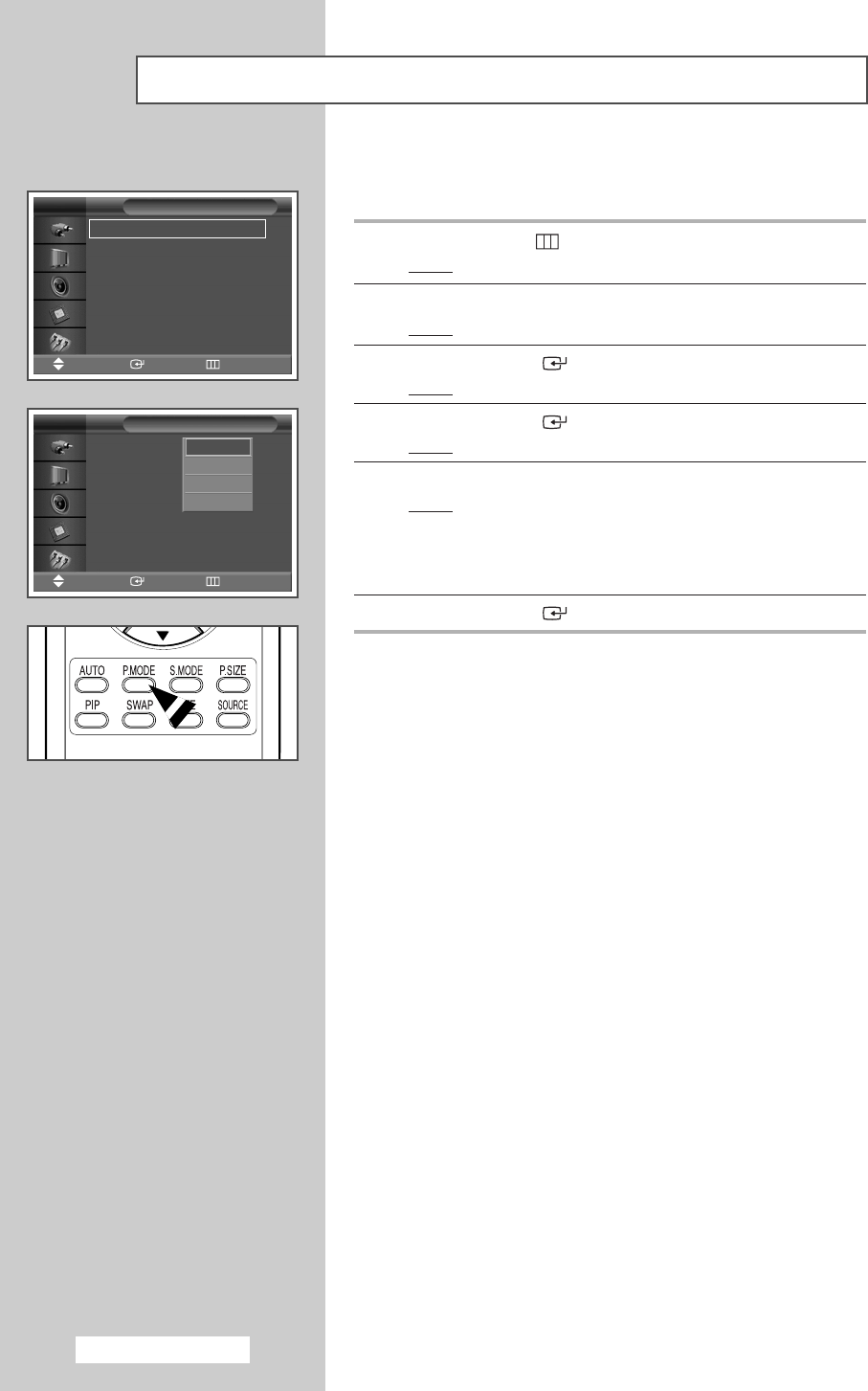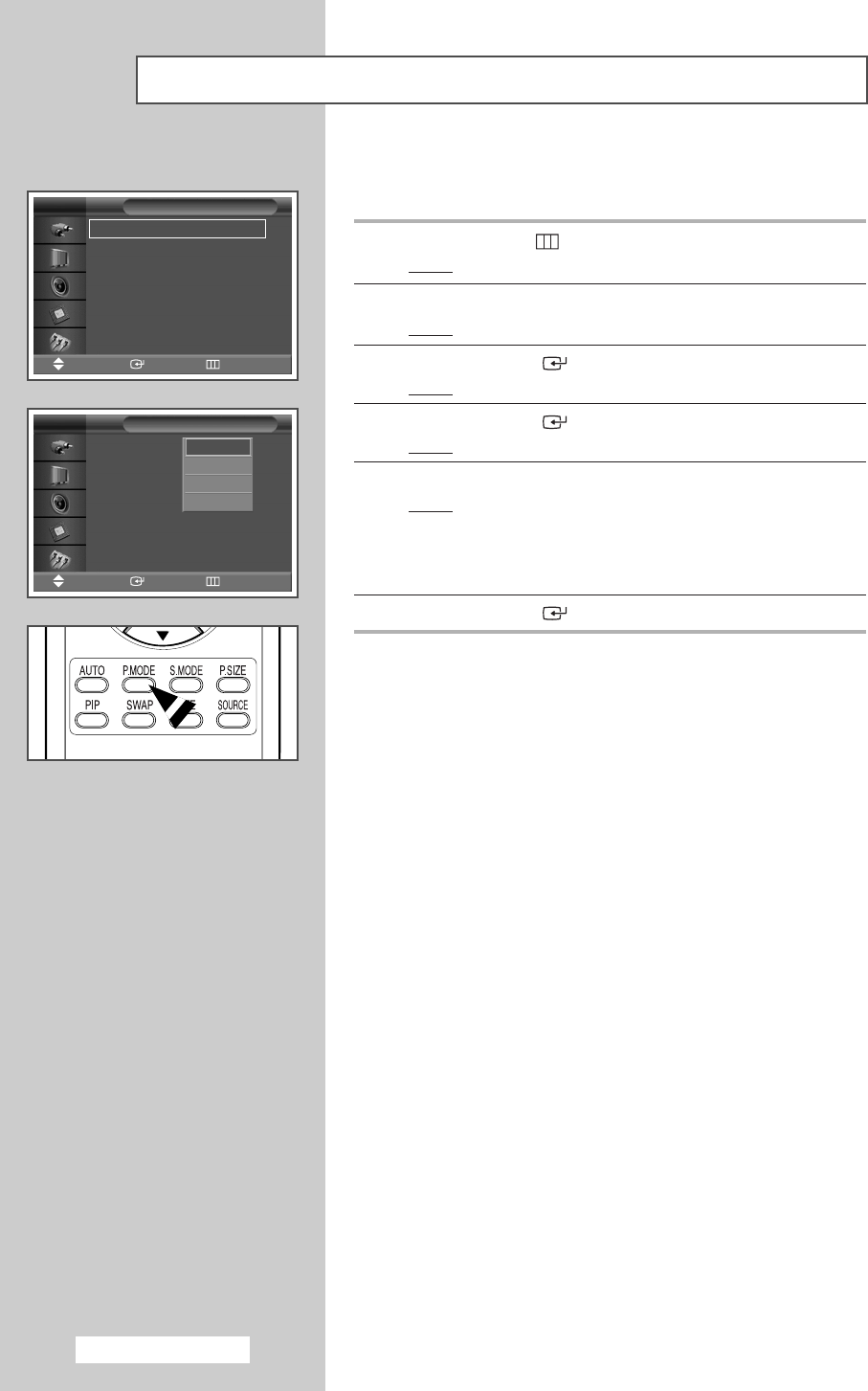
Y
co
You can select the type of picture which best corresponds to your
viewing requirements.
1 Press the MENU ()button.
Result
: The main menu is displayed.
2 Press the … or † button to select Picture.
Result
:
The
Picture menu is displayed.
3 Press the ENTER () button.
Result
:
The
Mode is selected.
4 Press the ENTER () button again.
Result
:
The available options are listed.
5 Select the required option by pressing the … or † button.
Result
: The following
options
are available.
◆ Dynamic - Standard - Movie - Custom
◆ Entertain - Internet - Text - Custom
: PC or DVI Mode.
6 Press the ENTER () button.
➢
You can also set these options simply by pressing the
P.MODE (Picture Mode) button on the remote
control.
Changing the Picture Standard
English - 16
Mode : Dynamic
√√
Custom
√√
Color Tone : Normal
√√
Color Control
√√
Film Mode : Off
√√
Size : 16:9
√√
PIP
√√
Picture
Move Enter Return
Mode : Dynamic
Custom
Color Tone : Normal
Color Control
Film Mode : Off
Size : 16:9
PIP
Picture
Move Enter Return
Dynamic
Standard
Movie
Custom
BN68-00848F-00Eng_0803 8/3/05 9:52 AM Page 16