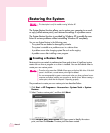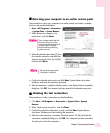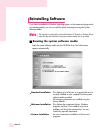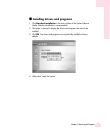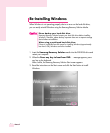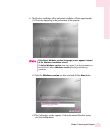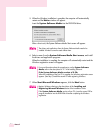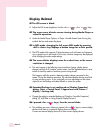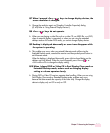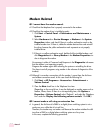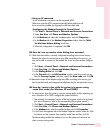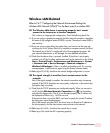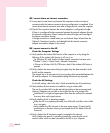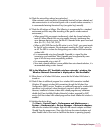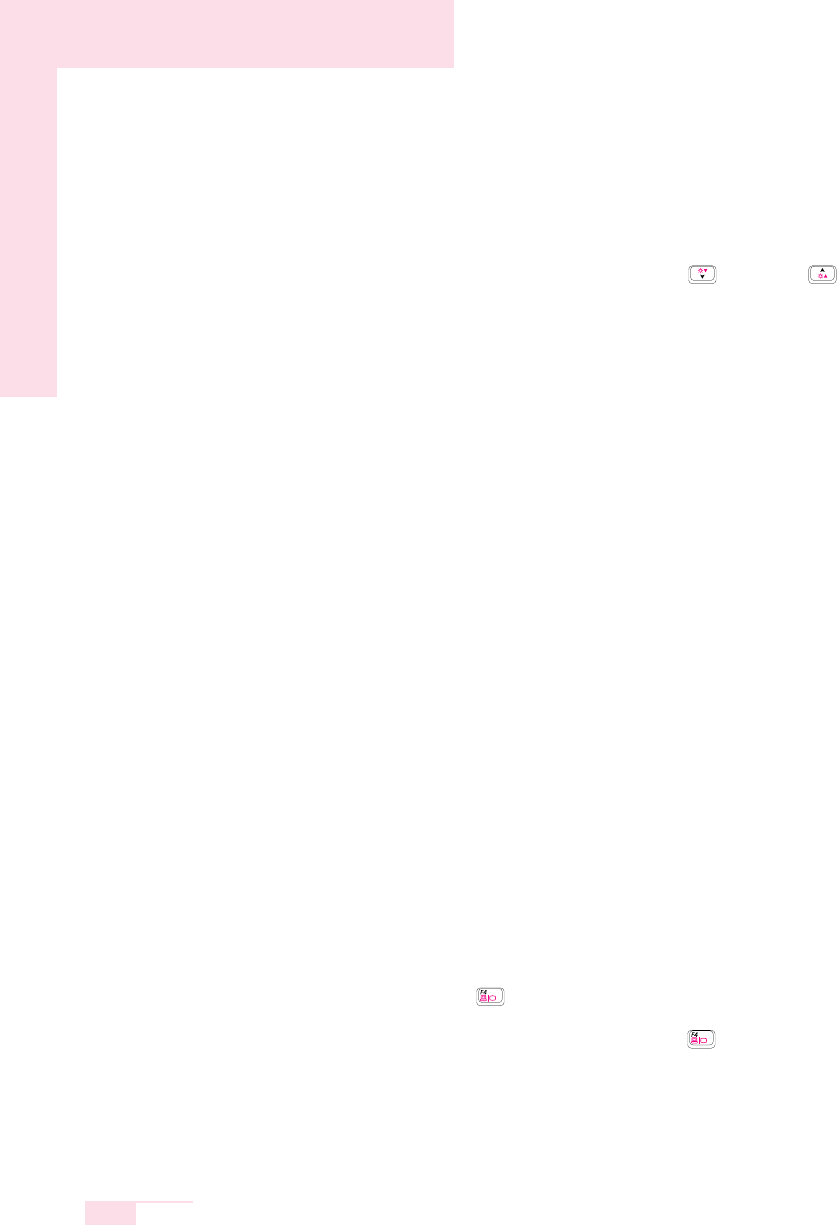
7-10
Manual
Display Related
Q1The LCD screen is blank.
A Adjust the LCD screen brightness. Use the <Fn> + < >, <Fn> + < > keys.
Q2 The screen saver disturbs screen viewing during Media Player or
video file operation.
A Under the Media Player Options, in Player > Enable Screen Saver During Use,
uncheck the box and restart the player.
Q3 In DOS mode, changing the full screen DOS mode by pressing
<ALT>+<Enter> key displays a broken image for a short period.
A The DOS mode which supports 2 Byte characters such as Korean and Japanese
runs in graphic not in text mode. In this case, a broken image may be displayed
while changing the video mode settings.
Q4 The screen blinks, displays noise for a short time, or the screen
resolution is changed.
A This may happen in the following cases (resolution change, display device
change, removal of AC adapter, system restart, and the implementation or termi-
nation of stand-by mode or maximum power saving mode)
This happens while the system is detecting display devices connected to the
system. During the detection operation, the connected display devices may blink
or some noise may occur. If you continually view an afterimage on the screen,
right-click on the Desktop and select Refresh or restart the system.
Q5 Extended Desktop is not configured on [Display Properties]
dialog. (Start > Control Panel > Appearance and Themes >
Display > Settings tab)
A Change the setting to extended desktop on [Graphics Controller Properties]
dialog. ((P. 6-8) Refer to ‘Using External Display Devices’.)
Q6 I pressed <Fn>+< > keys, then the screen blinks.
A This problem may occur when you pressed <Fn>+< > keys to convert display
devices while there is no external display device connected.
Connect an external display device first, then convert display devices.